2. Directly press the [Screenshot] button to take a screenshot. After pressing the button, just click once on the starting point of the image to be captured, then move the mouse to the end point, and click once again to pop up the Save As dialog box. After entering the name and address, press the [Save] button to save the captured image (JPG format).
3. After directly pressing the [Save] button, the screenshot tool will be hidden. At this time, you can press the screenshot hotkey to perform the screenshot operation, which is simple and convenient!
4. You can manually set the screenshot hotkey and picture quality. For picture quality, you can enter a value from 0 to 100. The larger the value, the clearer the picture, but the larger the capacity. Generally, the picture quality is selected around 50.
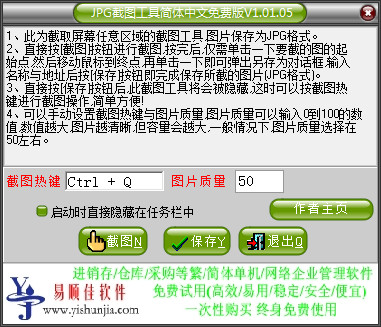














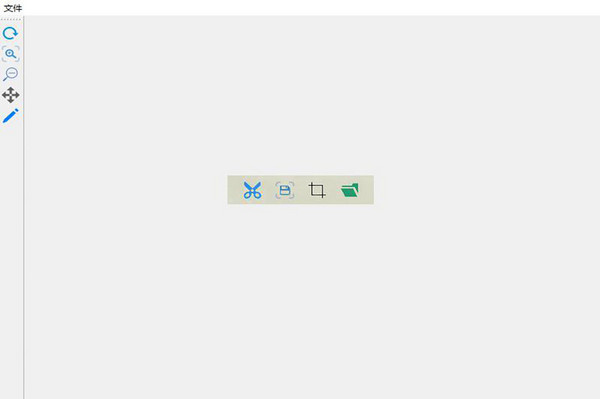





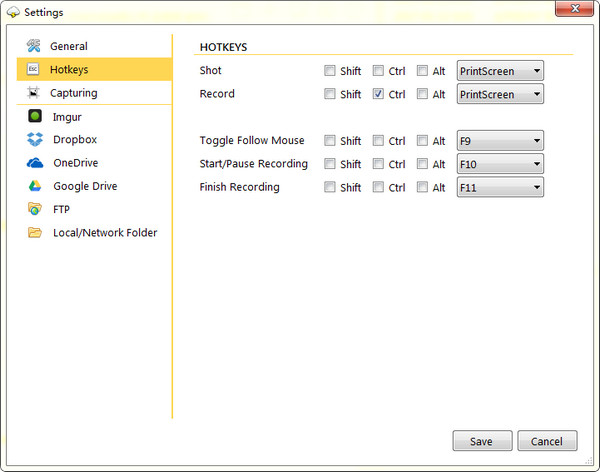
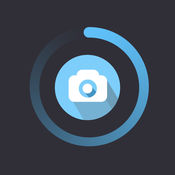



























Useful
Useful
Useful