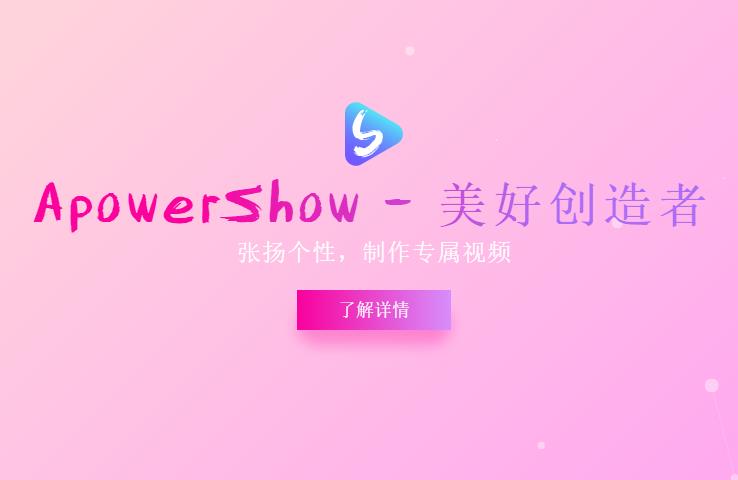
Features of Apowersoft Screen Recorder
1. Fully supports AVI, AMV, MKV, MP4, WMV, 3GP, FLV, SWF, DVD and other formats
2. Support Apple, Android, Sony and other audio and video formats
3. Comes with built-in video converter and video editing functions
Apowersoft Screen Recorder Installation Steps
1. Click the Apowersoft Screen Recorder link provided on this website to download
2. After downloading Apowersoft Screen Recorder, right-click to unzip the file.
3. Double-click the decompressed Apowersoft Screen Recorder application to install it, and click Next
4. Until the installation is completed.
How to use Apowersoft Screen Recorder
1. Select a recording mode
Using this software, you can record not only the images on the screen, but also all the sounds input and output from the computer. There are six formats for you to choose from: custom area, full screen, around mouse, camera, sound only, and iOS screen recording. Click the arrow next to "Record" and choose the method you want to start recording.
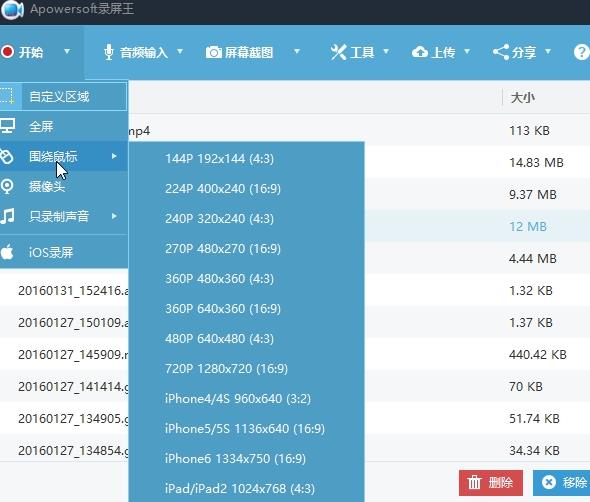
2. Start screen recording
If you choose the "custom area" mode, you only need to simply hold down the left mouse button and drag out an area. Pay attention to the size ratio during the dragging process, and then release the mouse. Of course, you can also directly choose the software recommended or fixed resolution ratio. If you determine this area, just click the "OK" button again, and the program will start recording immediately.
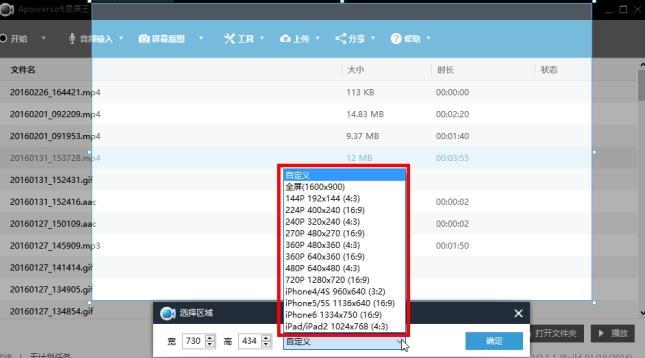
3. Move the recording frame when recording the screen
In the latest version, users are allowed to move the recording frame at any time during the recording process. This is a very convenient function. There are two ways to achieve this operation.
The first is to be able to move the recording frame without pausing, but you need to make the corresponding settings before recording. In the "Advanced Video Settings" of the "Screen Recording" settings mentioned above, you need to check "Allow area changes during recording." Then you can prevent the mouse from being on the border of either side of the recording frame during the recording process, and you can move it by holding down the left mouse button. The second method requires pausing first, and then a cross mark will appear in the middle of the recording box. Drag this mark to move the entire recording box. The second method does not require any settings in advance.
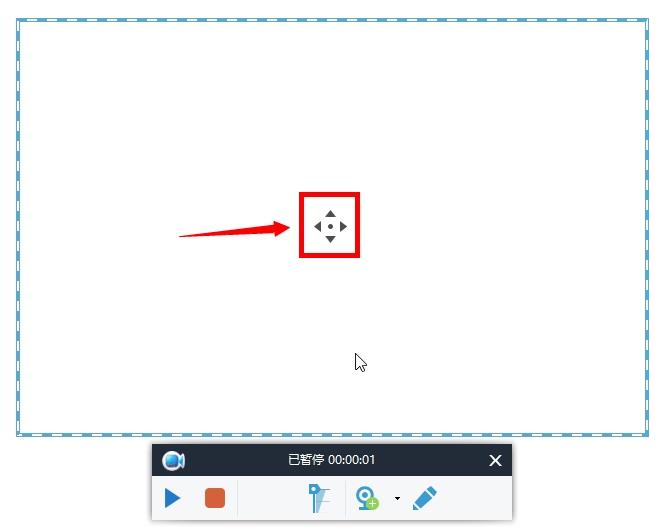
4. Add comments during recording
In addition to recording videos smoothly, Screen Recorder can also add some editing comments during the recording process. You can add lines, arrows, circles, rectangles, text, etc. Turning on this feature is very simple. You only need to click on the pencil-shaped icon, and then a series of editing tools will pop up. In addition, if you need to, by clicking on the camera icon, you can add the camera image to the recording while recording.
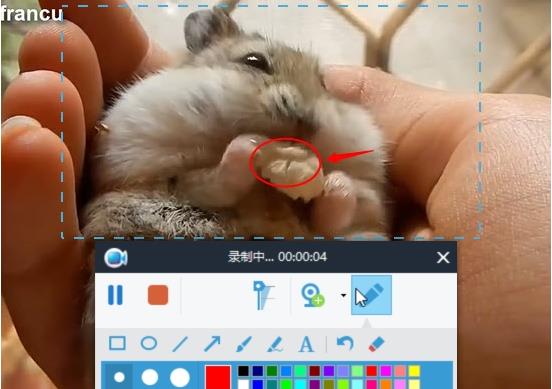
5. Video recording completed
When the content is recorded, click the red stop button, and the recording will end. Then wait a moment for the program to process the video. You will be able to see the video file in the file list. Click the right mouse button and you can perform the following operations on the video: play, rename, remove, delete or upload, etc.
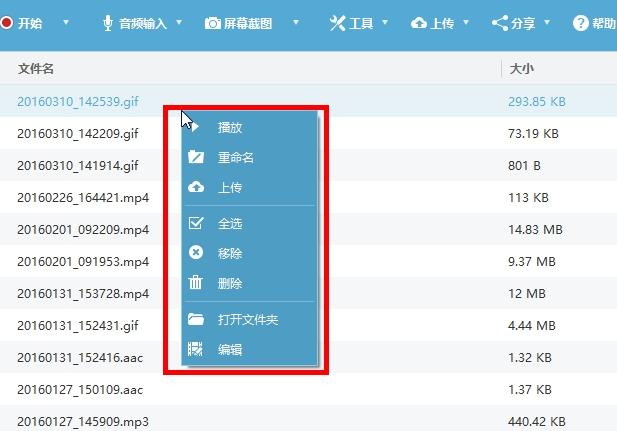
Apowersoft Screen Recorder Frequently Asked Questions
1.How to use scheduled tasks in Apowersoft Screen Recorder?
Select "Scheduled Tasks" in "Tools". Then in the pop-up tool box, you can set the task name, start time, duration and stop time. After the settings are completed, click Create to start the scheduled task. The software will automatically start recording at the set time.
2. How to convert and edit videos with Apowersoft Screen Recorder?
Capture or crop the screen, adjust brightness, volume, contrast, add watermark subtitles, etc. You can start this plug-in by right-clicking on the video file and selecting "Edit". You also need to wait for a moment to download and install, and then you can use it.
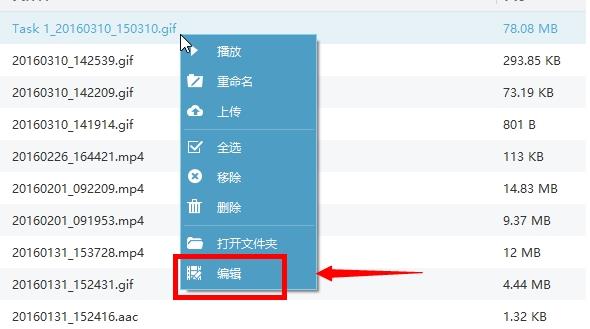
Comparison of similar software with Apowersoft Screen Recorder
Which one is better, Apowersoft Screen Recorder or Super Screen Recorder?
1. Super Screen Recorder is a very convenient screen recording software that supports three recording methods: full screen, window, and area. It also supports recording the camera into the screen. Super screen recording is easy to operate and very powerful. It supports simultaneous recording of the computer screen and camera, and can also dub and add subtitles to video files.
2. Apowersoft Screen Recorder Green Edition supports simultaneous recording of screen images and sounds. Before recording the video, you can also freely select the area to record: custom area, full screen, around mouse area, camera. What's more convenient is that it also supports the creation of recording scheduled tasks, so you don't have to wait in front of the computer to record. In addition to supporting video recording, this software can also be used to capture pictures.
In summary, the two softwares have their own merits, and users can download them according to their personal usage habits.
Apowersoft Screen Recorder update log
1. Add a volume preset function in the "Audio Input" menu, and realize the synchronization of the preset volume and the volume during recording;
2. Adjust the position of the buttons on the main interface;
3. Fixed the issue where video cannot be generated when screen recording is completed in some cases ("Processing 100%");
|
Huajun editor recommends: Apowersoft Screen Recorder is a flexible and free screen recording software. It provides users with recording modes such as custom area, full screen, around mouse, camera, etc. In addition, this website also provides downloads of Super Screen Recorder, Easy Screen Recorder, Wancai Screen Recorder, etc. |







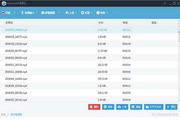

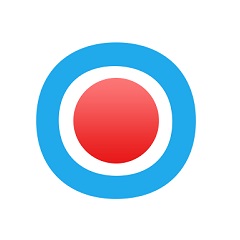



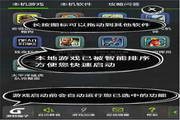
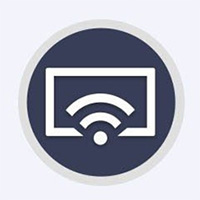



























Useful
Useful
Useful