
Hot search terms: 360 Security Guard Office365 360 browser WPS Office iQiyi Huawei Cloud Market Tencent Cloud Store

Hot search terms: 360 Security Guard Office365 360 browser WPS Office iQiyi Huawei Cloud Market Tencent Cloud Store
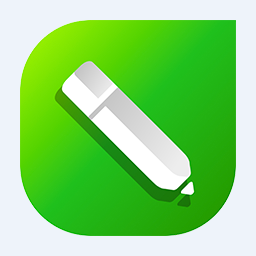
image processing Storage: 382M Time: 2021-01-18
Software introduction: CorelDRAW X5 is a professional vector graphics design and production software launched by the Canadian Corel company, referred to as cdr x5. CorelDRAW X5...
CorelDRAW is a professional vector graphics design software developed by the Canadian Corel Company, and is listed as an industry standard tool along with Adobe Illustrator. The software is famous for its excellent vector graphics processing capabilities and can create graphic designs that can be infinitely scaled without losing quality. It is especially suitable for corporate logo design, brochures, product packaging, vector illustrations and other professional fields. The software provides complete typesetting tools, precise color management systems and rich special effects functions, coupled with an intuitive operation interface, allowing designers to efficiently complete the entire process from creative conception to finished product output. As an important tool in the field of graphic design, CorelDRAW continues to provide reliable creative support for designers and creative workers around the world. Next, let the editor of Huajun explain to you how to modify the paragraph character height in CorelDRAW and how to modify the paragraph character height in CorelDRAW!
first step
Start CorelDRAW and open the document to be edited.
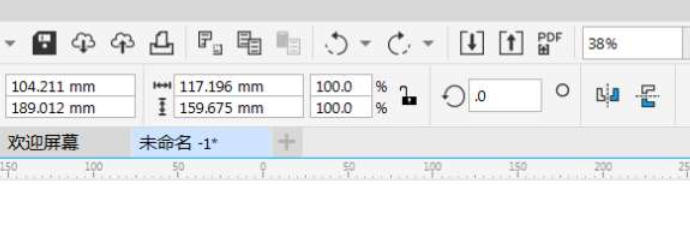
Step 2
Use the text tool (shortcut F8) to select the paragraph text (you can drag the mouse to select the paragraph or triple-click to select the entire paragraph).
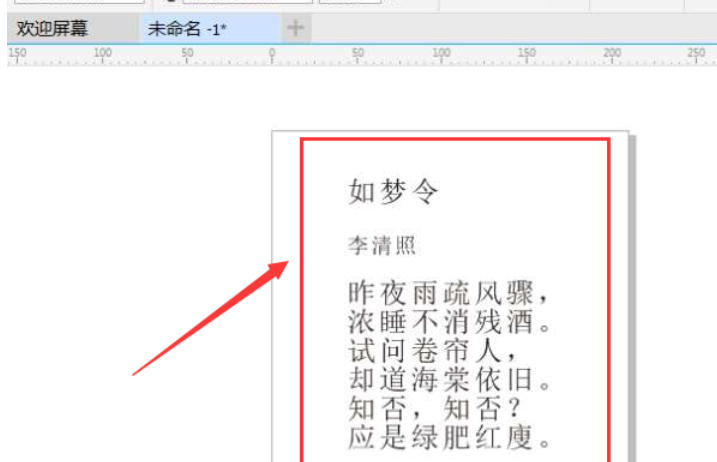
Step 3
After selecting the text, click "Text" > "Text Properties" in the menu bar (or right-click and select "Text Properties"). It can also be operated directly through the property bar (if the property bar is displayed on the interface, text-related options will automatically appear after selecting text).
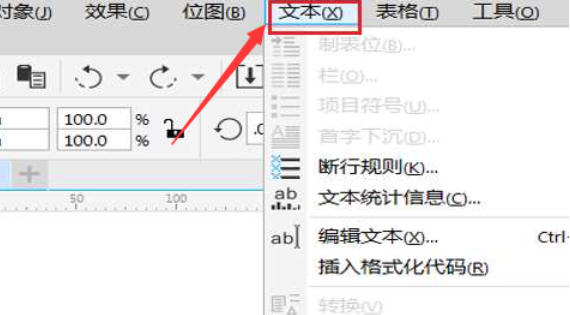
Step 4
In the pop-up "Text Properties" dialog box, switch to the "Paragraph" tab (the icon is a paragraph symbol or a text alignment icon). If you use the property bar, select the text and directly find the paragraph-related settings in the property bar.
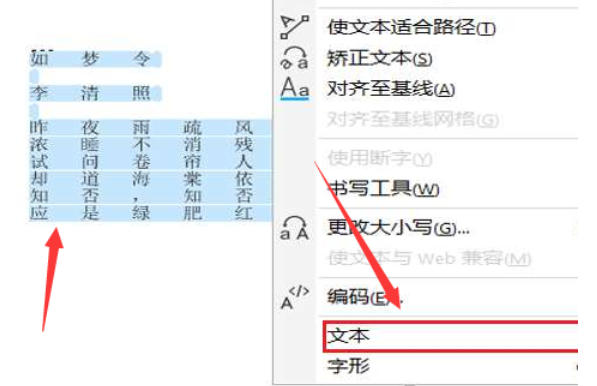
Step 5
In the Paragraph tab, find "%Character Height" (or something similar, like "Character Scale"). Enter a value (for example, 150% means zooming in to 1.5 times the original height, 80% means zooming out to 0.8 times).
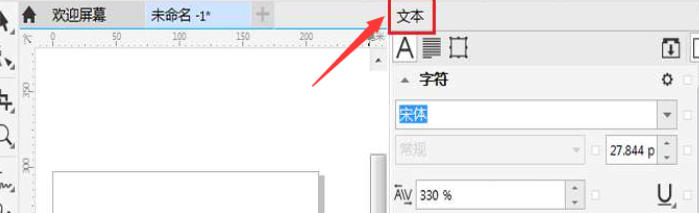
Step 6
After entering the value, the text will display the adjustment effect in real time. After confirming that it is correct, close the dialog box or click on other areas to exit editing.
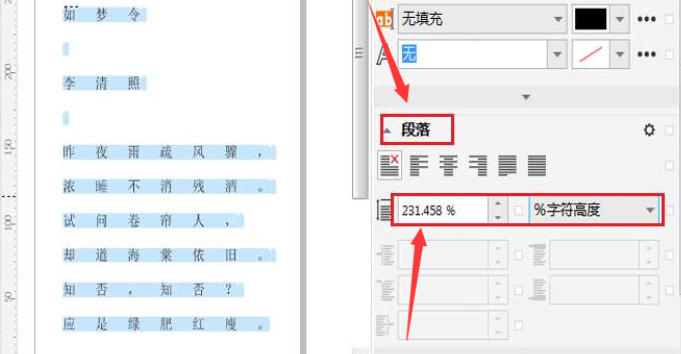
The above is how to modify the paragraph character height in coreldraw and the method of modifying the paragraph character height in coreldraw compiled by Huajun editor for you. I hope it can help you!
 How to separate text from the background in coreldraw - How to separate text from the background in coreldraw
How to separate text from the background in coreldraw - How to separate text from the background in coreldraw
 How to edit text in coreldraw - How to edit text in coreldraw
How to edit text in coreldraw - How to edit text in coreldraw
 How to cut out pictures quickly in coreldraw - How to cut out pictures quickly in coreldraw
How to cut out pictures quickly in coreldraw - How to cut out pictures quickly in coreldraw
 How to reset the Word 2013 Quick Access Toolbar to its default state - How to reset the Word 2013 Quick Access Toolbar to its default state
How to reset the Word 2013 Quick Access Toolbar to its default state - How to reset the Word 2013 Quick Access Toolbar to its default state
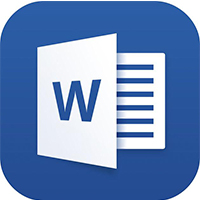 How to enter fractions in word2013-How to enter fractions in word2013
How to enter fractions in word2013-How to enter fractions in word2013
 WPS Office 2023
WPS Office 2023
 WPS Office
WPS Office
 Minecraft PCL2 Launcher
Minecraft PCL2 Launcher
 WeGame
WeGame
 Tencent Video
Tencent Video
 Steam
Steam
 CS1.6 pure version
CS1.6 pure version
 Eggman Party
Eggman Party
 Office 365
Office 365
 What to do if there is no sound after reinstalling the computer system - Driver Wizard Tutorial
What to do if there is no sound after reinstalling the computer system - Driver Wizard Tutorial
 How to switch accounts in WPS Office 2019-How to switch accounts in WPS Office 2019
How to switch accounts in WPS Office 2019-How to switch accounts in WPS Office 2019
 How to clear the cache of Google Chrome - How to clear the cache of Google Chrome
How to clear the cache of Google Chrome - How to clear the cache of Google Chrome
 How to practice typing with Kingsoft Typing Guide - How to practice typing with Kingsoft Typing Guide
How to practice typing with Kingsoft Typing Guide - How to practice typing with Kingsoft Typing Guide
 How to upgrade the bootcamp driver? How to upgrade the bootcamp driver
How to upgrade the bootcamp driver? How to upgrade the bootcamp driver