
Hot search terms: 360 Security Guard Office365 360 browser WPS Office iQiyi Huawei Cloud Market Tencent Cloud Store

Hot search terms: 360 Security Guard Office365 360 browser WPS Office iQiyi Huawei Cloud Market Tencent Cloud Store
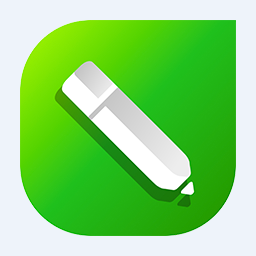
image processing Storage: 382M Time: 2021-01-18
Software introduction: CorelDRAW X5 is a professional vector graphics design and production software launched by the Canadian Corel company, referred to as cdr x5. CorelDRAW X5...
CorelDRAW is a professional vector graphics design software launched by the Canadian Corel Company. It is as famous as Illustrator and is a globally recognized standard tool in the graphic design industry. The software takes excellent vector graphics processing capabilities as its core and supports the creation of graphic designs that can be infinitely scaled without distortion. It is especially suitable for corporate logo design, commercial print production, formatting, and vector illustration creation. It integrates a complete typesetting system, precise color management tools and rich special effects functions, coupled with an intuitive operation interface, allowing designers to efficiently complete the entire process from creative conception to finished product output. Whether it is a professional design agency or a commercial printing field, CorelDRAW is an indispensable core creation platform. Next, let the editor of Huajun explain to you how to separate text from the background in CorelDraw and how to separate text from the background in CorelDraw!
first step
Create a new blank document, select a picture with text through "File-Import", and click "Import" to add it to the canvas.
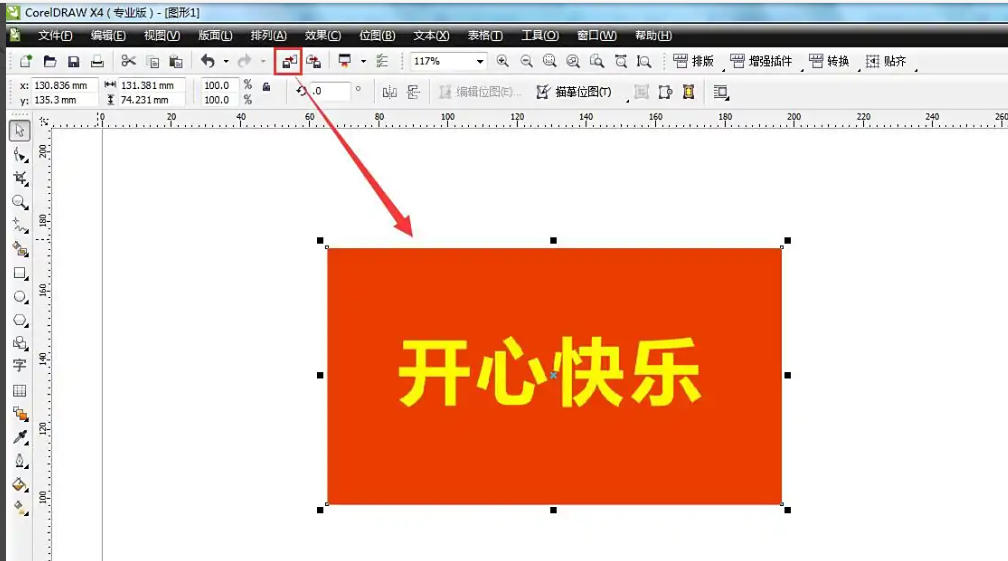
Step 2
Select the imported picture and click "Arrange-Lock Object" on the menu bar (or use the small lock icon on the toolbar) to avoid moving the picture in subsequent operations.
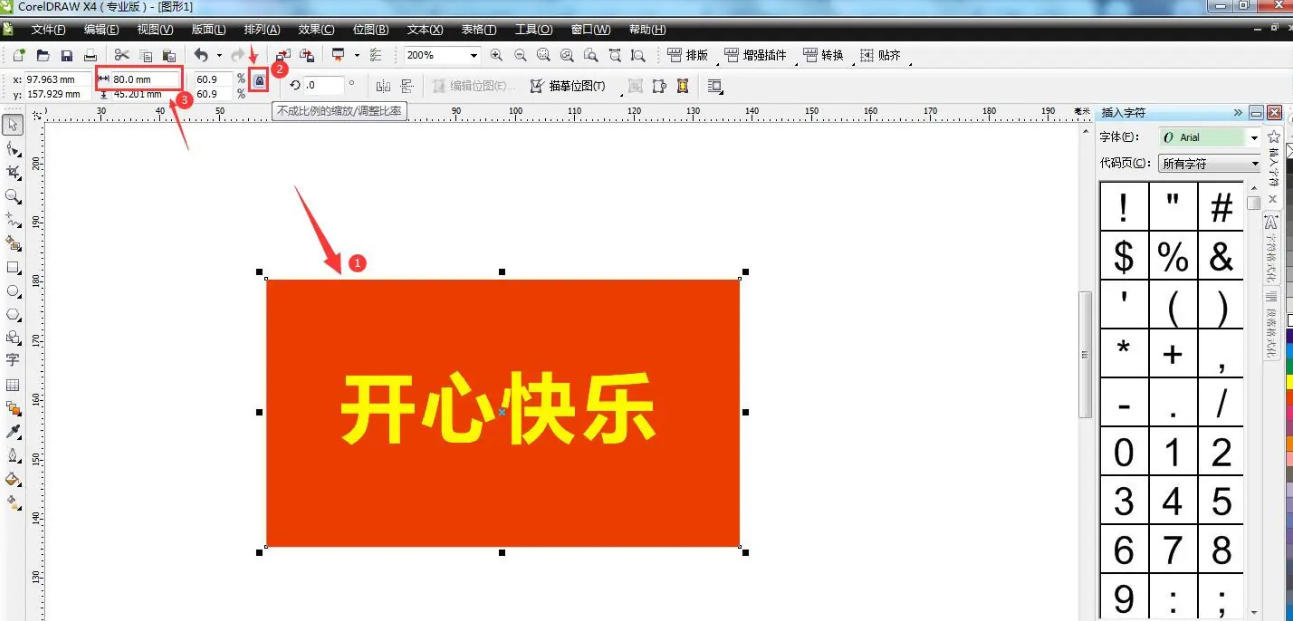
Step 3
Keep the image selected, click "Bitmap - Quick Copy", check "Reduce Bitmap" in the pop-up window (optional), select the "Line Drawing" type, adjust the parameters and click "OK" to generate the vector image.
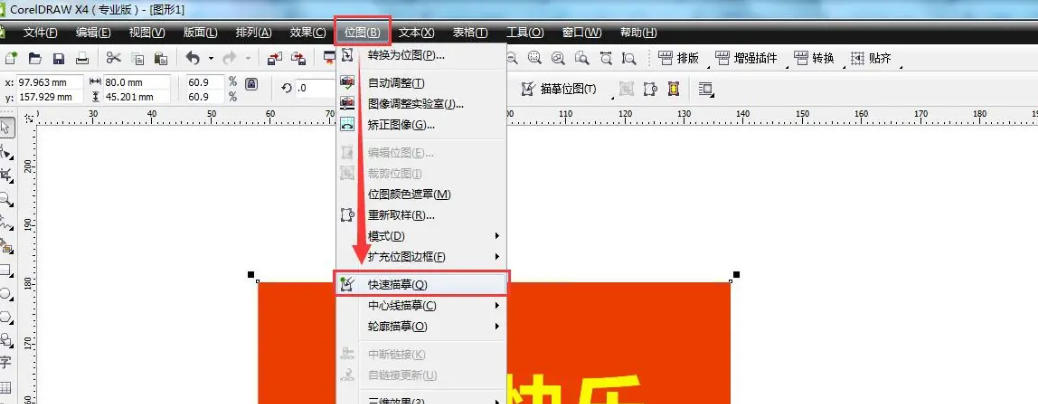
Step 4
After copying is completed, the image will be converted into a group vector image. Click "Arrange-Ungroup" (or shortcut Ctrl+U) to decompose the graphics into independent elements.
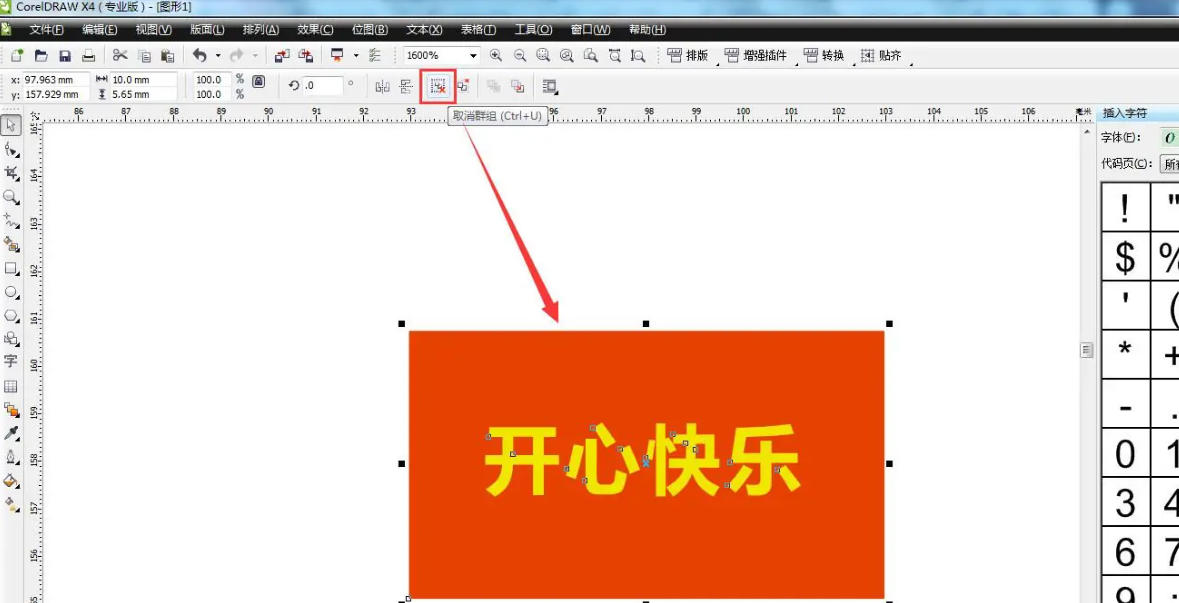
Step 5
Use the selection tool (arrow icon) to select or click on the text that needs to be separated, hold down the left mouse button and drag it out of its original position to complete the separation from the background.
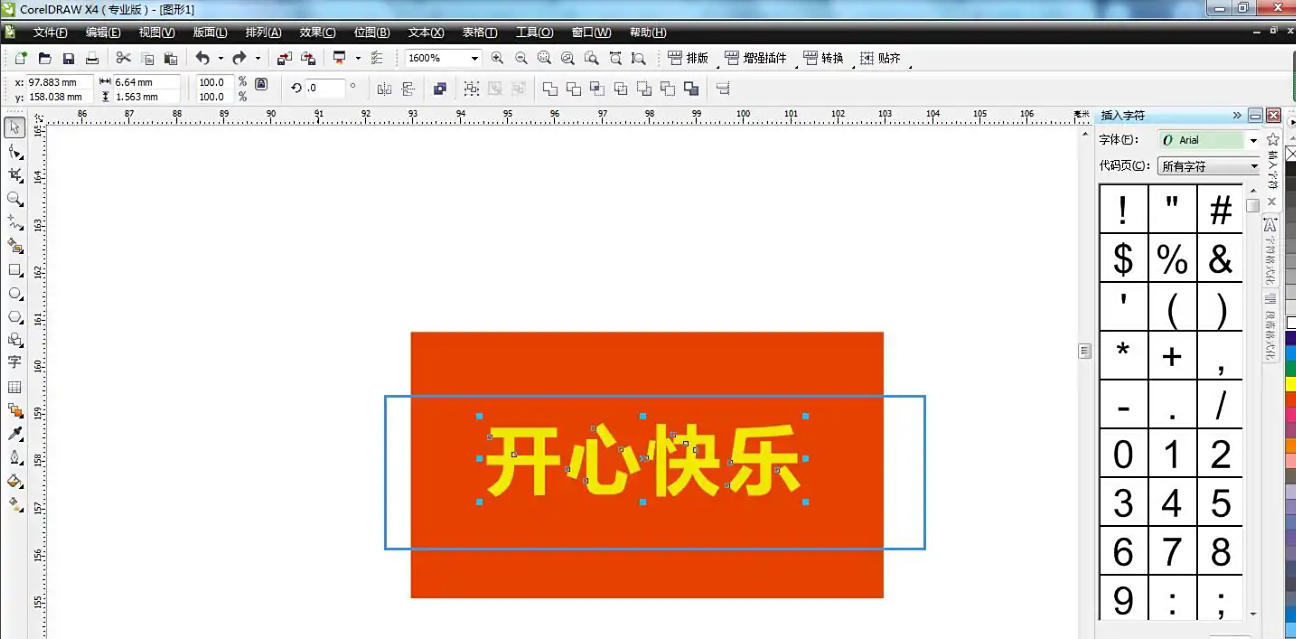
Step 6
Modify the font, color and other attributes of the text as needed, delete redundant background elements, and finally save the processed file through "File-Save/Save As".
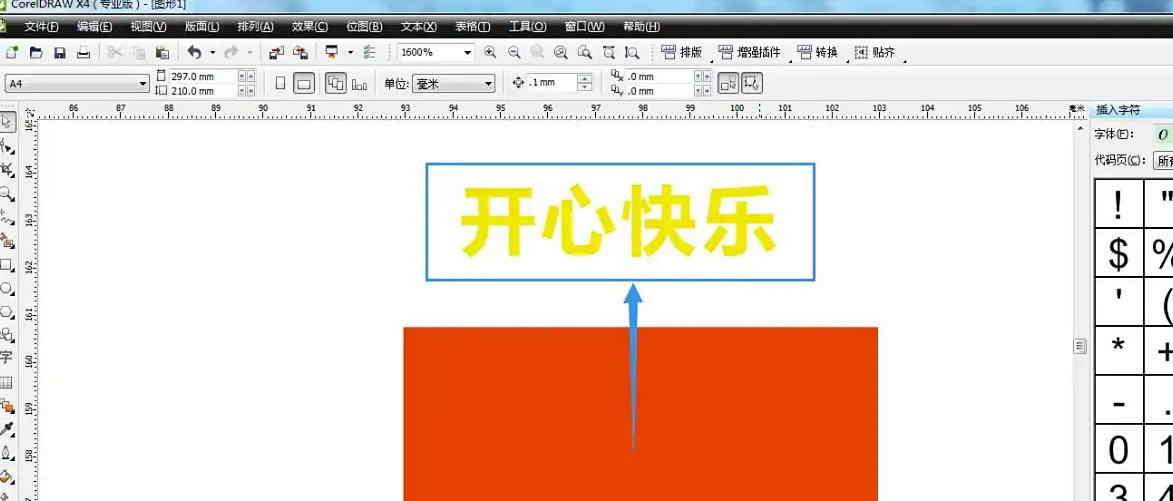
The above is how the editor of Huajun compiled for you how to separate text from the background in coreldraw and how to separate text from the background in coreldraw. I hope it can help you!
 How to edit text in coreldraw - How to edit text in coreldraw
How to edit text in coreldraw - How to edit text in coreldraw
 How to cut out pictures quickly in coreldraw - How to cut out pictures quickly in coreldraw
How to cut out pictures quickly in coreldraw - How to cut out pictures quickly in coreldraw
 How to modify paragraph character height in coreldraw - How to modify paragraph character height in coreldraw
How to modify paragraph character height in coreldraw - How to modify paragraph character height in coreldraw
 How to reset the Word 2013 Quick Access Toolbar to its default state - How to reset the Word 2013 Quick Access Toolbar to its default state
How to reset the Word 2013 Quick Access Toolbar to its default state - How to reset the Word 2013 Quick Access Toolbar to its default state
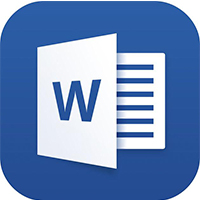 How to enter fractions in word2013-How to enter fractions in word2013
How to enter fractions in word2013-How to enter fractions in word2013
 WPS Office 2023
WPS Office 2023
 WPS Office
WPS Office
 Minecraft PCL2 Launcher
Minecraft PCL2 Launcher
 WeGame
WeGame
 Tencent Video
Tencent Video
 Steam
Steam
 CS1.6 pure version
CS1.6 pure version
 Eggman Party
Eggman Party
 Office 365
Office 365
 What to do if there is no sound after reinstalling the computer system - Driver Wizard Tutorial
What to do if there is no sound after reinstalling the computer system - Driver Wizard Tutorial
 How to switch accounts in WPS Office 2019-How to switch accounts in WPS Office 2019
How to switch accounts in WPS Office 2019-How to switch accounts in WPS Office 2019
 How to clear the cache of Google Chrome - How to clear the cache of Google Chrome
How to clear the cache of Google Chrome - How to clear the cache of Google Chrome
 How to practice typing with Kingsoft Typing Guide - How to practice typing with Kingsoft Typing Guide
How to practice typing with Kingsoft Typing Guide - How to practice typing with Kingsoft Typing Guide
 How to upgrade the bootcamp driver? How to upgrade the bootcamp driver
How to upgrade the bootcamp driver? How to upgrade the bootcamp driver