
Hot search terms: 360 Security Guard Office365 360 browser WPS Office iQiyi Huawei Cloud Market Tencent Cloud Store

Hot search terms: 360 Security Guard Office365 360 browser WPS Office iQiyi Huawei Cloud Market Tencent Cloud Store
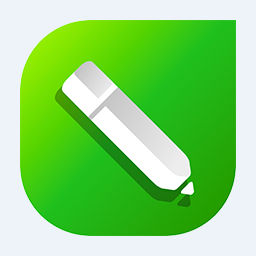
image processing Storage size: 1.67MB Time: 2020-11-24
Software introduction: The official version of coreldraw, referred to as CDR, is a professional graphic design software that focuses on vector graphics editing and typesetting. coreldraw it can...
When you use CorelDraw, you want to undo a command. How do you do it? The following is a specific introduction to the use of undo commands in CorelDraw. I hope it will inspire you after reading it.
Detailed introduction to the use of the undo command in CorelDraw

The effect of the undo command can be used to undo the steps that have been performed in the current drawing work, and the number of undoes can be controlled.
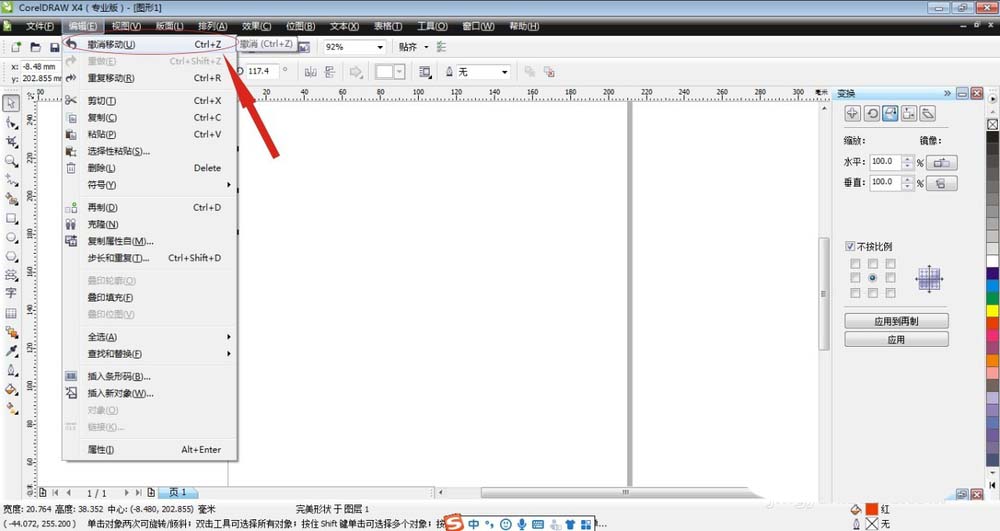
The shortcut key to undo a command is Ctrl+Z. You can also click Edit to undo the previous command. Clicking Undo can also achieve the purpose.
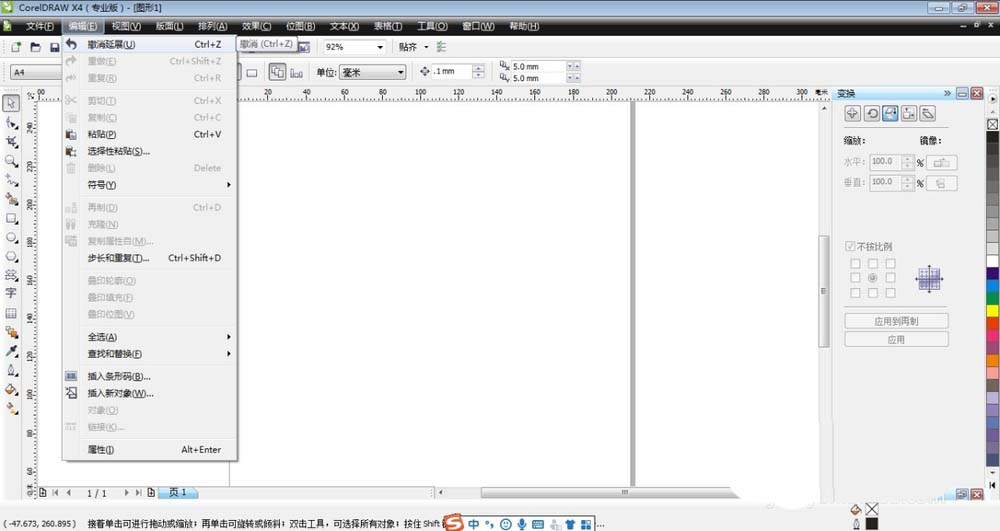
In addition, you can also right-click the object in the drawing area, and a shortcut menu will pop up, which contains the undo command.
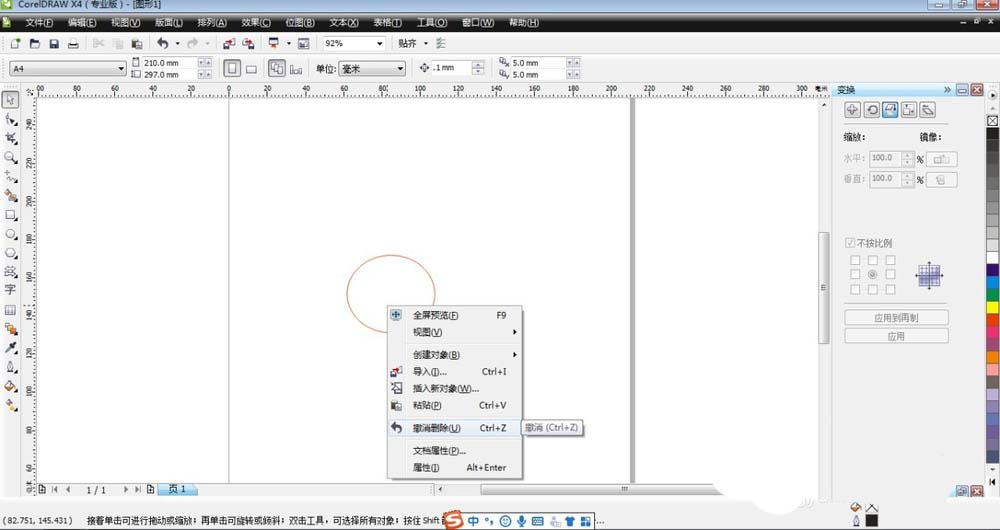
We can also click the Undo command directly in the quasi toolbar to undo the previous command.
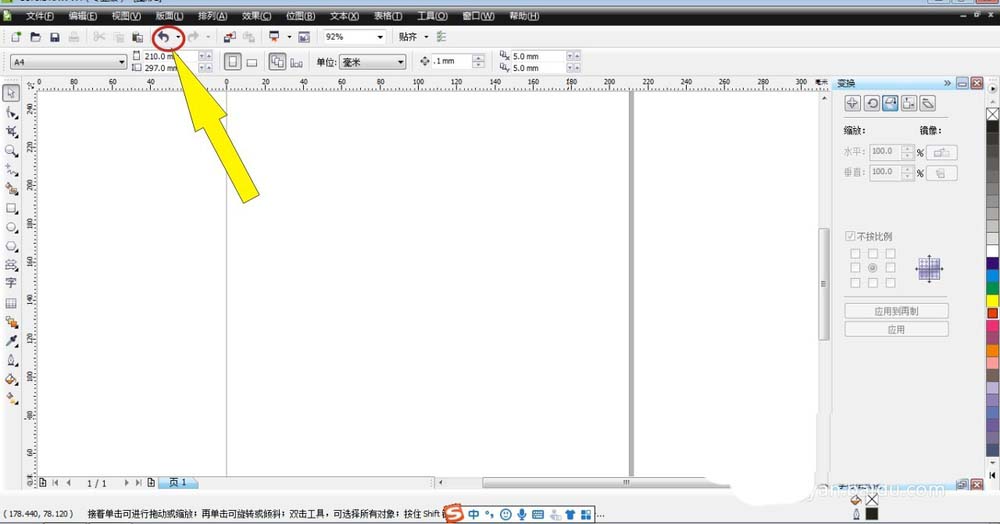
If you need to undo multiple changes, click the undo drop-down button on the standard toolbar, open the undo list, and click any command of the undo command. This command and its previous commands will be undone.

But only the drawn commands will be displayed in this list. No matter how many times you undo the changes, you can undo the changes, no limit to the number of times.
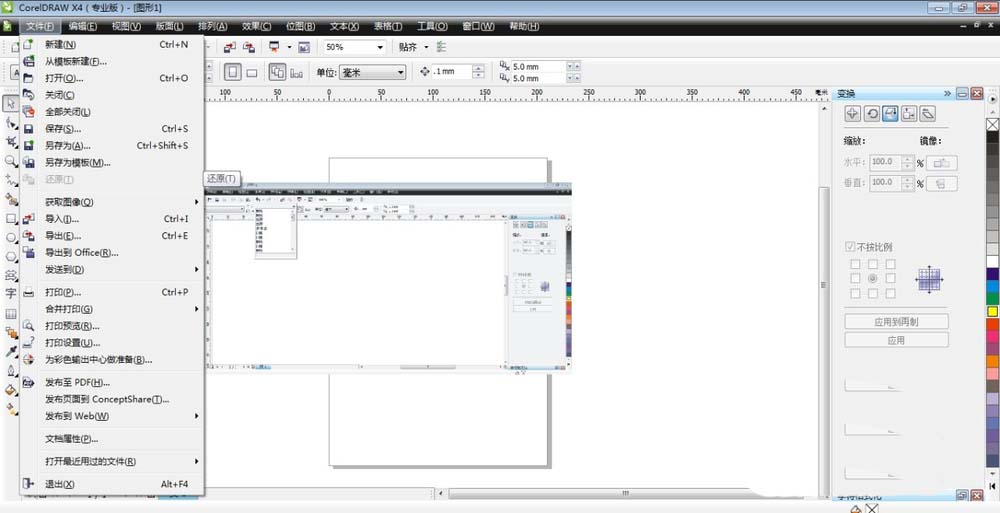
How to change the number of undos, click the Options command in the tool, you will see the workspace command box, click the + sign, then click Normal, change the number of undos after Normal, and click OK.
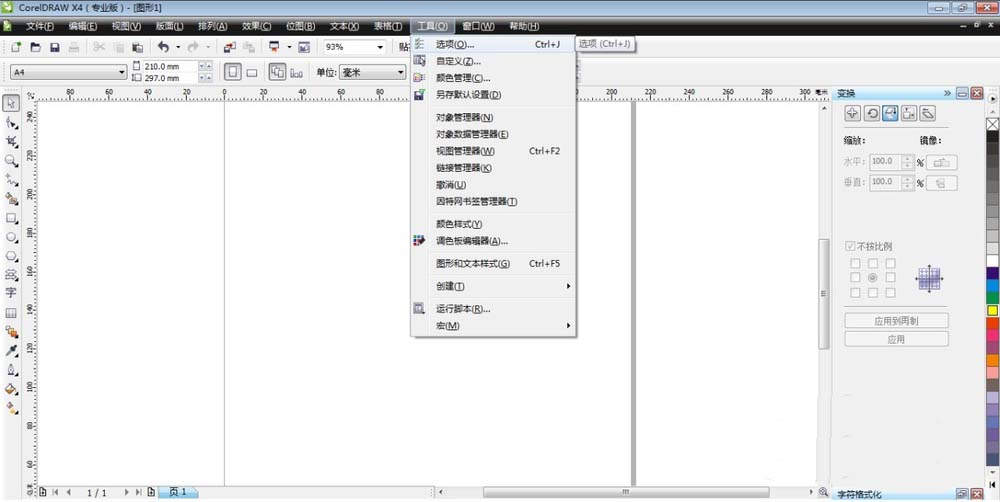
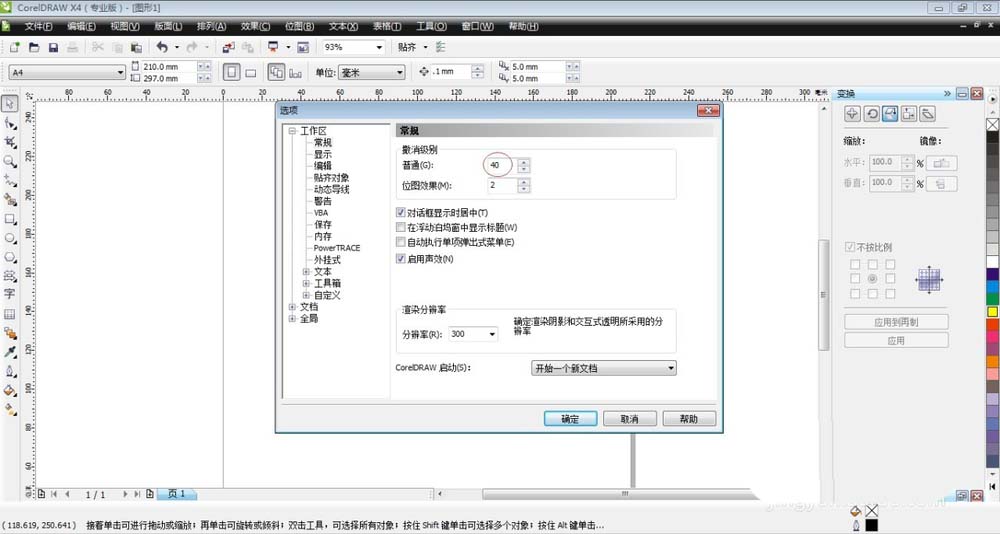
The above is the specific introduction to the use of the undo command in CorelDraw. You have all learned it!
 How to copy a rectangle in coreldraw - How to draw a copied rectangle in coreldraw
How to copy a rectangle in coreldraw - How to draw a copied rectangle in coreldraw
 How to separate text from the background in coreldraw - How to separate text from the background in coreldraw
How to separate text from the background in coreldraw - How to separate text from the background in coreldraw
 How to edit text in coreldraw - How to edit text in coreldraw
How to edit text in coreldraw - How to edit text in coreldraw
 How to cut out pictures quickly in coreldraw - How to cut out pictures quickly in coreldraw
How to cut out pictures quickly in coreldraw - How to cut out pictures quickly in coreldraw
 How to modify paragraph character height in coreldraw - How to modify paragraph character height in coreldraw
How to modify paragraph character height in coreldraw - How to modify paragraph character height in coreldraw
 WPS Office 2023
WPS Office 2023
 WPS Office
WPS Office
 Minecraft PCL2 Launcher
Minecraft PCL2 Launcher
 WeGame
WeGame
 Tencent Video
Tencent Video
 Steam
Steam
 CS1.6 pure version
CS1.6 pure version
 Eggman Party
Eggman Party
 Office 365
Office 365
 What to do if there is no sound after reinstalling the computer system - Driver Wizard Tutorial
What to do if there is no sound after reinstalling the computer system - Driver Wizard Tutorial
 How to switch accounts in WPS Office 2019-How to switch accounts in WPS Office 2019
How to switch accounts in WPS Office 2019-How to switch accounts in WPS Office 2019
 How to clear the cache of Google Chrome - How to clear the cache of Google Chrome
How to clear the cache of Google Chrome - How to clear the cache of Google Chrome
 How to practice typing with Kingsoft Typing Guide - How to practice typing with Kingsoft Typing Guide
How to practice typing with Kingsoft Typing Guide - How to practice typing with Kingsoft Typing Guide
 How to upgrade the bootcamp driver? How to upgrade the bootcamp driver
How to upgrade the bootcamp driver? How to upgrade the bootcamp driver