
Hot search terms: 360 Security Guard Office365 360 browser WPS Office iQiyi Huawei Cloud Market Tencent Cloud Store

Hot search terms: 360 Security Guard Office365 360 browser WPS Office iQiyi Huawei Cloud Market Tencent Cloud Store
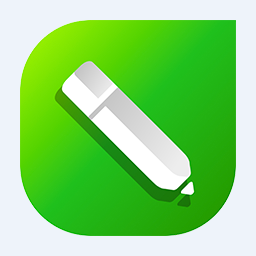
image processing Storage: 382M Time: 2021-01-18
Software introduction: CorelDRAW X5 is a professional vector graphics design and production software launched by the Canadian Corel company, referred to as cdr x5. CorelDRAW X5...
CorelDRAW is a top-notch vector graphics design software developed by the Canadian Corel Company. It is as famous as Adobe Illustrator and is one of the industry standards in the field of graphic design. With powerful vector editing capabilities as its core, it can create graphics that can be infinitely enlarged without distortion. It is perfectly suitable for logo design, commercial print production, layout design and other fields. The software integrates convenient typesetting tools, precise color management systems and rich special effects functions. Its intuitive operation interface allows designers to efficiently complete the entire process from creativity to finished products. Whether you are a professional designer or a commercial printer, CorelDRAW is an indispensable creative tool. Next, let the editor of Huajun explain to you how to edit text in coreldraw and how to edit text in coreldraw!
first step
In the software interface, click the "File" option on the menu bar, and then select "Open". In the pop-up file browser, find and select the CDR file you want to modify, and click the "Open" button.
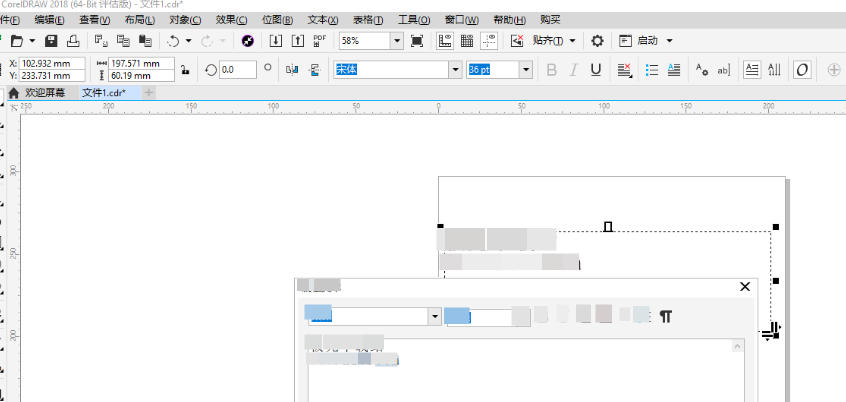
Step 2
In the left toolbar of the CorelDRAW software, find and click the "Text Tool" (usually displayed as a capital "T" icon).
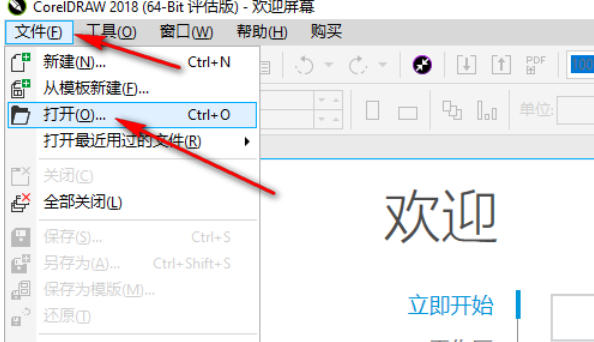
Step 3
After clicking the text tool, your mouse pointer will change into a cross-shaped cursor with a "T", which indicates that you have entered the text editing state.
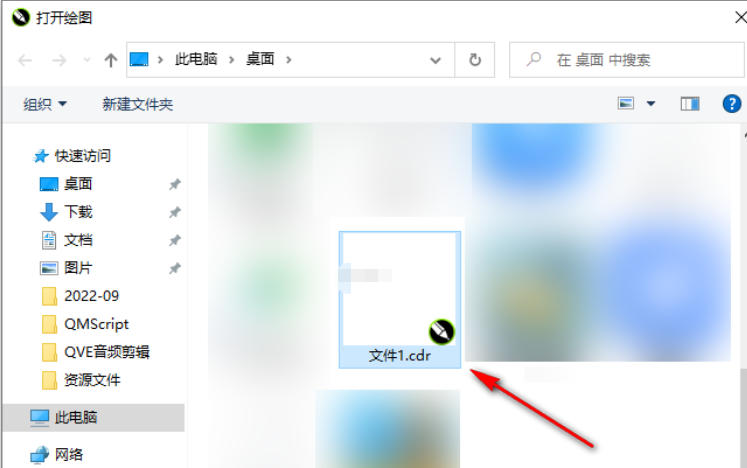
Step 4
Move the mouse pointer to the text object that needs to be modified. A border will appear around the text object, indicating that the object has been selected. Directly double-click the selected text object, or right-click and select "Edit Text" (specific options may vary depending on CorelDRAW versions) to enter text editing mode. At this point, you can see that the text content is marked by a blinking cursor, indicating that you can start modifying it. Use the keyboard to enter new text, or delete or modify existing text. You can proceed as you would in a regular text editor.
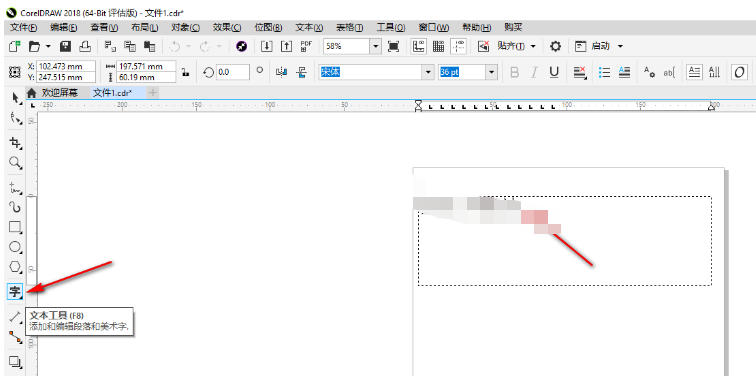
Step 5
In the process of editing text, you may also need to adjust the properties of the text, such as font, font size, color, etc. These operations can usually be completed in CorelDRAW's property bar or object properties dialog box. In the property bar, you can see options for various text properties, such as font, font size, color, etc. Click the appropriate option and select your desired attribute value from the drop-down menu.
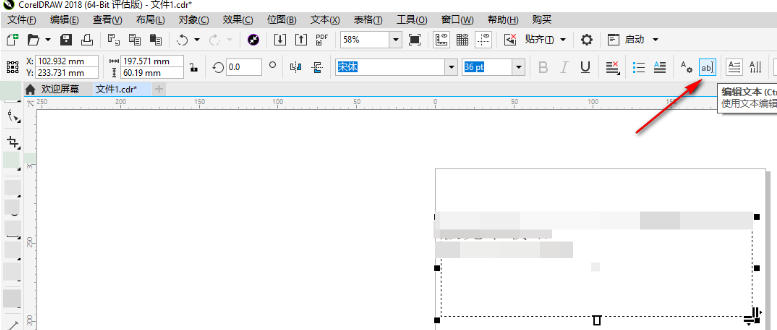
Step 6
When you have finished modifying the text and adjusting its attributes, click on other blank areas on the software interface to exit the text editing mode. Click the "File" option on the menu bar and select "Save" or "Save As." If you select Save, the original file will be updated; if you select Save As, you can specify a new file name and save location.
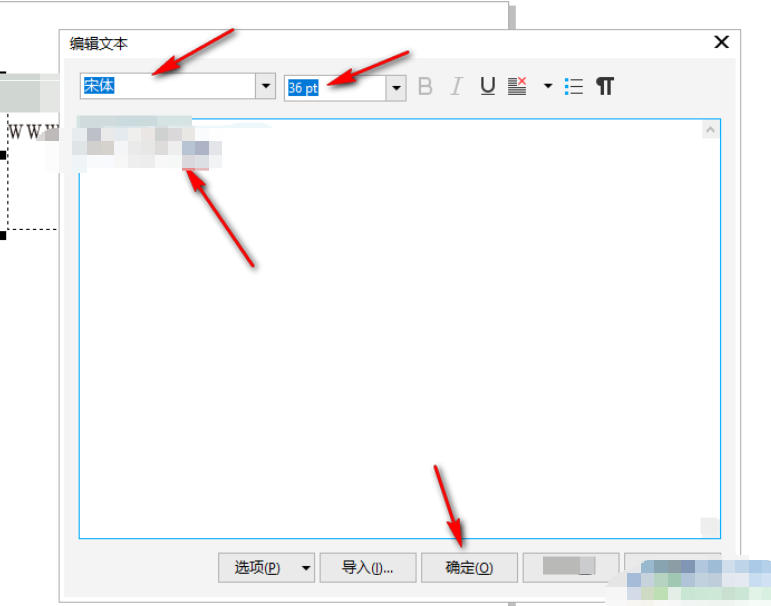
The above is how to edit text in coreldraw and the method of editing text in coreldraw compiled by Huajun editor for you. I hope it can help you!
 How to separate text from the background in coreldraw - How to separate text from the background in coreldraw
How to separate text from the background in coreldraw - How to separate text from the background in coreldraw
 How to cut out pictures quickly in coreldraw - How to cut out pictures quickly in coreldraw
How to cut out pictures quickly in coreldraw - How to cut out pictures quickly in coreldraw
 How to modify paragraph character height in coreldraw - How to modify paragraph character height in coreldraw
How to modify paragraph character height in coreldraw - How to modify paragraph character height in coreldraw
 How to reset the Word 2013 Quick Access Toolbar to its default state - How to reset the Word 2013 Quick Access Toolbar to its default state
How to reset the Word 2013 Quick Access Toolbar to its default state - How to reset the Word 2013 Quick Access Toolbar to its default state
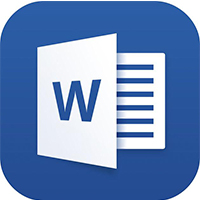 How to enter fractions in word2013-How to enter fractions in word2013
How to enter fractions in word2013-How to enter fractions in word2013
 WPS Office 2023
WPS Office 2023
 WPS Office
WPS Office
 Minecraft PCL2 Launcher
Minecraft PCL2 Launcher
 WeGame
WeGame
 Tencent Video
Tencent Video
 Steam
Steam
 CS1.6 pure version
CS1.6 pure version
 Eggman Party
Eggman Party
 Office 365
Office 365
 What to do if there is no sound after reinstalling the computer system - Driver Wizard Tutorial
What to do if there is no sound after reinstalling the computer system - Driver Wizard Tutorial
 How to switch accounts in WPS Office 2019-How to switch accounts in WPS Office 2019
How to switch accounts in WPS Office 2019-How to switch accounts in WPS Office 2019
 How to clear the cache of Google Chrome - How to clear the cache of Google Chrome
How to clear the cache of Google Chrome - How to clear the cache of Google Chrome
 How to practice typing with Kingsoft Typing Guide - How to practice typing with Kingsoft Typing Guide
How to practice typing with Kingsoft Typing Guide - How to practice typing with Kingsoft Typing Guide
 How to upgrade the bootcamp driver? How to upgrade the bootcamp driver
How to upgrade the bootcamp driver? How to upgrade the bootcamp driver