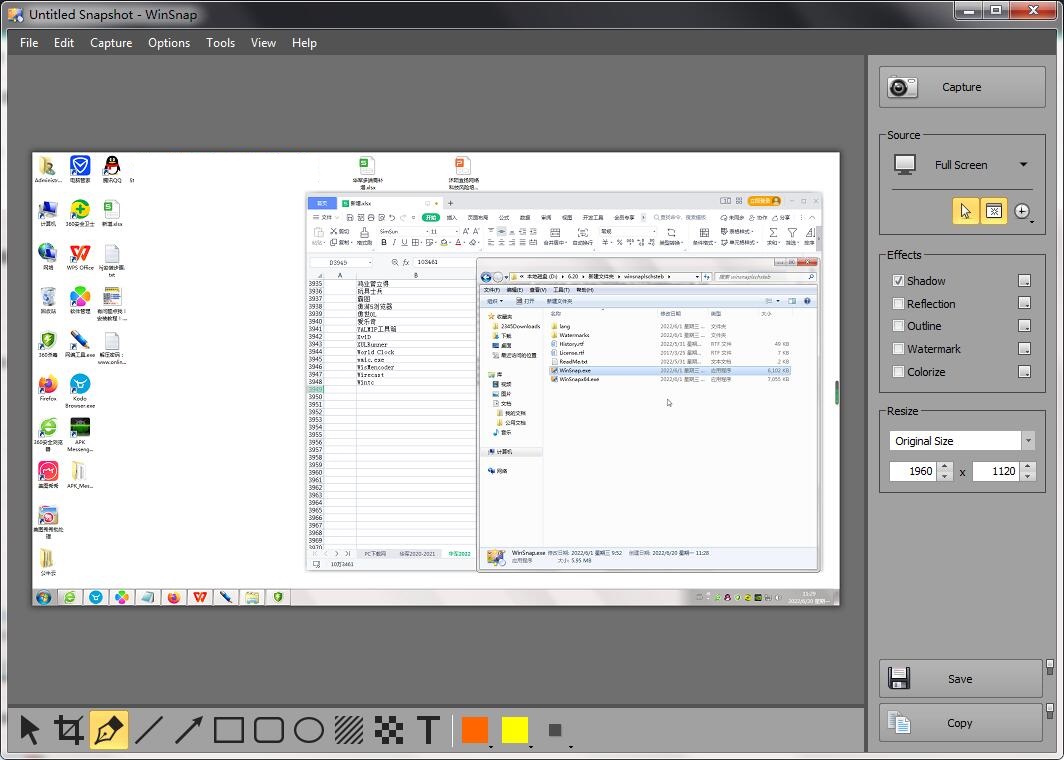
WinSnap software introduction
WinSnap allows you to easily capture the screenshots you need. The image capture methods are flexible, and can mainly capture the entire screen, active windows, selected areas, etc. The image output methods are diverse, including files, clipboards, and emails.
The software has functions such as setting pre-capture delay, customizing capture hotkeys, automatically naming image files by time or template, sound prompts for successful capture, previewing captured images, image printing, image watermarks, image inversion, image flipping, image rotation, etc. Captured images can be output in various ways such as saving image files, copying to the clipboard, etc.!
WinSnap software features
1. Detailed screen capture effect
WinSnap is very convenient to use. Common screen capture functions and some image effect options are directly set in the runtime interface, such as: capture category, output mode of captured images, color, shadow effects, etc. Users can easily capture images with just one click, and the desired effects can be directly displayed in the thumbnails of the captured images on the software interface. What you see is what you get.
It is also very convenient to start the detailed settings of the software. Just click once with the mouse in the thumbnail box and the settings dialog box will appear. Of course, you can also use the shortcut key "F2".
Compared with most screen capture software, WinSnap is slightly better in screen capture effect.
In common window capture operations, screen capture software such as snagit will generally appear a small blank area in the rounded corner area of the captured window, which is very unsightly.
In the image captured by WinSnap, the rounded corners of the window are well captured.
For some irregular window captures, without adding any effects, there is no obvious difference in effect between WinSnap and other screen capture software.
However, the difference will be obvious if you add shadows and other effects to the captured images. In WinSnap, the shadow effect is generated along the irregular window, while in the contrasting hyperSnap, the shadow effect is generated along the edge of the background, and the effect is very different.
2. Unique “application” capture mode
In screen capture, sometimes you need to capture multiple windows running in the front-end application at once. Usually, you need to use the multi-window capture function in the screen capture software to select the windows that need to be captured to complete the window capture.
WinSnap provides a unique "application" capture mode, which can automatically capture each window of the front-end application and generate a screenshot.
When capturing screenshots in this mode, you need to put the captured software at the forefront first, and set the "Capture Type" in the software running interface to "Application" in the settings. You can also directly use the shortcut keys defined by the software to capture the window.
3. Image output in various ways
For the captured screen image, WinSnap provides a variety of image output methods, which can be copied to the clipboard or saved as an image file, and the file can also be sent directly via E-mail. The software supports saving images as BMP, JPEG, PNG, GIF and TIFF format files.
The software also provides the output of thumbnails. Select "File" -> "Save Thumbnails" to save the thumbnails. It should be noted that the size of the thumbnail when saving the same screenshot is not fixed, and its size changes accordingly with the size of the thumbnail in the software interface when saving.
For batch capture of screen images, WinSnap provides the function of automatically saving images to disk.
In the "Image" tab of the "Settings" dialog box, check "Automatically save images to disk" and set the default saving folder and image saving format.
The file name is automatically generated. The file name can be set in the format of "keyword-parameter 1-[parameter 2]". The software provides three practical parameters to help generate the file name, namely: %DATE% (date), %TIME% (time) and %NUM% (number).
For example: to set an automatically generated file name containing date and number, you can set the file name format to: keyword-%DATE%-[%NUM%].
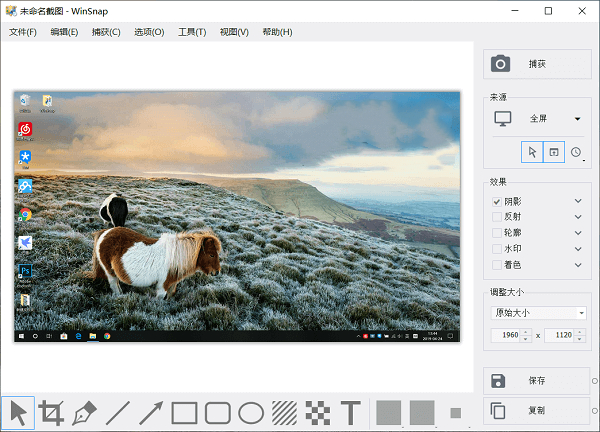
WinSnap software features
1. Practical and diverse image effect processing
WinSnap provides a variety of image effect processing, such as: color, shadow, outline, watermark, etc. These settings can be selected directly in the software running interface, and after setting, if there is no change, this setting will be used every time a screen image is captured.
1. Color
In terms of color options, WinSnap provides four options: grayscale, brown, invert color and off options.
2. Shadow
WinSnap has set shadow effects such as positive, negative and border.
You can set parameters such as angle, spacing, size, color, and transparency in the shadow options in the "Blending" tab of the "Settings" dialog box.
3. Other options
The software also provides outline, watermark, rotation and scaling options.
The outline is drawn along the edges of the screenshot. The size and color of the outline can be set in the Outline options on the Blend tab of the Settings dialog box.
If you want to indicate the copyright of the image, you can also easily add a personalized watermark to the image.
In the "Watermark" tab of the "Settings" dialog box, you can set the pattern, transparency, and position of the watermark.
WinSnap can rotate images, and the rotation angle is set in the "Canvas" tab of the "Settings" dialog box.
The software also has an image zoom function. The scaling methods are divided into "Adjust Zoom" which adjusts by percentage and "Fit to Image Size" which scales by fixed image pixels. For operations where you want to scale multiple captured images to a fixed size, it is very convenient to select the "fit to image size" scaling method.
The scaling parameters can be set in the "Canvas" tab of the "Settings" dialog box.
2. Settings of shortcut keys
WinSnap supports shortcut key operations for both image capture and software control. By default, the software only sets shortcut keys for image capture. Users can set shortcut key combinations according to usage habits and actual conditions.
In the "Hotkeys" tab of the "Settings" dialog box, users can set shortcut key combinations. When setting, right-click the shortcut key value box to be set, and select Add shortcut key in the pop-up right-click menu. You can also directly press the corresponding shortcut key on the keyboard to generate a combination.
WinSnap (64-bit) update log
1.Fix several bugs;
2. Optimize detailed issues;
Huajun editor recommends:
WinSnap (64-bit) is a software that is simple to operate, powerful, and easy to use. You can download it and try it. Everyone is welcome to download it. This site also providesScreenshot Master,King of Han ocr,Wink,Snapshot software HprSnap,JPG screenshot toolWaiting for you to download.



































Useful
Useful
Useful