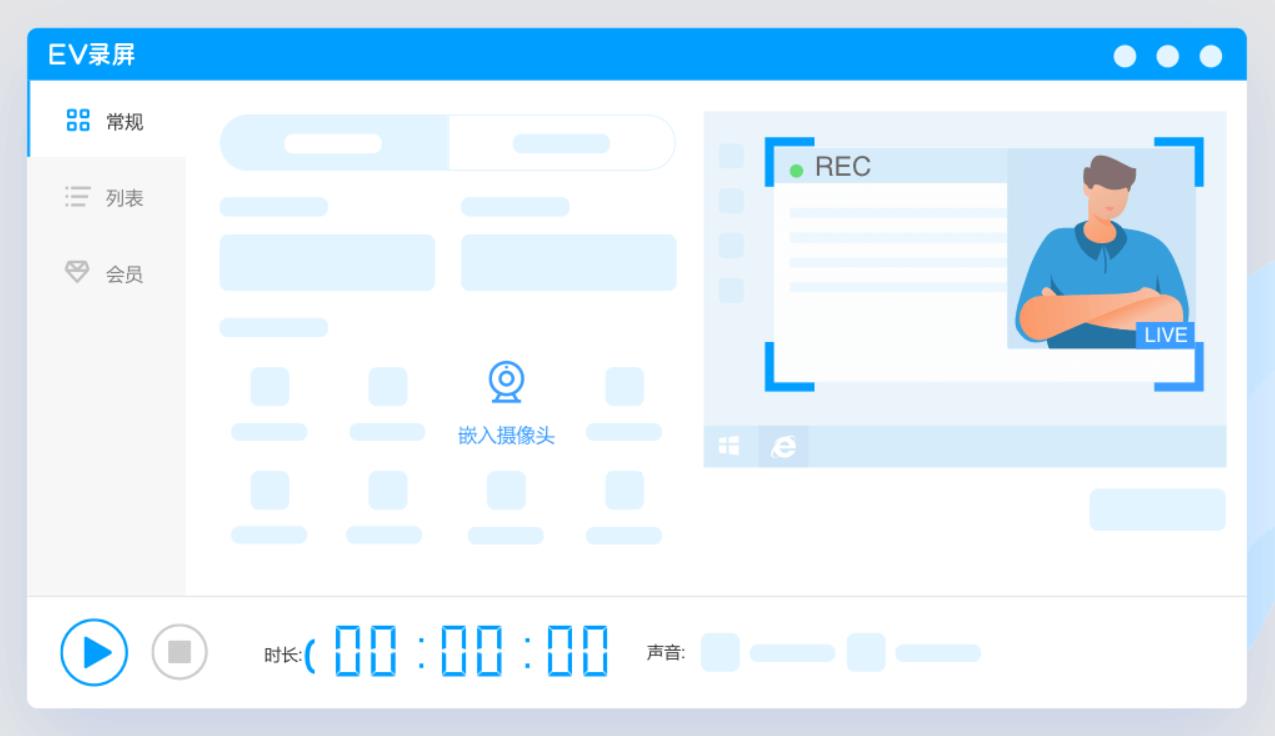
EV screen recordingSoftware features
Totally free and ad-free
The software does not charge any fees during use, and the interface is simple and ad-free, providing a pure recording experience.
Low memory and CPU consumption
Optimize the encoding algorithm and hardware acceleration function to reduce the occupation of system resources and ensure smooth system operation during long-term recording or high-resolution recording.
Export to multiple formats
Supports exporting MP4, AVI, MOV, WMV and other video formats, and is compatible with different platform requirements.
Convenient sharing within LAN
The built-in streaming media server supports one-click startup and desktop sharing. Viewers can watch live content through links or QR codes.
Cross-platform support
Provides Windows, Android, iOS and Mac versions, covering most user groups.
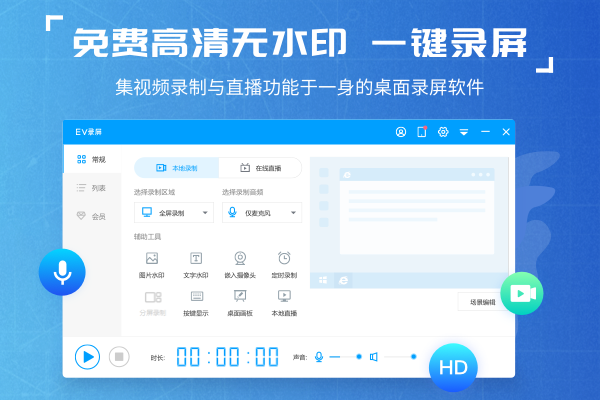
EV screen recordingSoftware Highlights
education learning
Record course videos and experimental operation demonstrations, support real-time marking of key contents, and improve students' understanding efficiency.
Games and entertainment
Record game videos, support high frame rate recording, clearly capture operation details, suitable for game strategy sharing or live broadcast playback.
business office
Record meeting content and product demonstration videos, support camera overlay recording and real-time commentary to enhance professionalism.
Online video saving
Record web videos and live broadcast content, and support picture-in-picture mode to facilitate subsequent review and learning.
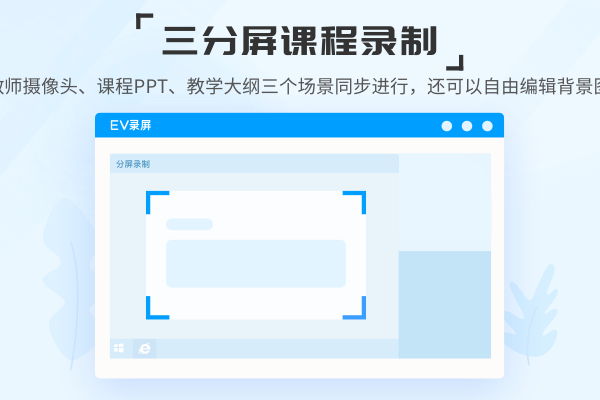
EV screen recordingSoftware function
Multiple recording modes:
Full screen recording: Capture the entire computer desktop, suitable for scenarios where complete recording of screen activities is required.
Selected recording: Customize the recording area to protect privacy or focus on key content. Drag and drop to adjust the area size is supported.
Window recording: Only record activities within the selected window to avoid interfering with other windows.
Camera recording: Supports embedding camera images to achieve picture-in-picture effect, suitable for live broadcast and commentary video production.
Audio recording only: supports recording microphone or system sound alone to meet the needs of commentary and narration.
HD quality and smoothness:
Supports multiple resolutions (such as 1280×720, 1920×1080) and frame rate (30fps to 60fps) settings to ensure clear and smooth videos.
Use high-performance encoders (such as H.264) to compress file size while maintaining high image quality, saving storage space.
Real-time editing and annotation:
Annotations such as text, arrows, and highlights can be added during the recording process to enhance the interactivity of the video.
Supports green screen cutout function, removes camera green screen background with one click, and easily cuts out portraits.
Desktop drawing board: Use brushes and text to annotate during recording, and draw key points at any time.
Key display: After turning on this function, the key operations on the keyboard will be displayed on the desktop in real time.
Audio collection and optimization:
Supports independent or mixed recording of microphone and system sounds to meet the needs of different scenarios.
Provides microphone enhancement and audio noise reduction functions to improve sound quality.
Video editing and merging:
Built-in editing tools support cropping, splitting, and merging video clips to meet basic editing needs.
Supports adding subtitles, dubbing and background music to enhance the professionalism of the video.
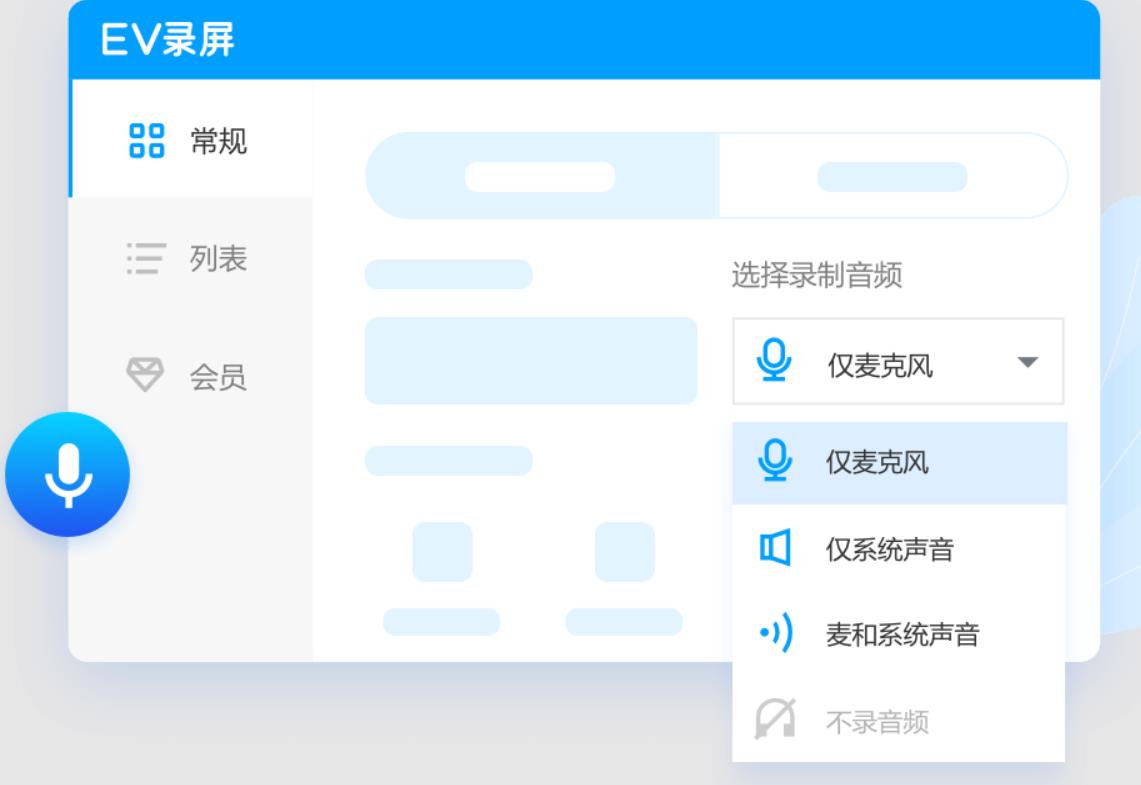
EV screen recording FAQs
1. The recording video duration is inaccurateProblem description: A two-minute video was obviously recorded, but only 50 seconds are displayed.
Solution:
Check CPU usage: Excessive CPU usage may cause inaccurate recording time. Before recording, check and close unnecessary software through Task Manager.
Ensure computer performance: Ensure computer performance is sufficient to support long-term, high-quality recording.
2. Sound problems during recording
Problem description: The sound becomes weaker and weaker during the recording process or the sound cannot be recorded.
Solution:
Check the microphone settings: Make sure the microphone is connected correctly and set to maximum volume, with the microphone's value level appropriately boosted.
Avoid virtual machine recording: Do not record in a virtual machine, because a virtual machine failure may cause the software to be unable to collect sound properly.
Check external devices: If using an external microphone, check if the connector is loose.
3. Game recording freezes or cannot be recorded
Problem description: The screen freezes or cannot be recorded during game recording.
Solution:
Adjust game mode: If the game runs in full-screen mode, try adjusting it to borderless or windowed mode in the game system settings.
Adjust recording parameters: Adjust the frame rate according to changes in the game screen (20-30 frames/second is recommended) to avoid excessive CPU pressure caused by excessive frame rate requirements.
Select the appropriate recording area: Use the selection recording function to ensure that the recording area is consistent with the game window.
EV screen recordingChange log
1. Added color saturation setting function;
2. Optimize some known issues.
Huajun editor recommends:
The installation of EV screen recording is very simple, powerful, and there is no installation garbage. It is specially recommended to everyone. Everyone is welcome to download it! This site also hasGetFlash,King of Han ocr,Wink,Snapshot software HprSnap,JPG screenshot tool, available for you to download!


















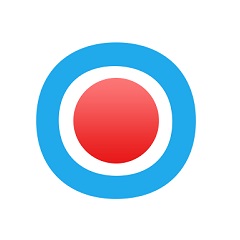



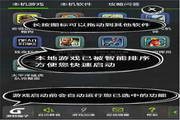

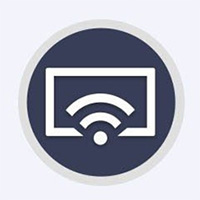



























Useful
Useful
Useful