
FSCapture software features
Color picker
There should be a lot of various color pickers on the Internet now, including the blue classic recommended ColorSPY that I have been using before. There is also a special color picker extension ColorZilla under Firefox. , these are good software. But since using FS Capture, I rarely use these. The reason is very simple. The functions of various color picking software are similar. FS Capture It's very compact. Why separate multiple software for these functions when there is such a small software that can include color picker, screen magnifier and screenshot functions. FastStone Capture’s color selection supports RGB There are three color values in , Dec and Hex formats, and there is also a color mixer, which can be edited after the color is obtained.
Screen magnifier
This is indeed a good feature, especially now that we are accustomed to using DIVs to position pages. The alignment between DIVs is not like that of tables. The grid is so easy to control, but sometimes you have to stare at the screen for a long time in order to adjust the deviation of a few pixels. It is much more convenient to have a magnifying glass like this. Just one click to use FS Capture For the magnifying glass icon on the window, the mouse turns into a magnifying glass, and then you just press the left button on the area you need to magnify, just like you are really holding a magnifying glass in your hand. Magnification can be set Law, size, appearance (circle, rectangle and rounded rectangle) of the magnifying glass and whether to display smoothly. Press the ESC key or right-click to exit the magnifying glass.
Screen recorder
The screen recorder function can record screen actions and record the screen of windows/objects, rectangular areas or full-screen areas as high-definition WMV videos.
screenshot
It includes full-screen interception, current active window interception, selected area interception, polygon interception and scrolling page interception, etc. Basically all the commonly used ones are included. Especially for scrolling interception, many friends do not hesitate to install various heavyweight screenshot software for this function, and even download crackers for various software from everywhere—— Forgot to mention, FS Capturte is free software!
Image browsing/editing
FS Capture also includes the function of quickly browsing/editing images, you can click "Open" in the main window The icon quickly opens a picture and performs simple scaling, cropping, rotating, adding text and other lightweight operations. Drag the image from the web page onto the window of FS Capture, and the image browsing window will quickly open.
FSCapture software features
Provides users with multiple ways to take screenshots
Support users to record screen video
This software will automatically hide itself in the menu bar
This software supports users to customize shortcut keys for taking screenshots
Support users to choose how to use screenshots
This software supports users to perform various editing operations on images
Support users to zoom in and out of images arbitrarily
Support users to scale images proportionally
This software allows users to add text annotations to images
Support users to add symbols to pictures
This software allows users to merge side-by-side graphics with one click
Support users to freely graffiti on images
Support users to quickly print out captured images
This software is very small and easy to carry
Support users to customize the edge of the image
FSCapture installation steps
1. Download FSCapture in Huajun Software Park and get a software compressed package.

2. Then decompress the software compressed package and obtain FSCapture_v9.6.exe.

3. Finally, double-click to open FSCapture_v9.6.exe and you can use it.
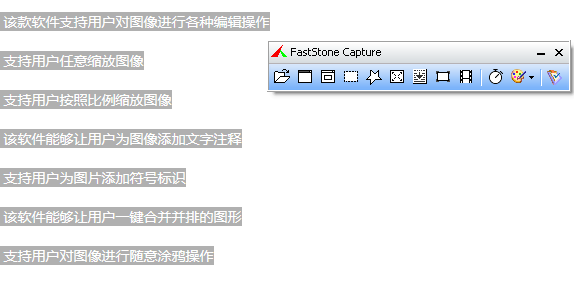
FSCapture usage instructions
1. Scroll screenshot function
When browsing the web, you often encounter situations where you need to scroll vertically to read all the content. If you need to take a screenshot of the entire page, and the method of splicing multiple screenshots is a bit clumsy, you can use the scrolling screenshot tool to accurately obtain web page images.
1. Open the FastStone Capture software locally, and then click the scrolling screenshot button in the red box.
2. Press the Ctr key to enter Custom Scroll Mode, and select the rectangular area you want to capture (Select an area that scrolls vertically).
3. Continue to hold down the Ctrl key and click on the down arrow on the scroll bar of the web page window. bar.) Enter the get scroll area mode. Then continue to click the drop-down arrow button to allow the software to continuously identify and obtain new vertical Screen images until the bottom border of the image is reached. Click the Enter key to end. At this time, the software will automatically integrate and output the complete image.
The picture above is a scrolling screenshot obtained using the above method.
4. Things to note
When clicking the drop-down arrow button to obtain the screenshot area, the frequency of clicks should not be too high because the software will have a certain processing buffer time. If you click too fast, part of the screenshot in the middle may be lost, or part of the image may be distorted. Generally, if you follow the normal speed, no accidents will occur.
Similarly, after pressing the Enter key (ESC key in some cases) to complete the acquisition, there will be a delay of about one second before the entire image is output.
During the actual operation, the software on the lower right side of the screen will remind you in real time how the current step should be performed.
FSCapture FAQ
Question: Can the red frame of the FSCapture scrolling screenshot be adjusted freely?
Answer: You can adjust it freely. After automatically setting the form, hold down Ctrl and use the mouse to outline the range you want to capture (equivalent to the window), and then click the down arrow of the scroll bar to capture the long image of the window part you selected.
Question: When using faststone capture to record video, an unexpected error message appears and the windows media player cannot be enabled. Why?
Answer: Generally there are two possibilities: one is that faststone capture is not installed correctly or is not completely installed (most likely); the other is that windows media The player is not installed correctly or is not fully installed.
Comparison of similar software
DSW screenshotThe official version is a professional and practical computer screenshot tool. The latest version of DSW Screenshot supports full-screen screenshots and selected screenshots of the screen. Users can also set and select the image quality of the screenshots. DSW screenshot software can also quickly create screenshots of the entire desktop, selected content or active windows. Users can also set the save path for easy viewing at any time.
Lightshot universal screenshot softwareIt is a lightweight, completely free quick screenshot software. It is loved by users because of its smaller size and better quality after capturing the image. Lightshot universal screenshot software has a built-in efficient synchronized image editor and screenshot upload and share functions, as well as powerful online image editing and cloud storage external link service support.
FSCapture update log
– Drawing tools have been enhanced, adding:
- Oval text box
- Magnifying glass
- Highlighter 3 options (rectangular, rounded and oval)
- Default color for all annotation objects
- "Delay before capture" option added to Capture panel. Delay timer can be used to capture dropdown/popup menus
- Other minor improvements and bug fixes
Huajun editor recommends:
FSCaptureIt also supports all mainstream image formats including BMP, JPEG, JPEG 2000, GIF, PNG, PCX, TIFF, WMF, ICO and TGA. FSCapture is a green and safe software, the editor has personally tested it!

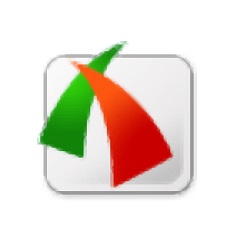





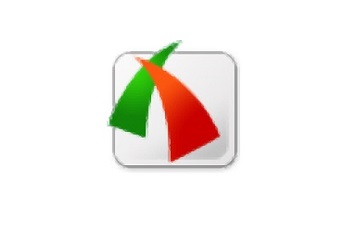



























Useful
Useful
Useful