
Hot search terms: 360 Security Guard Office365 360 browser WPS Office iQiyi Huawei Cloud Market Tencent Cloud Store

Hot search terms: 360 Security Guard Office365 360 browser WPS Office iQiyi Huawei Cloud Market Tencent Cloud Store

CAD software Storage: 1.44GB Time: 2022-04-22
Software introduction: Autodesk releases the latest version of AutoCAD every March, and this year is no exception. It is currently available on the Autodesk forum...
CorelDRAW is a professional vector graphics design software developed by the Canadian Corel Company. Since its release in 1989, it has become an iconic tool in the field of graphic design. It integrates vector illustration, layout design, picture editing and font management, and is widely used in professional fields such as brand logo design, commercial printing, product packaging and web UI. The software is known for its precise Bezier curve tools, multi-page layout functions and powerful color management system. It supports the complete design process from conceptual conception to finished product output. It has an intuitive operation interface and professional-level creative capabilities, helping designers to efficiently realize various visual design projects. Next, let Huajun editor explain to you how coreldraw automatically adjusts bitmaps and how coreldraw automatically adjusts bitmaps!
first step
Start CorelDRAW, create a new blank page or open an existing design file.
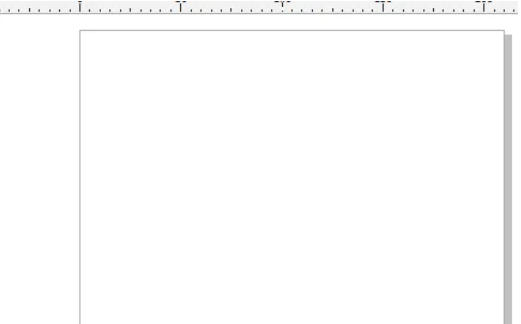
Step 2
Import bitmap
Method 1: Click "File" → "Import" on the top menu bar (or press the shortcut key Ctrl+I), select the image file and drag it into the page.
Method 2: Drag and drop pictures directly from the folder to the CorelDRAW page.
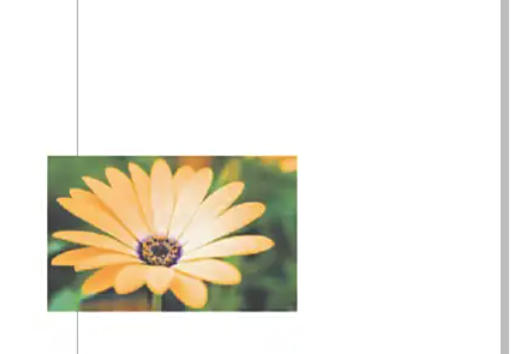
Step 3
Select the imported bitmap, press Ctrl+C to copy, and then press Ctrl+V to paste, to get two identical pictures.
Purpose: Keep the contrast between the original image and the adjusted image.

Step 4
Select the picture that needs to be adjusted (such as the copied picture on the right).
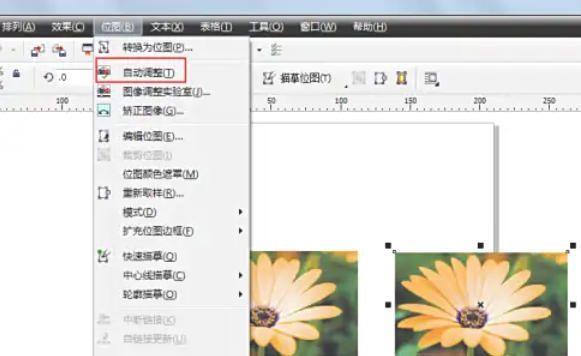
Step 5
Click "Bitmap" → "Auto Adjust" on the top menu bar (or right-click the picture and select "Auto Adjust" in the shortcut menu).

Step 6
Comparing the pictures before and after adjustment, you can clearly see the changes in brightness, color, etc. (for example, the picture on the right is clearer and the colors are more vivid).
The above is how the coreldraw automatically adjusts the bitmap and the method of coreldraw automatically adjusting the bitmap compiled by Huajun editor for you. I hope it can help you!
 How to customize symbols in coreldraw - How to customize symbols in coreldraw
How to customize symbols in coreldraw - How to customize symbols in coreldraw
 How to print files in coreldraw - How to print files in coreldraw
How to print files in coreldraw - How to print files in coreldraw
 How to embed bitmaps in coreldraw - How to embed bitmaps in coreldraw
How to embed bitmaps in coreldraw - How to embed bitmaps in coreldraw
 How to draw a closed arc in coreldraw - How to draw a closed arc in coreldraw
How to draw a closed arc in coreldraw - How to draw a closed arc in coreldraw
 How to break up objects in coreldraw - How to break up objects in coreldraw
How to break up objects in coreldraw - How to break up objects in coreldraw
 Sohu video player
Sohu video player
 WPS Office
WPS Office
 Tencent Video
Tencent Video
 Lightning simulator
Lightning simulator
 MuMu emulator
MuMu emulator
 iQiyi
iQiyi
 Eggman Party
Eggman Party
 WPS Office 2023
WPS Office 2023
 Minecraft PCL2 Launcher
Minecraft PCL2 Launcher
 What to do if there is no sound after reinstalling the computer system - Driver Wizard Tutorial
What to do if there is no sound after reinstalling the computer system - Driver Wizard Tutorial
 How to switch accounts in WPS Office 2019-How to switch accounts in WPS Office 2019
How to switch accounts in WPS Office 2019-How to switch accounts in WPS Office 2019
 How to clear the cache of Google Chrome - How to clear the cache of Google Chrome
How to clear the cache of Google Chrome - How to clear the cache of Google Chrome
 How to practice typing with Kingsoft Typing Guide - How to practice typing with Kingsoft Typing Guide
How to practice typing with Kingsoft Typing Guide - How to practice typing with Kingsoft Typing Guide
 How to upgrade the bootcamp driver? How to upgrade the bootcamp driver
How to upgrade the bootcamp driver? How to upgrade the bootcamp driver