
Hot search terms: 360 Security Guard Office365 360 browser WPS Office iQiyi Huawei Cloud Market Tencent Cloud Store

Hot search terms: 360 Security Guard Office365 360 browser WPS Office iQiyi Huawei Cloud Market Tencent Cloud Store

CAD software Storage: 1.44GB Time: 2022-04-22
Software introduction: Autodesk releases the latest version of AutoCAD every March, and this year is no exception. It is currently available on the Autodesk forum...
CorelDRAW is a vector graphics design software developed by the Canadian Corel Company. Since its launch in 1989, it has become one of the iconic tools in the field of graphic design. With its powerful vector editing capabilities, intuitive operation interface and rich function suite, it is widely used in logo design, advertising production, printing and publishing, web design and other fields. Next, let the editor of Huajun explain to you how to break up objects in coreldraw and how to break up objects in coreldraw!
first step
Press the shortcut key F8 or click the Type tool (A) in the toolbar. Click the mouse on the canvas and enter the text that needs to be split (such as "COREL").
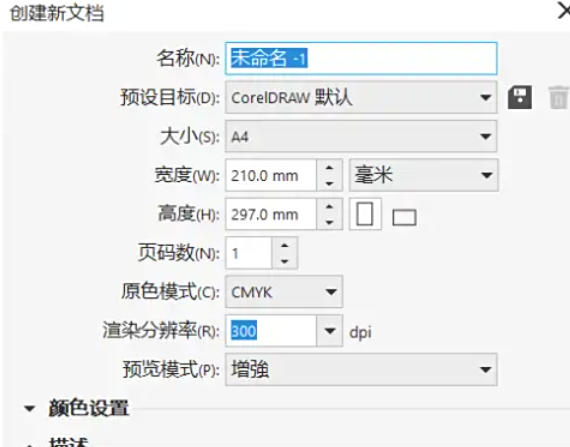
Step 2
Select the font (such as "Arial Black") and font size (such as "72pt") in the property bar to ensure that the text is clear and legible. Click on the text with the Selection Tool (V). Press Ctrl+C to copy, Ctrl+V to paste, and move the copy aside for later use.
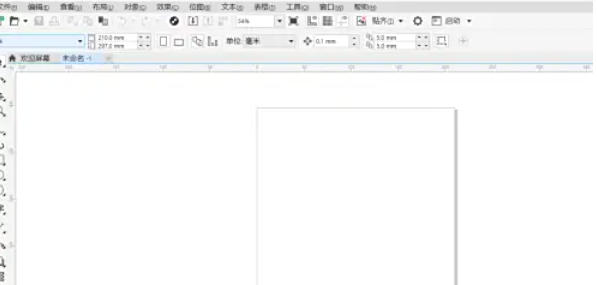
Step 3
Make sure to select only the text that needs to be split (avoid selecting other objects). The text edges become editable vector paths (the property bar displays "Curve" instead of "Artistic").
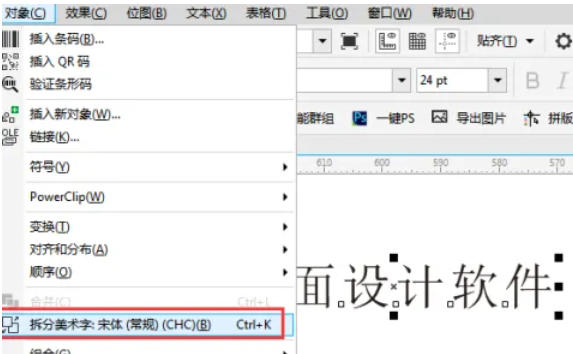
Step 4
Make sure the text object is selected (shows a checkbox).
Menu operation: Click Arrange → Ungroup.
Shortcut: Press Ctrl+U.
Text may remain intact (some versions need to be ungrouped multiple times).
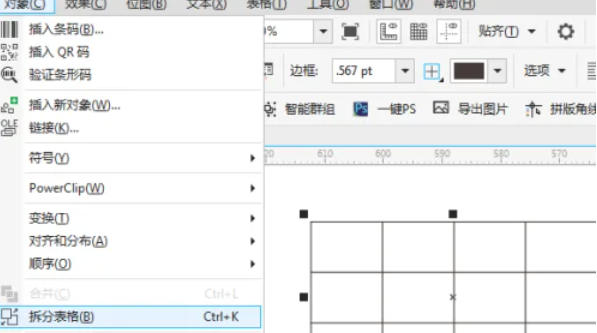
Step 5
After selecting the text, check whether the property bar displays "Compound Path". Click Object → Break Apart (some versions are Shaping → Break Apart). Press Ctrl+U to ungroup repeatedly until each character is an independent object.
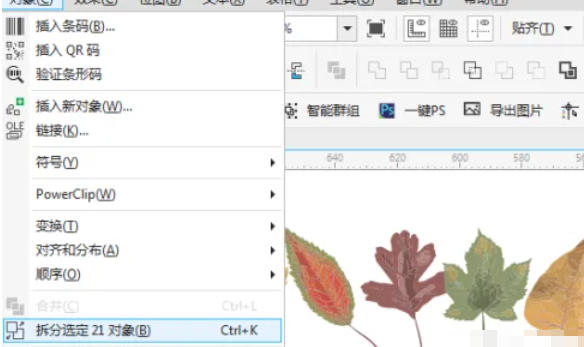
Step 6
Drag test
Use the Selection Tool (V) to drag individual characters individually and confirm that they can be moved independently.
Edit characters individually
Modify color: Select the character → click on the new color in the palette.
Adjust the shape: Use the Shape Tool (F10) to drag the nodes to modify the outline.
Add effects: Apply shadows, dimensionalization, and more interactive tools to individual characters.
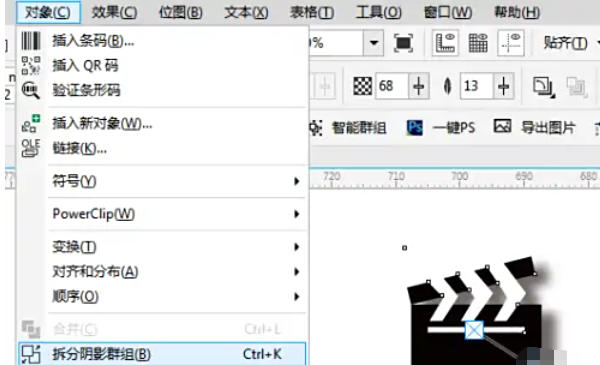
The above is how to break up objects in coreldraw and the methods of breaking up objects in coreldraw compiled by Huajun editor for you. I hope it can help you!
 How to customize symbols in coreldraw - How to customize symbols in coreldraw
How to customize symbols in coreldraw - How to customize symbols in coreldraw
 How does coreldraw automatically adjust bitmaps - How does coreldraw automatically adjust bitmaps
How does coreldraw automatically adjust bitmaps - How does coreldraw automatically adjust bitmaps
 How to print files in coreldraw - How to print files in coreldraw
How to print files in coreldraw - How to print files in coreldraw
 How to embed bitmaps in coreldraw - How to embed bitmaps in coreldraw
How to embed bitmaps in coreldraw - How to embed bitmaps in coreldraw
 How to draw a closed arc in coreldraw - How to draw a closed arc in coreldraw
How to draw a closed arc in coreldraw - How to draw a closed arc in coreldraw
 Sohu video player
Sohu video player
 WPS Office
WPS Office
 Tencent Video
Tencent Video
 Lightning simulator
Lightning simulator
 MuMu emulator
MuMu emulator
 iQiyi
iQiyi
 Eggman Party
Eggman Party
 WPS Office 2023
WPS Office 2023
 Minecraft PCL2 Launcher
Minecraft PCL2 Launcher
 What to do if there is no sound after reinstalling the computer system - Driver Wizard Tutorial
What to do if there is no sound after reinstalling the computer system - Driver Wizard Tutorial
 How to switch accounts in WPS Office 2019-How to switch accounts in WPS Office 2019
How to switch accounts in WPS Office 2019-How to switch accounts in WPS Office 2019
 How to clear the cache of Google Chrome - How to clear the cache of Google Chrome
How to clear the cache of Google Chrome - How to clear the cache of Google Chrome
 How to practice typing with Kingsoft Typing Guide - How to practice typing with Kingsoft Typing Guide
How to practice typing with Kingsoft Typing Guide - How to practice typing with Kingsoft Typing Guide
 How to upgrade the bootcamp driver? How to upgrade the bootcamp driver
How to upgrade the bootcamp driver? How to upgrade the bootcamp driver