
NetEase MuMu emulator FAQ
Where is the file location of MuMu emulator?
The files of the MuMu simulator are stored in the software root directory of the MuMu simulator. The data package saved in the game is in the (data) folder of the phone (Android folder). The specific steps are as follows:
1. Click to enter the mobile phone desktopFile managementdevice.

2. Click on the internal storage option.
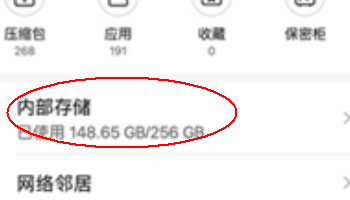
3. Click the Android folder.
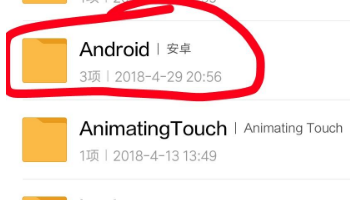
4. Enter the root directory of the mumu simulator.

5. Click to enter the DATA data folder.

6. Inside is the data package of the downloaded game.
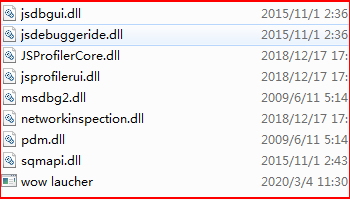
How to enable high frame rate mode (60 frames) in MuMu simulator?
First, after starting the emulator, click the menu bar in the upper right corner, then click [Settings Center]->[Game Settings]
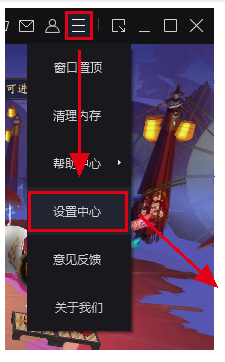
In the game settings, we can turn on "High Frame Rate Mode (60 FPS)". Currently, only "Extreme Speed +" and "Compatibility +" rendering modes are supported.

What should I do if the mouse pointer is still visible after the MuMu simulator enters crosshair key mode?
When running the MuMu emulator, some users may encounter a technical problem: when they try to use the crosshair button function to control the movement of the character's perspective in the game, the mouse pointer cannot be completely hidden. This anomaly is usually caused by previous use of third-party remote control software. The recommended solution for users who encounter this issue is to restart the computer, then restart the emulator and try the operation.
What should I do if the operation recording error occurs after the MuMu simulator is updated/the keyboard and mouse scheme disappears?
If you encounter the problem of deviation in the click position when operating the recording script after upgrading the MuMu simulator, you can adopt the following two solutions:
Option one:
- Operation recording: Re-record the script in the updated default resolution environment;
- Keyboard and mouse mapping: Reconfigure your key mapping scheme under the new default resolution;
Option two:
- Resolution adjustment: Adjust the resolution to the previous setting and select resolution options such as "Medium".
If you encounter other related questions, it is recommended to refer to the resolution of your current computer screen and make corresponding adjustments. The specific suggestions are as follows:
- For screens with a width of 1366 pixels and below, it is recommended to set the resolution to 1024 * 576;
- For a screen with a width of 1920 pixels, it is recommended to set the resolution to 1440 * 810;
- For a screen with a width of 2560 pixels, it is recommended to set the resolution to 2000 * 1125;
- For a 4K resolution screen, it is recommended to set the resolution to 2880 * 1620.
What to do if the MuMu simulator execution does not match the recording
During the game running, you may encounter unstable performance, although the click timing node of the operation recording remains unchanged, which may lead to errors and thus misoperations. In order to reduce this phenomenon, it is recommended to click the same node multiple times during the recording process to avoid the problem of click failure when performing the recording operation.
After recording the script for a long time, the MuMu simulator clicks pause and crashes.
If the application crashes when you click Pause after a long script recording, this is usually caused by insufficient storage space. To avoid this problem, be sure to check whether the save path has sufficient disk space before starting to record the video.
How to solve network problems when running NetEase MuMu emulator
Many players encounter network difficulties during the game. In this regard, we recommend trying to adjust the DNS settings to solve the problem.
Step 1: Launch the Network and Sharing Center and click to enter local connection details. If you are using a wireless network, select the appropriate wireless connection option.
Step 2: In the connection properties, select "Internet Protocol Version 4 (TCP/IPv4)".
Step 3: In the window that opens, enter the new DNS server address to modify it.
What should I do if the game freezes when using the NetEase MuMu emulator?
1. Reduce the advanced visual effects and audio settings of the game to help alleviate the lagging phenomenon in the game;
2. Install game programs to different operating platforms to seek better performance;
3. Under the premise of ensuring that the computer hardware configuration is sufficient to meet the needs of the game and engine, it is recommended to try upgrading the graphics card driver.
What are the differences between MuMu Emulator 12 and MuMu Emulator 6:
There are differences in appearance between the two versions, which are essentially reflected in compatibility; MuMu simulator version 12 is more advanced, adds a number of new features, and supports many currently popular and newer games, such as "Genshin Impact", "Glory of Kings", "Star Railway", etc. At the same time, the MuMu emulator 6 version maintains compatibility with some older Android games. For those users who love classic games, retaining the MuMu emulator 6 version is still necessary.
NetEase mumu simulator usage tips
How to use NetEase mumu
Double-click to open the NetEase application, simple version: go to the official website of the game you want to download the Android package, and after the download is completed, just drag it into the interface to install it.NetEaseMobile game version: Search the game application you need directly in the game center to download and install it automatically
1. Simulator settings
Click on the installed game at the bottom of the emulator window interface to perform function settings, keyboard mapping and other functional operations. Resolution and memory, resolution: is the size of the simulator interface. Now NetEase can set three resolution sizes. After the settings are completed, please restart the game to complete the resolution change. Memory: Minimum memory requirements for emulator installation
2. Boss key setting
I want to hang up the game at work, but I don’t want to leave the window and be discovered. In the settings interface at the bottom of the game window, you can set shortcut keys to use the boss key. Just one tap and the game will work.
3. Software package installation
Click the install button in the lower right corner of NetEase, find the Android package of the game APP you downloaded, click install, and wait for completion.
4. Comes with screenshot function
If you want to preserve the wonderful scenes in the game, please click the screenshot button at the bottom of the game window to save the instant screenshot to a local folder on your computer.
How to set buttons on NetEase mumu
1. First open the software and open one at willgame.
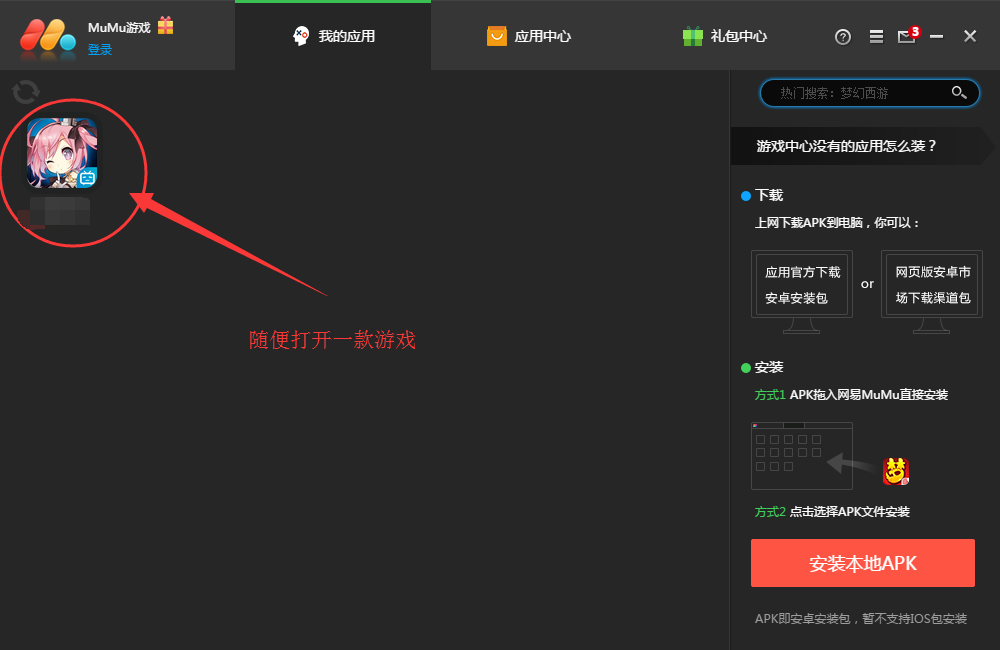
2. After running the game, you can see a keyboard icon "Key Settings" in the lower right corner of this window. Click this icon.
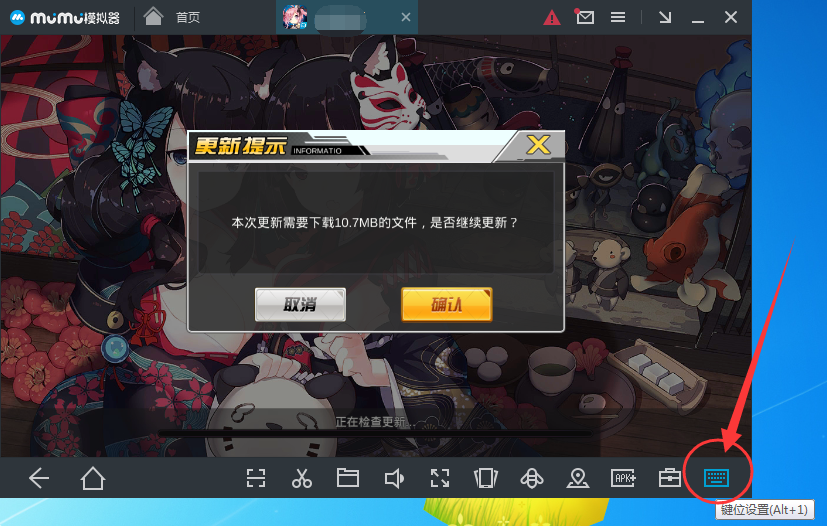
3. After opening "Button Settings", you can modify the buttons directly on the right side of the game page. Or you can drag the right "click button" to the left, or modify the arrow keys. After the modification is completed, click the [Save Keyboard] button. Other key modifications are the same.
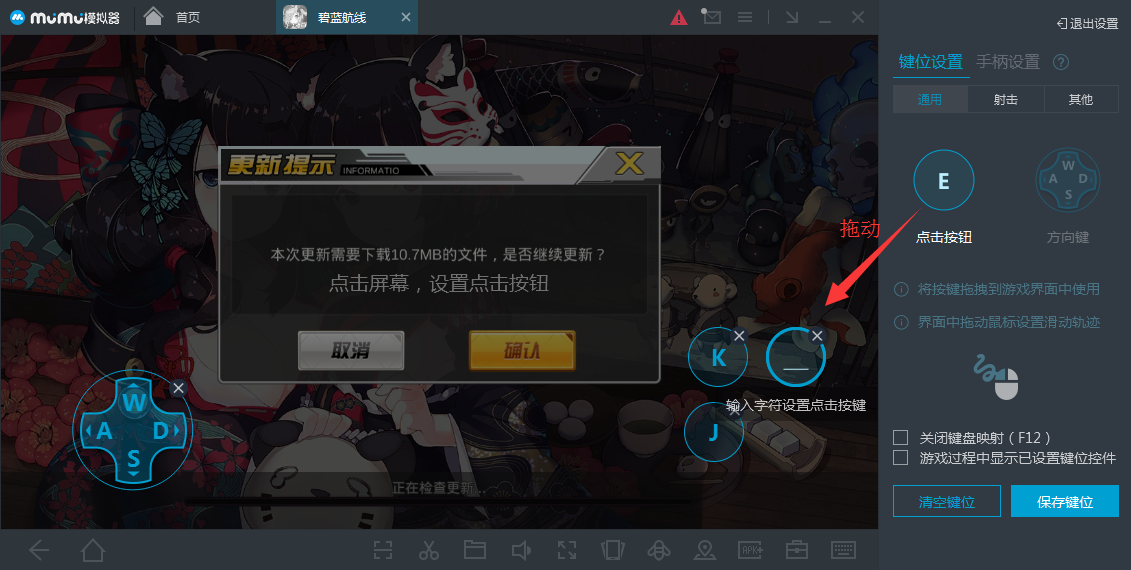
NetEase MuMu simulator software features
1. Renew the engine to release performance
Equipped with the industry-leading Android 12 operating system
5 seconds of extremely fast startup, performance increased by 25%, and you can enjoy stability and smoothness
2. Extremely high frame and big screen feast
Exclusive graphics technology, upgraded special effects performance on large screen
Supports up to 240 frames of ultra-high-definition 4K image quality, releasing graphics card performance
3. Have more freedom and play freely
Supports unlimited multiple openings and synchronous operations
Low resource usage, one-click to play at the same frequency and efficiently
4. Smart keyboard and mouse for easy operation
新一代键鼠操作方案,还原电脑版体验
Support mainstream controllers and easily control the overall game

NetEase mumu simulator installation tutorial
1. After downloading the NetEase MuMu simulator from this site, get an .exe file locally on your computer. Double-click the .exe file to enter the NetEase MuMu simulator installation interface. You can click [Quick Install] and the software will automatically be installed by default.

2. You can also click the [Custom Installation] option in the lower right corner, and a new window will pop up. You can choose the installation location of the NetEase MuMu simulator. Check the content in the check box below according to your needs. After the selection is completed, click [Install] to install.

3. NetEase MuMu simulator is being installed, you need to wait patiently for the software to be installed.

4. The installation of NetEase MuMu simulator is completed.
Installation summary: First download the software installation package from this site, unzip it and run the exe file, enter the installation interface, and install according to the installation wizard. You can choose quick installation or customized installation method. Select the installation method and click Install. After a moment, you can experience it immediately!
NetEase MuMu emulator andTencent Mobile Game AssistantWhich one is better to use
Tencent Mobile Game AssistantIt is a software that allows users to play mobile games on computers. It is perfectly compatible with X86/AMD systems. Tencent Mobile Game Assistant provides users with a large number of games to enjoy the best gaming experience, experience the latest and hottest mobile games, and experience the large-screen display and smooth operation of keyboard and mouse. It is ready to install and play, easy to get started, and play a large number of computer games.
Both software can be used very well with mobile software on computers, and friends can download and experience it on demand!
NetEase MuMu SimulationServer update log
1. Optimized the operating experience of shooting games, making the operation smoother;
[Experience optimization]
● Optimize the keyboard and mouse function macro button experience;
[Compatibility fix]
● Optimized the experience of games and applications such as "Peak Speed" and "Ruyuan".
|
Huajun editor recommends: If you like to play NetEase mobile games, then NetEase MuMu emulator is worth using. It can not only play NetEase games but also supports most mobile games and applications. Dual-player, acceleration and other functions are very practical and easy to use. In addition, there are Tiantian simulator and Yeshen Android simulator recommended to everyone. You are welcome to download and use them. |













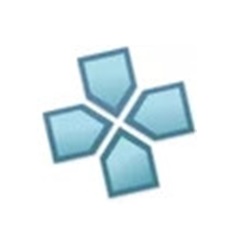



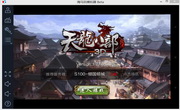
































Useful
Useful
Useful