Highlights of BlueStack Android Emulator
Shooting mode optimization
Specially designed for FPS games, the shooting mode is turned on through the F1 key to achieve a seamless connection between mouse aiming and keyboard shooting.
Supports sensitivity adjustment and look-around mode (360-degree viewing angle control), improving the operation accuracy of games such as "PlayerUnknown's Battlegrounds" and "Call of Duty".
Synchronizer function
Copy the operations of multiple simulator windows in real time, suitable for batch idle or resource collection of strategy games (such as "Three Kingdoms: Strategy Edition").
Macros and Automation
Provides operation recording function, which can record complex operation processes and play them in a loop, suitable for repetitive scenarios such as automatic monster spawning and daily tasks.
Game-specific optimization
For popular games such as "Battle of the Golden Shovel》) Perform version adaptation to solve compatibility issues and ensure that the latest version runs smoothly.
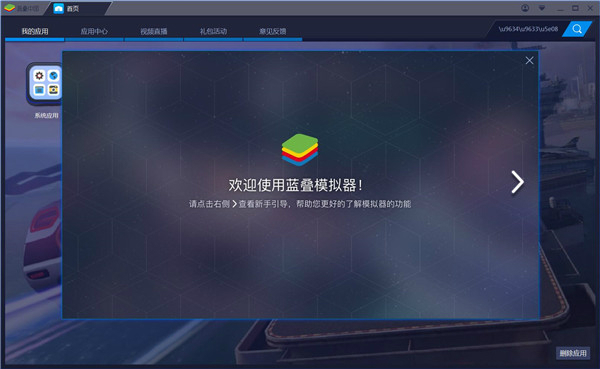
Features of the latest version of LanStack Android emulator
Cross-platform compatibility
It supports multiple operating systems from Windows XP to Windows 10, macOS, etc., and is compatible with hardware architectures such as Intel, AMD, and Qualcomm.
Through virtualization technology (such as KVM) and instruction set simulation, ARM-based Android applications can run efficiently on x86/64-bit PCs.
High performance graphics rendering
It adopts Microsoft DirectX acceleration technology to optimize 3D graphics performance and support the smooth running of high-definition games such as "Honkai Impact 3" and "Genshin Impact".
The exclusive "HD+" intelligent engine dynamically adjusts resource allocation, reduces memory usage, and improves multi-open stability.
Multiple opening and batch management
Supports unlimited multi-opening. Users can run multiple game accounts or application instances at the same time, and create, close, and arrange windows in batches through the multi-opening manager.
Energy-saving mode optimizes background resource usage to ensure that computer performance is not affected when running multiple functions.
Keyboard, mouse and gamepad control
Provides full keyboard mapping function and supports customized key layout (such as one-click combos in "Honor of Kings" and right-click mouse movement in "Peace Elite").
Native controller connection, plug and play, suitable for MOBA, FPS, and action game operation needs.
Virtual location and file sharing
Built-in virtual positioning function to simulate LBS application requirements (such as geographical location check-in).
Supports fast file transfer between PC and simulator, breaking device barriers.

BlueStack Android emulator installation steps
1. Download the BlueStacks simulator software from this site, double-click the .exe, and an installation interface will appear. Click "Custom Installation"
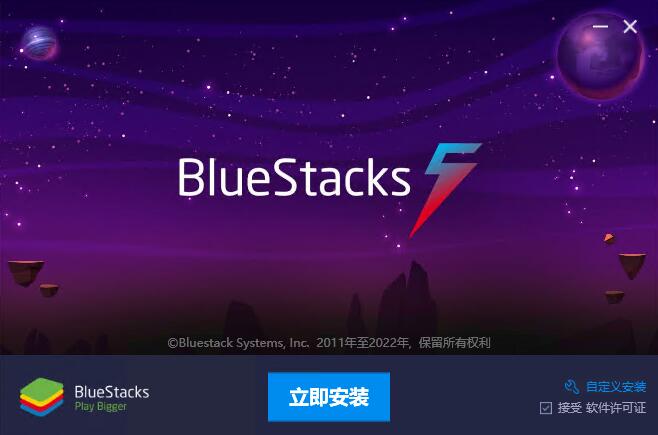
2. It is recommended to install the file on the D drive, or install it on the C drive by default. Click "Install Now"

3. BlueStacks simulator is being installed, the process is slow, please wait patiently.
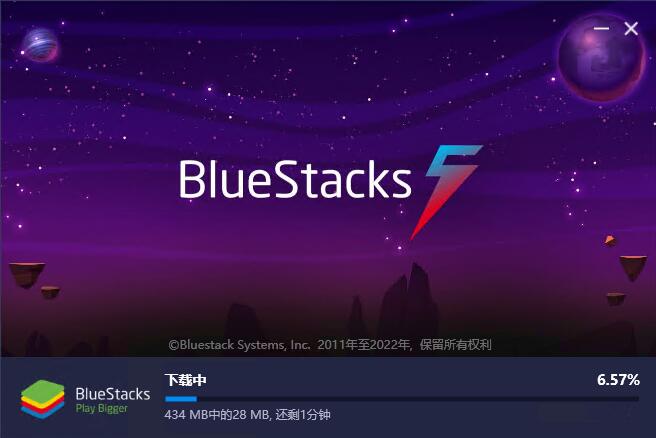
4. The installation of BlueStacks simulator is completed, click "Try Now"
Bluestack Android emulator usage tutorial
How to root BlueStack emulator
1. Open the installed BlueStacks simulator, click the arrow on the upper right to open the main menu, and then open the "Settings" option in the drop-down menu.
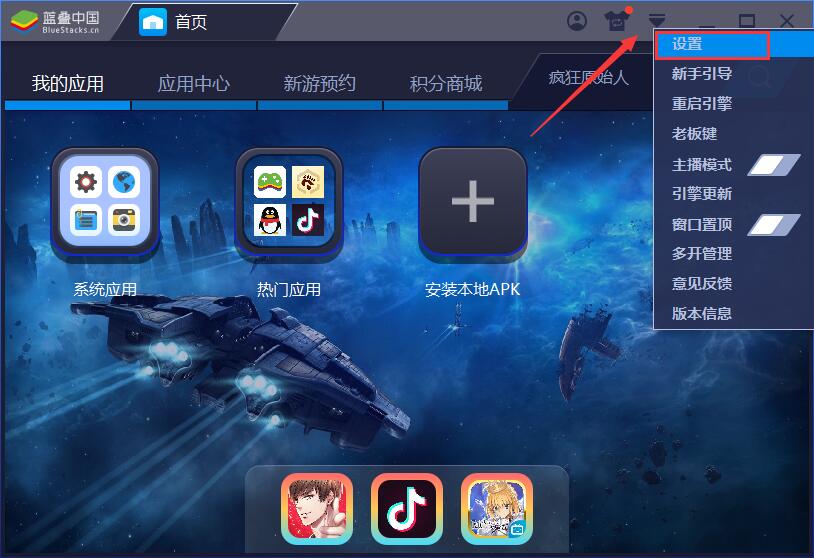
2. Switch the settings window to the "Engine Settings" column and directly click the "Get Root Permissions" button.
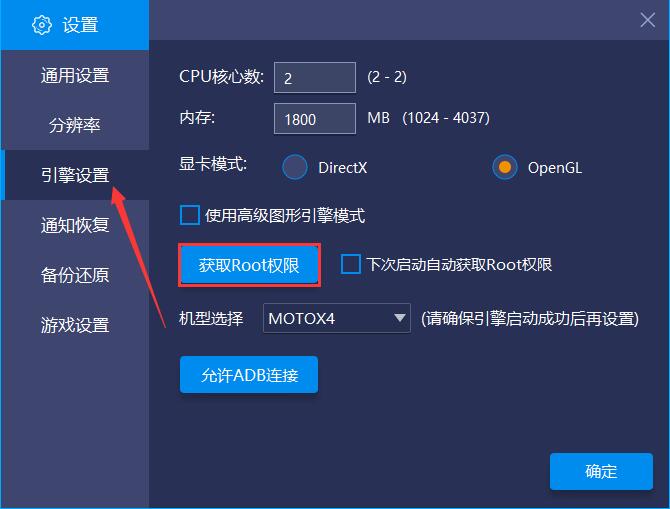
3. In this way, you can successfully root. Come and try it.
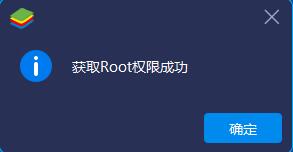
Frequently Asked Questions about BlueStack Android Emulator
1. How to open more bluestack simulators?
1. After starting the Bluestack simulator, there is a multi-open icon in the lower right corner of the homepage. Click and select Create. Generally speaking, select "New Engine and Copy Application" because selecting "New Multi-Open Engine" only copies the simulator, while "New Engine and Copy Application" copies and installs the application while copying the simulator. We ultimately hope to open several more games at the same time, so it is recommended that you select "New Engine and Copy Application" after installing the game on the home page.
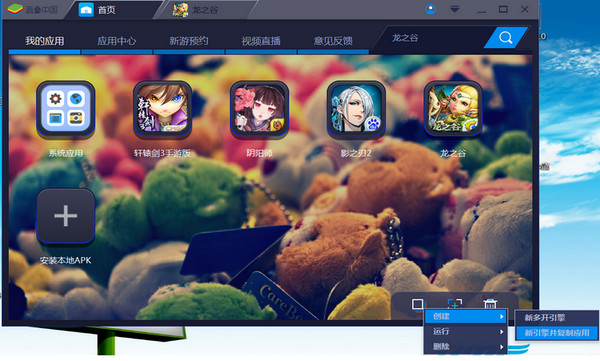
2. After the creation is successful, a new simulator operation interface will appear, displaying "Desktop - Open Multiple 1". At the same time, you will notice that multiple games on the homepage have been copied. For example, if you want to play "Dragon Nest", please click the "Dragon Nest" icon in the "Home Page" , click the "Dragon Nest" icon in "Desktop - Open More 1", and 2 "Dragon Nest" games will be opened. By analogy, you can open 3 more, 4 more, 5 more, or even more. However, depending on your computer configuration, it is recommended that you open 3 more games.
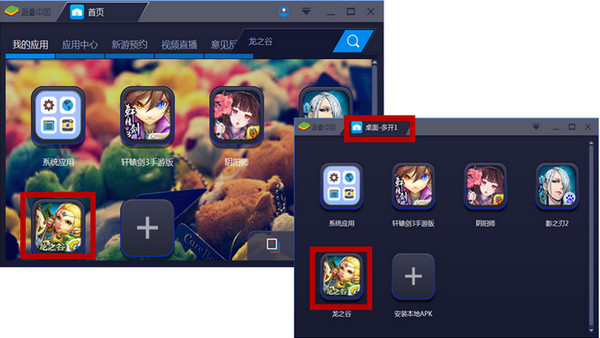
3. After you have successfully created a multi-open game, the next time you need to open more games, you only need to click the drop-down box in the upper right corner of the game icon on the home page, or home page --- multi-open icon --- run --- multi-open engine 1. The same goes for deleting it. I wish you guys a good time.
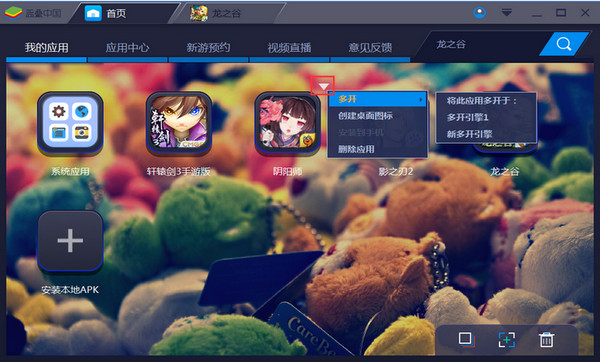
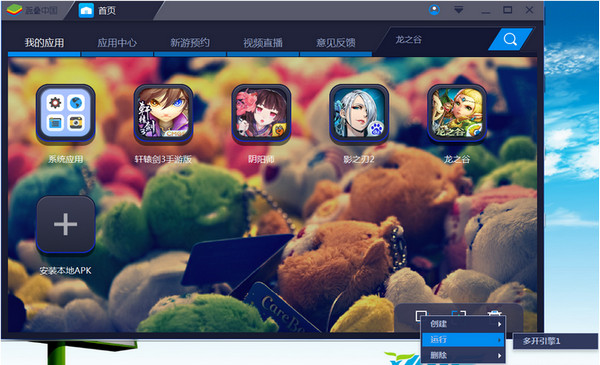
2. Where are the downloaded files for the BlueStacks simulator?
1. Open the installed BlueStacks simulator, click the arrow on the upper right to open the main menu, and then open the "Settings" option in the drop-down menu.
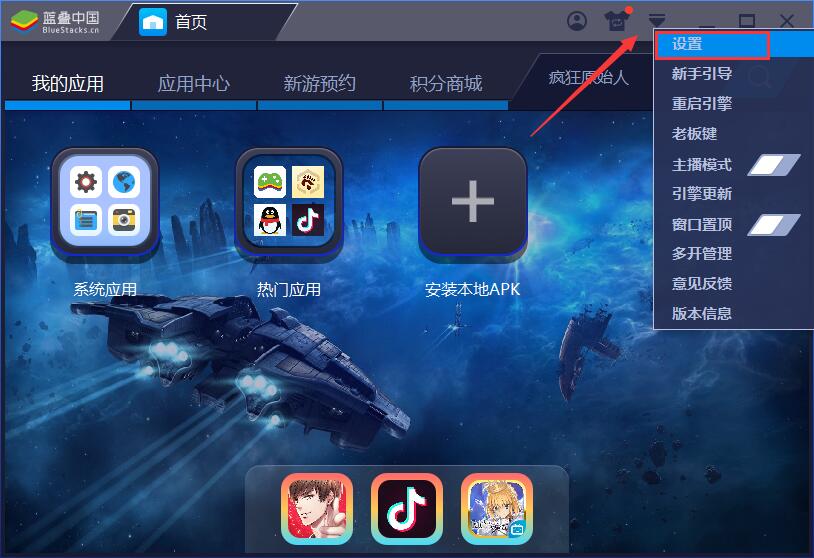
2. In the "General Settings" column of the settings window, you can directly see the save location of the downloaded APK. Just follow this address to find it.
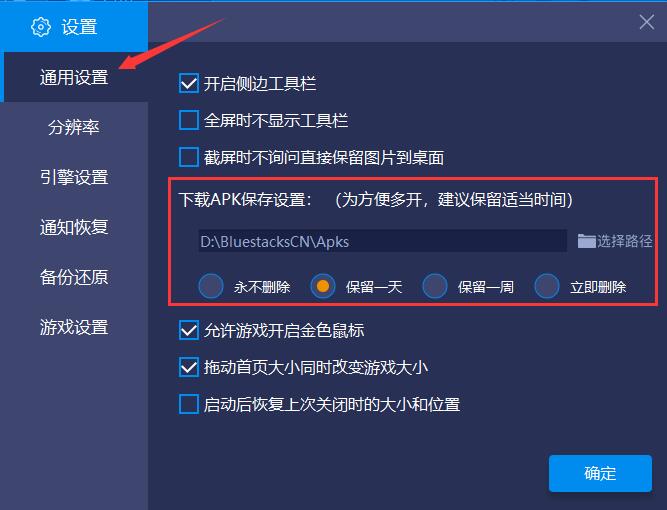
Which one is better, Landie Android emulator or Tiantian emulator?
As the leader in computer-side Android emulators, BlueStacks can be said to be a very forward-looking brand with comprehensive functions, smooth operation, and simple interface, making it suitable for all types of users. However, due to its early launch, its software performance is overtaken by some niche emulators, and its compatibility with some Android software is not very good, and it takes up a lot of space.
Tiantian simulator is an emerging simulator. Although it does not have a self-developed core, it has optimized its performance with local characteristics, making it easier for domestic users to use. However, due to limited technology, users may experience some operational difficulties during use, which affects the user experience, and the computer space is not small. If you want to download the Tiantian simulator, you can go to the following address.
Tiantian simulator download address:http://softwaredownload4.com/soft/561885.htm
BlueStacks Android emulator BlueStacks update log
1. Support the use of computer input methods
2. Significantly optimized the cross keys
3. Fix crash on some AMD machines
4. Enhanced game compatibility
5. Optimized the speed of apk installation
6. Enhanced the display effect of the game
7. Fixed some known issues
Huajun editor recommends:
bluestacks is an Android emulator with core technology patents. Users only need to install the emulator on the computer first, then download the app for simulated installation, and then they can use mobile applications on the computer. In addition, this website also provides downloads of Yeshen Android emulator, Xiaoyao Android emulator, National Assistant Android emulator, Haimawan Android emulator, NetEase MuMu Android emulator, etc.











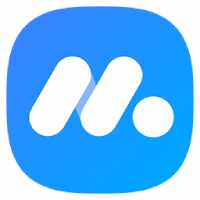


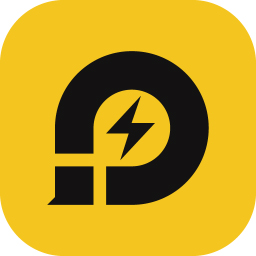
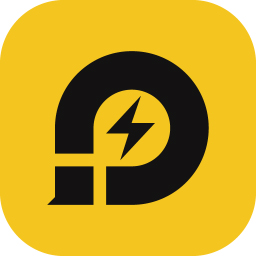
































Useful
Useful
Useful