
Introduction to Java mobile game emulator software
The use of the KEmulator (KE mobile game emulator) program is fool-proof. After it is installed on the computer, all game jar files will be associated with the simulator. Just double-click the game jar file to enter the simulator and play games! The computer's small numeric keyboard and arrow keys can directly control the game, corresponding to the buttons of the simulator. Of course, it can also be controlled by clicking directly with the mouse.
It has good support for most JAVA games, and the screen resolution, keyboard key definitions, etc. can all be set by yourself.
Currently, it has good compatibility and support for most Java application software, and can connect to the Internet, screen settings, keyboard keys, etc.
Screen recording and other functions are very rich!
Java mobile game emulator software features
2D The effect of simulating some 3D Java games with the 3D engine is quite good, but some may cause screen blur. KEmulator does not have a storage function by default, so you can only use the storage that comes with the game.
: Zoom in and out, accelerate and decelerate, key recording, screenshots, video recording, network connection and other functions.
Rich function settings, you can customize the mobile phone model, it is recommended to choose Sony Ericsson model, because the compatibility is better. For games that support touch screens, you can use the mouse to control them and customize the buttons. This software also has many functions, explore it yourself!
1. Open the folder and click the application KEmulator.exe inside, which is shaped like a mobile phone.
2. Click on the file in the simulator window that comes out and load the jar to load the Java game you want to play. It is best to put the jar files into a folder in advance, because this software has a save function and will generate a cfg save file. You can continue playing the game next time.
3. Find the folder where you put the game in the pop-up window, open the game inside and it will run!
4. The up, down, left and right keys are the up, down, left and right keys, the Enter key is the 5 key, F1 and F2 are the left soft key and the right soft key. These are available in the options when you open the view. You can also change it yourself. In customization, you can change it to the size of the screen you want, 240*320, 176*208, 128*160, etc.
5. If you want to use mouse control, click View-Simulate Keyboard, click Zoom in Tools, and Zoom out to zoom in and out the screen.
Java mobile game emulator update log
1: Optimized performance
2: We are serious about solving bug problems
Huajun editor recommends:
A very good PC simulator. The editor also uses this software. It is powerful, green and safe. This site also providesTrain Simulator 12,Gens,flash piano,Snake War,Night God Android EmulatorWaiting for you to download.













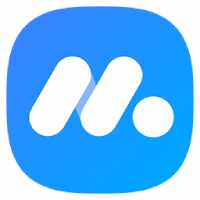


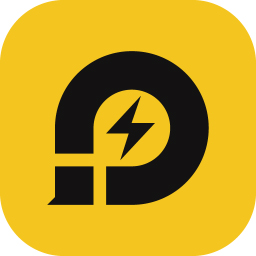
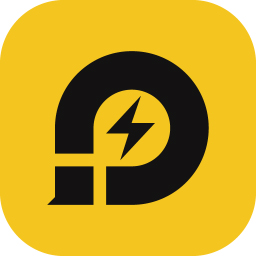









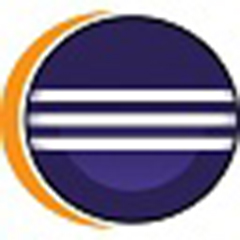



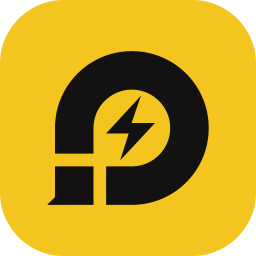

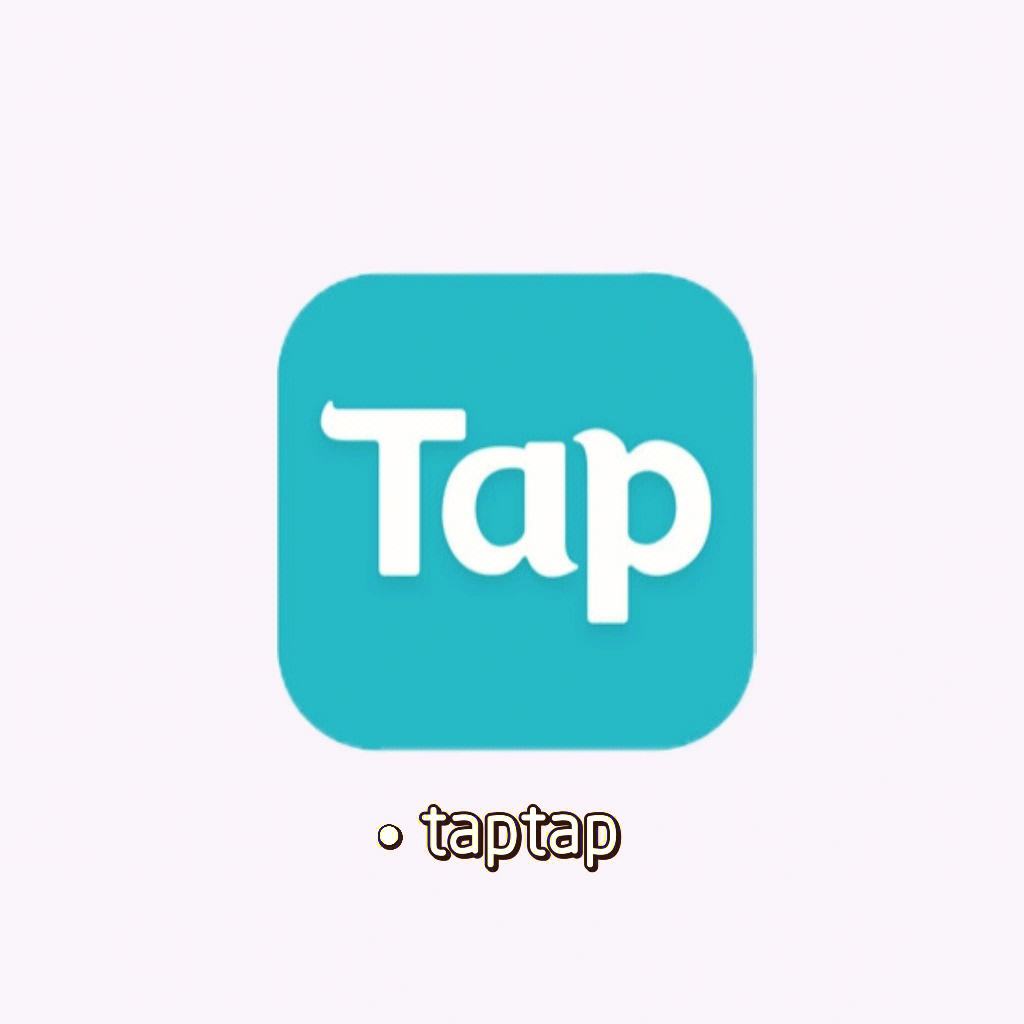































Useful
Useful
Useful