
Main functions of computer photography
1. Simple operation and fast photo collection. After the user has set it up, he only needs to click two buttons in succession to take pictures, automatically name, automatically crop, and automatically save.
2. You can set the size of the photo and turn off automatic cropping during photo taking according to the settings.
3. There are two ways to save photos: ordinary saving and data table saving.
4. You can open the Excel data table and automatically extract information from the table to name and save the photos.
5. Ordinary photo taking users can choose to add a difference code to generate different photo file names to achieve quick and continuous photo storage.
6. When saving the data table, you can automatically extract and generate photo file names (such as name, student ID, name + student ID, etc.) according to the information in the table and user settings. Continuously take photos and save them line by line.
7. Can support high-definition cameras.
Computer camera installation method
1. After downloading the computer camera from this site, use360 compressionUnzip the software, double-click the .exe file to enter the software installation interface, and click [Next].
2. Select the computer camera installation location. You can click [Browse]. In the window that opens, you can select the software installation location. After selecting, click [Next].
3. Prepare to install computer photography, click [Next].
4. The computer camera is being installed. You need to wait patiently for the installation to be completed.
5. After the computer camera installation is completed, click [Close] to exit the software installation.
How to use computer photography
The first time you use your computer to take pictures you need to set up
1. Open the data table. The location where Excel is saved remains unchanged. You can click [Open Excel] to open it quickly in the future.
2. Settings for name reminder when taking pictures and marking "photographed". The above settings will be saved when you close the software once and the settings will be automatically loaded next time you open the software. (The excel column has changed and needs to be reset)

3. Photo saving settings, the path and file name of photo saving can be seen in the status bar at the bottom of the software interface:

![]()
4. Photo cropping and photo background settings
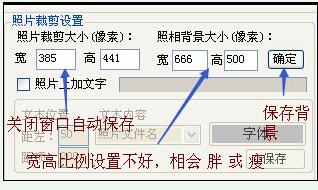
Huajun editor recommends:
Computer photography is a high-performance software that meets everyone's requirements. The software is free and non-toxic, and has absolutely positive reviews. Our Huajun Software Park has the most authoritative software, which is green and free, officially authorized, and similar.Screenshot Master,GetFlash,Wink,Snapshot software HprSnap,JPG screenshot tool, I hope everyone will come to download it!












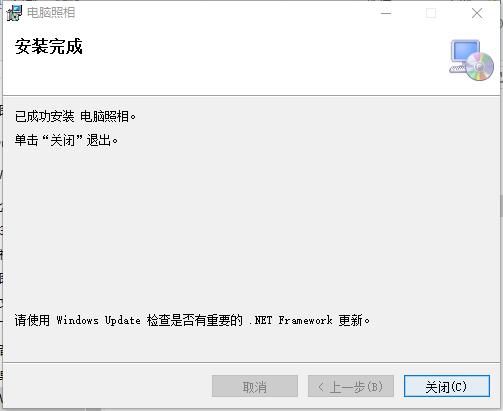




























Useful
Useful
Useful