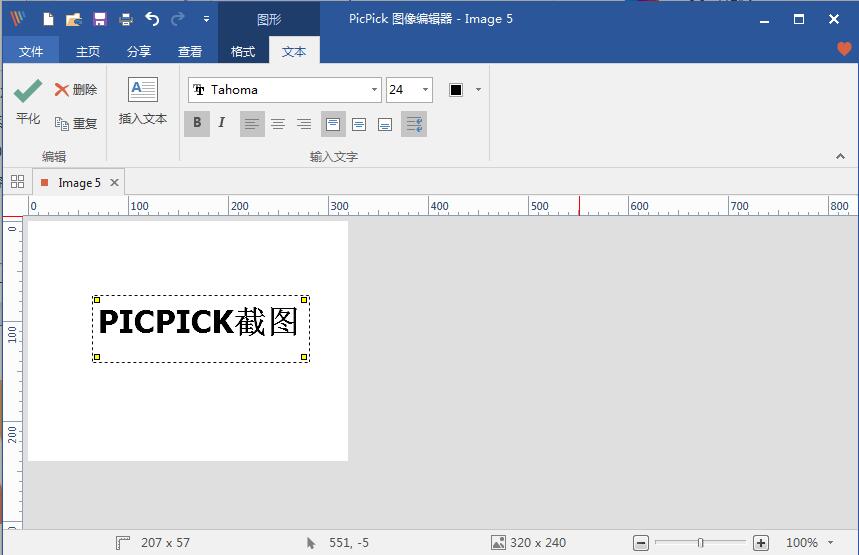
Features of PicPick
PICPICK screenshot software has a friendly interface, is intuitive, easy to use, fast and convenient.
Supports all Windows systems (perfectly compatible with Windows 7, Windows 8 and win10).
Picpick multi-language support (30 languages). All features fully support dual-screen environments.
No registry changes are made, no system folders are accessed (you can copy the software to a portable USB).
PicPick installation steps
1. Open the PicPick installation package downloaded from Huajun Software Park, double-click to open the installation program, and click "Next"
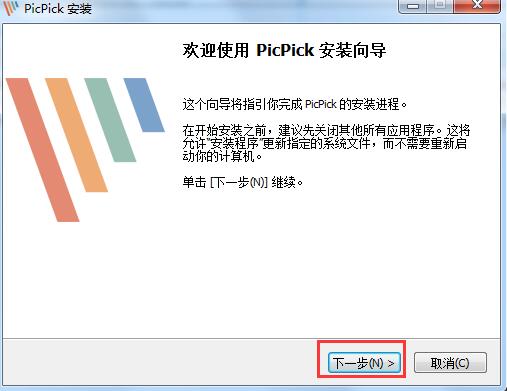
2. The user needs to agree to sign the license agreement and click "I Accept"

3. Select the appropriate PicPick installation location and click Install. You can choose the C drive by default.
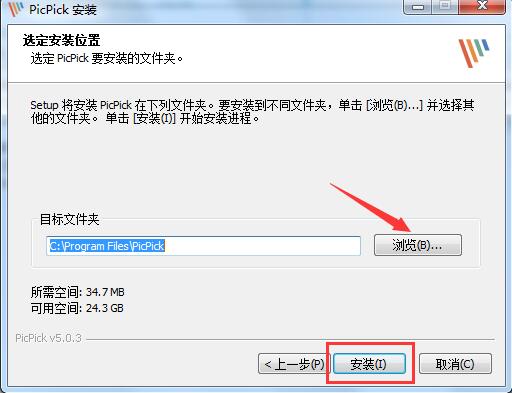
4. Picpick installation does not take long, just wait patiently
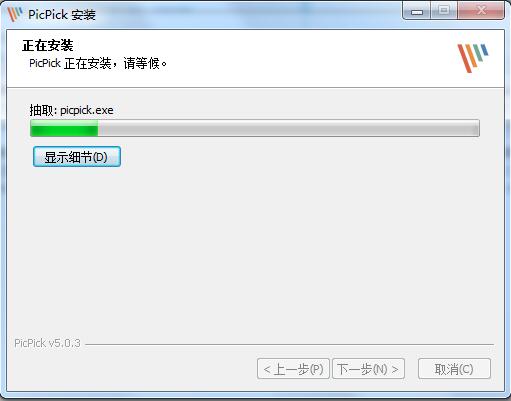
5. After the installation is complete, you will see the picture below. Check the "Run picpick" option, click Finish to experience the picpick screenshot software immediately.
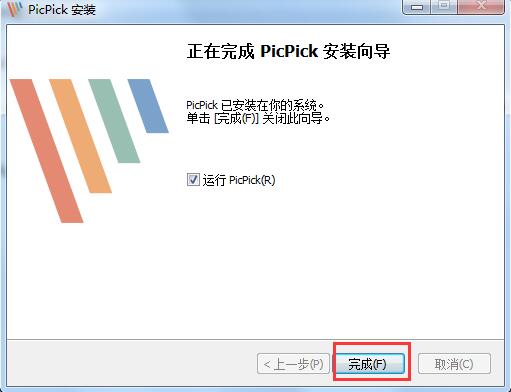
PicPick Chinese setting method
1. Open the picpick screenshot software we have installed, and then click Options on the left [Program Options].

2. The following "program options" window will pop up. Click the [general] option on the left, and then select "Simplified Chinese" on the "Language" on the right.
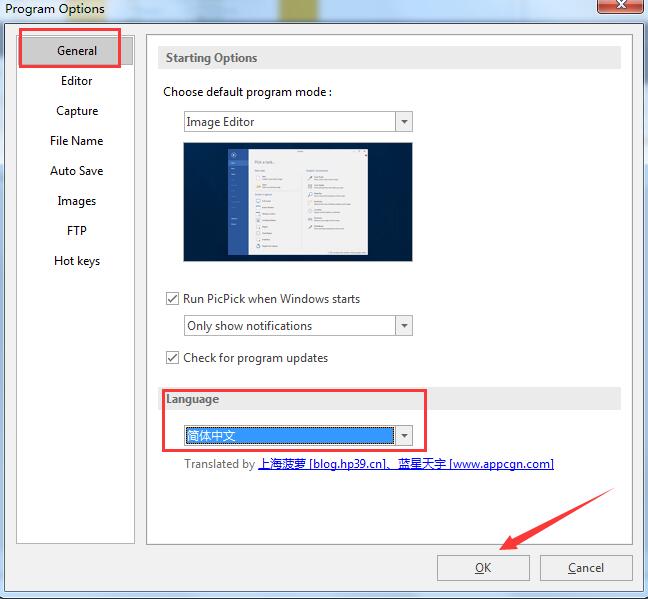
How to use PicPick
1. Open the installed PicPick, and the user can choose the appropriate screenshot method to take a screenshot, as shown in the figure below: full screen, active window, rectangular area, any shape, etc. can be selected.
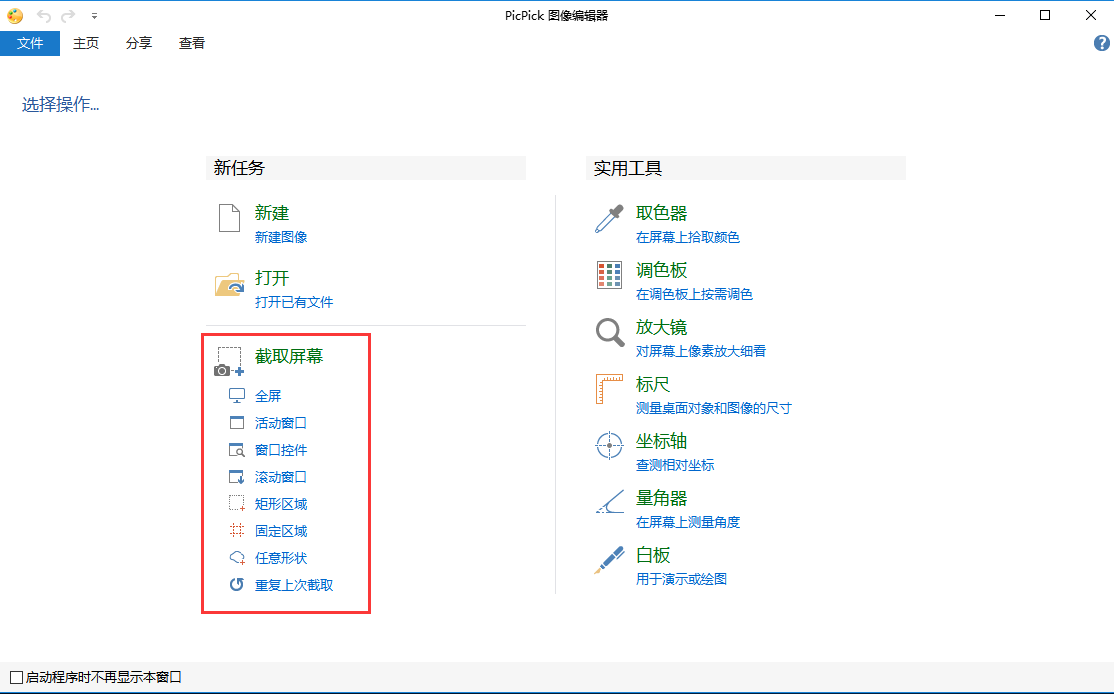
2. Choose any screenshot method. After the screenshot is successful, the picpick editing area will appear, as shown in the figure below:
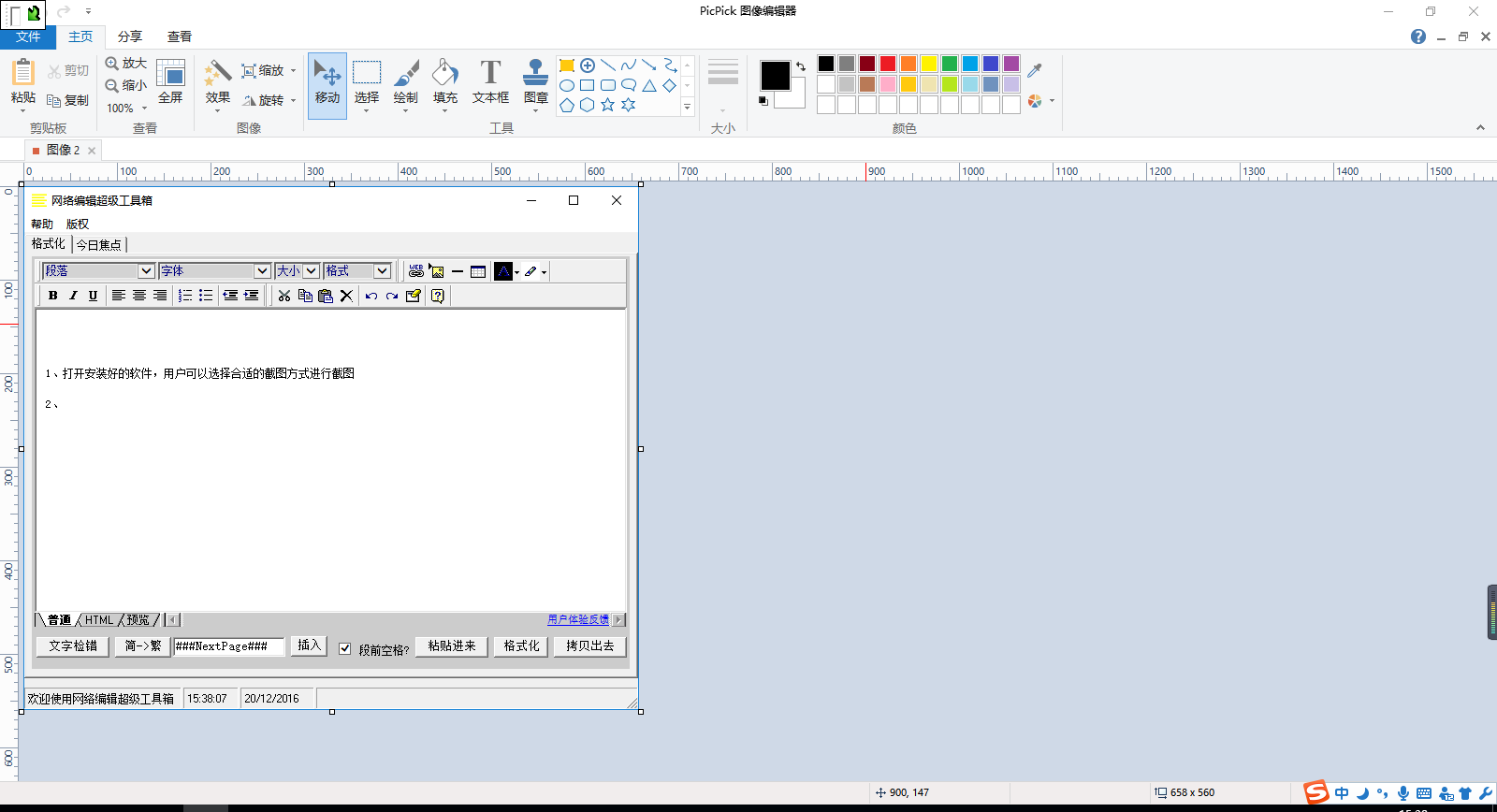
3. Users can modify the screenshots according to their own needs.
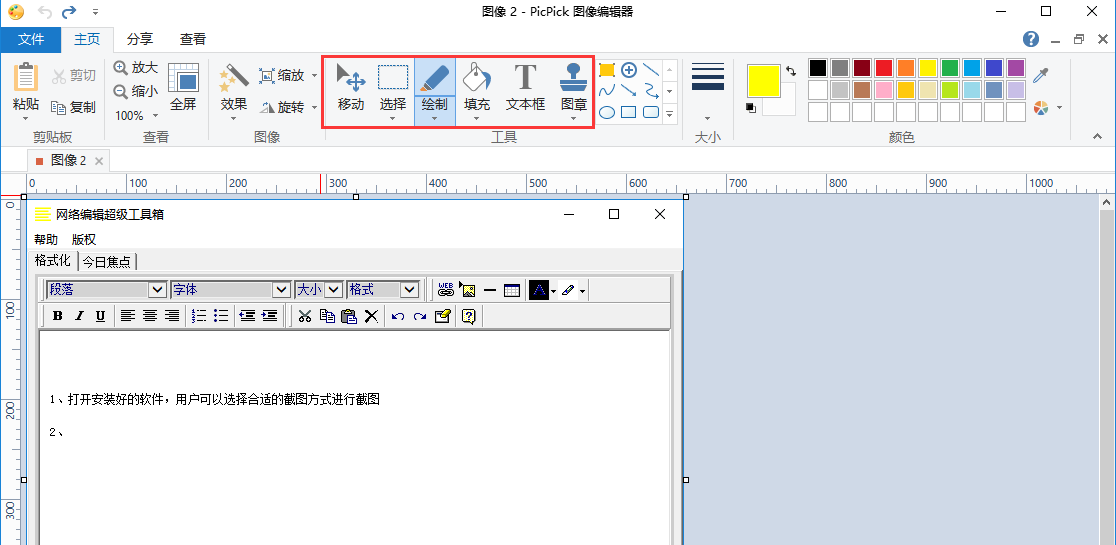
PicPick FAQ
How to take screenshots of scrolling windows and screenshots of long pictures in picpick?
1. Open any web page or scrolling window and be ready to intercept material. Then move the scroll bar to the top.
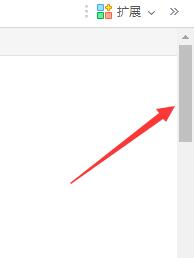
2. Open the picpick screenshot tool we have installed, then click on the file and select the "Scrolling Window" option in the screenshot column on the right.

3. After clicking the scrolling window option, we find that there will be a red frame around the currently opened web page window, and then click the scroll bar on the right with the mouse, so that picpick will automatically take a screenshot of the active window and save it in the picpick editing area as a long image.
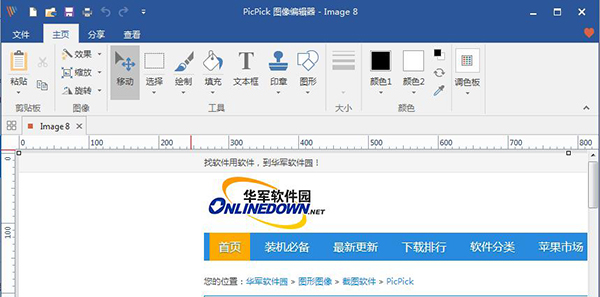
| Note: When intercepting, just click the scroll bar. Do not move the mouse, keyboard, or other related computer operations to prevent errors. |
How to set shortcut keys for picpick?
1. Open the picpick screenshot software we have installed, and then click the file to enter the following interface. Then click "Program Options" on the left.
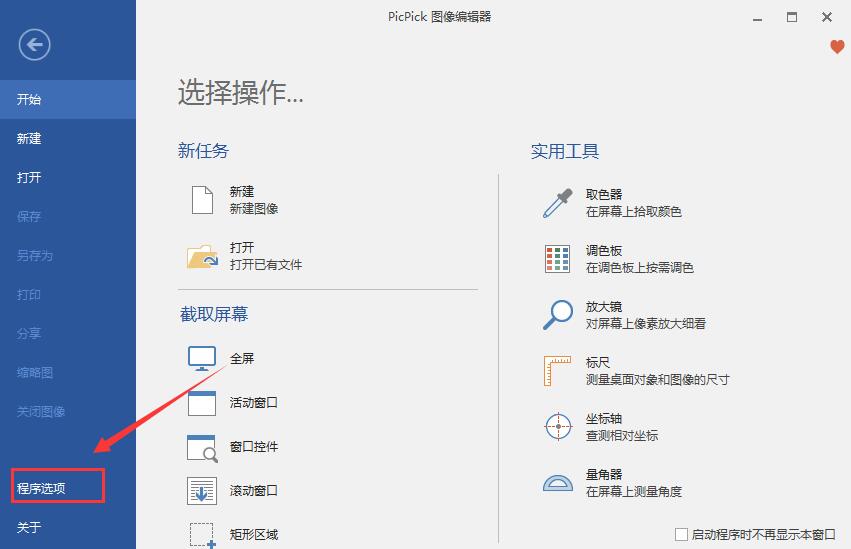
2. Then the options dialog box will pop up, as shown in the figure below:
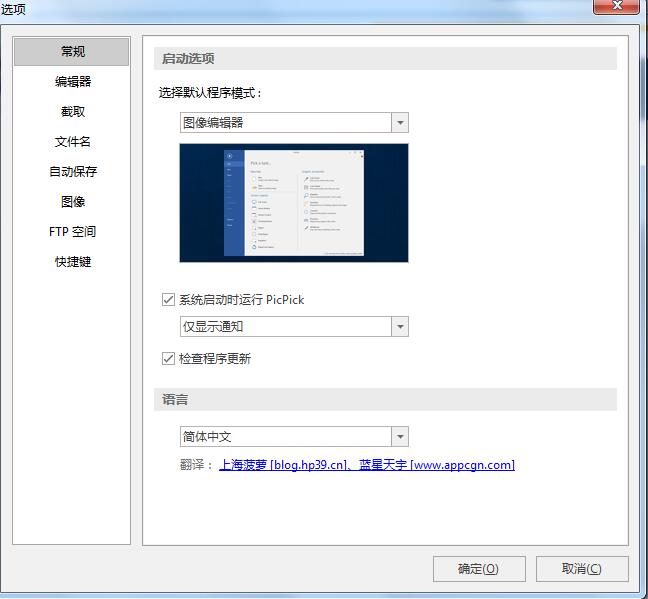
3. Click the shortcut key option on the left, and then customize the shortcut keys according to your needs in the right panel. After the settings are completed, click OK to take effect.
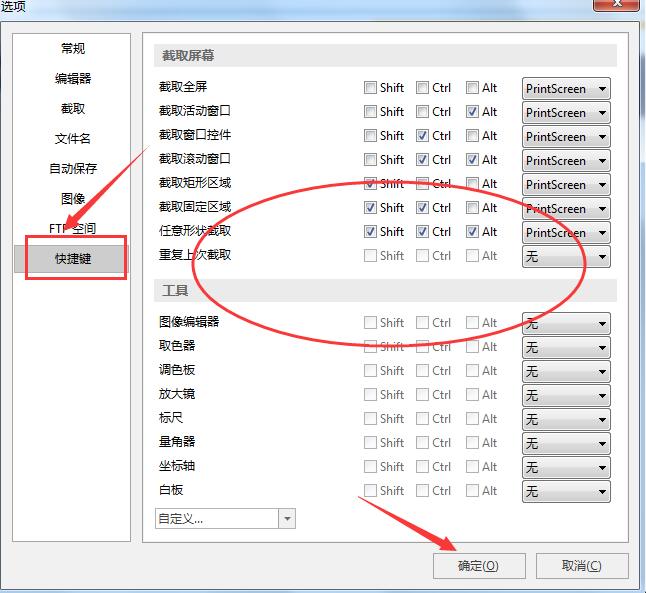
PicPick update log
1. Added more icons to the quick access toolbar
2. Fixed accidental access violation error
3.Language update
4. Other minor bug fixes
Huajun editor recommends:
Picpick is a powerful screenshot software that can not only take screenshots but also edit and modify images. The operation is very simple. The picpick Chinese interface is easier for users to use. They only need to choose the appropriate functions according to their own needs. The biggest feature is that it is free. If you are interested in picpick screenshot software, you can download it from this site and experience it. In addition, there are also QQ screenshot software and CapScreen recommended to everyone. You are welcome to download and use them.



































Useful
Useful
Useful