- Green versionView
- Green versionView
- Green versionView
- Green versionView
- Green versionView
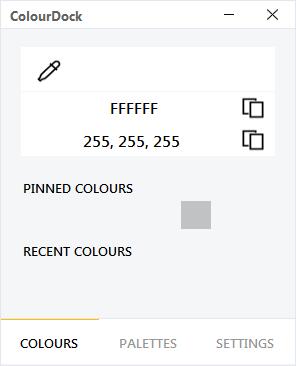
ColourDock software introduction
This color picker relies on .net 4. If it has not been installed on your computer, it is recommended to install the highest version released in .net 4, such as .net 4.5.2, so that there will be no running errors.
During testing, we found that ColourDock was not very stable (version 2.2.1) and would report an error when running. However, I believe this problem will definitely be solved in future versions.
Normally, ColourDock runs in the system tray by default. When you double-click the system tray icon, you can start the screen color picking operation. It is very convenient. After color picking, you can get the hexadecimal value and RGB value of the color.
Although color picking is its main function, I believe that the various colors preset in the PALETTES interface of this software can also be the reason for you to use this software frequently.
The reason is very simple. The various colors placed on the interface by the author of ColourDock should be frequently used in flat design and android app design, especially suitable for Material Design so you don't have to manually pick a color every time you go.
Various colors seem to be very comfortable and commonly used colors, and when you click on a color you like, related similar colors will automatically be displayed in the upper part of the ColourDock interface. The colors are divided into 10 types from light to dark.
The text is also displayed above the color, which intuitively tells you which of the 10 colors is suitable as the background color for black text, and which is suitable as the background color for white text.
In this way, the relevant foreground and background colors are available. Don’t you believe that a small color picker can actually achieve twice the result with half the effort in color selection, and your visual design will also maintain a consistent style for all colors.
The 10 colors from light to dark on the interface are all displayed in large color blocks. This is also a very considerate thing about the author. After you select a color and put it into your design (especially when used as a background color), the effect will be closest to what you imagined, and the time for fine-tuning the color will be minimized. After all, even if a color point and a color block have the same color, the visual effects will be completely different due to the large difference in display area.
ColourDock installation steps
1. Download the latest version of ColourDock installation package from Huajun Software Park. After unzipping, double-click the "exe" file to enter the installation wizard and click Next
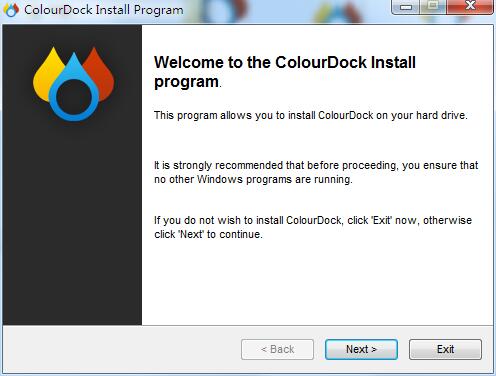
2. Read the following important information and click Next
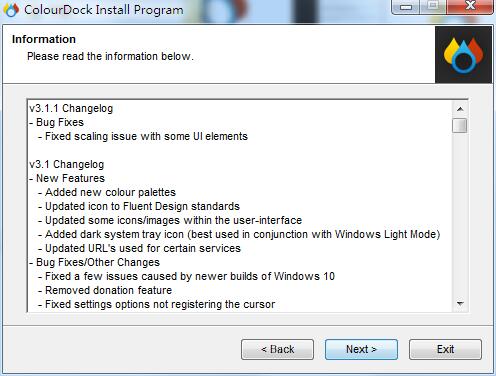
3. Read the license agreement, click "I agree with...", and click Next
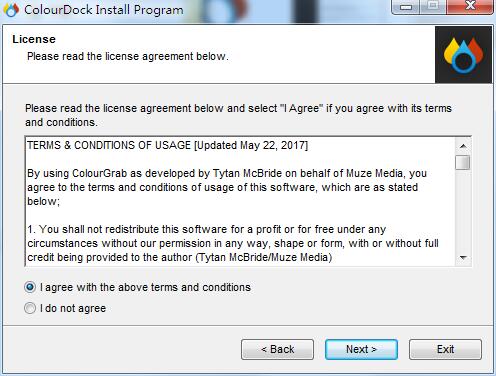
4. Click to select the installation location. Generally, it defaults to the C drive. It is recommended to install on the D drive. Click Next.
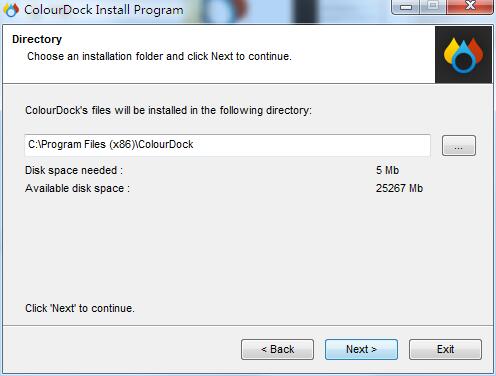
5. The software information is ready, click Start to install
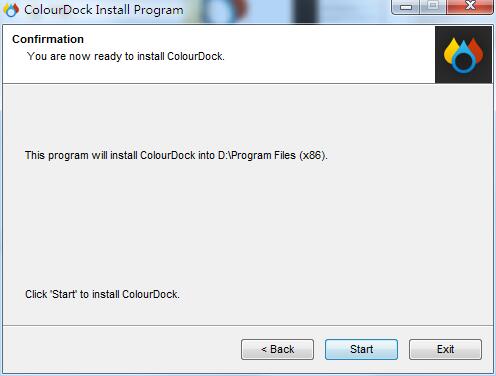
6.ColourDock is being installed, please wait patiently.
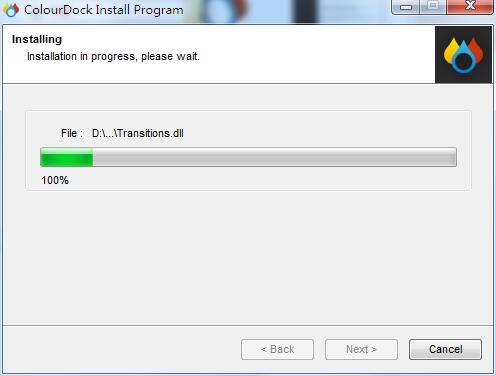
7.ColourDock installation is complete, click Exit to exit the installation wizard
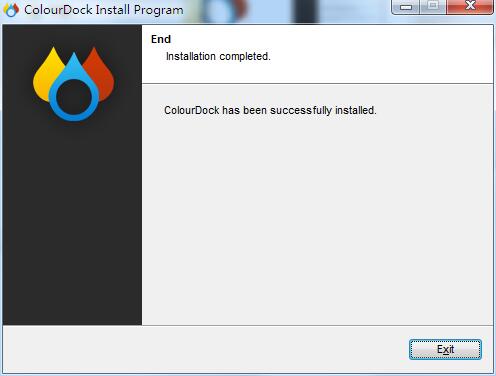
ColourDock update log
1: Optimized performance
2: We are serious about solving bug problems
Huajun editor recommends:
ColourDock is an excellent software for image processing. The editor strongly recommends it to you. Once you download it, you will know how good it is. The editor has also prepared for youPhoto BlowUp,Adobe Illustrator CC,AutoCad 2020,Beautiful pictures,Picture Factory Official Version







































Useful
Useful
Useful