
Jing software introduction
Jing Screenshot Tool is a software that can take screenshots and screen recordings. It can help quickly capture screen pictures. You can also add text and arrows to the resulting pictures to edit the pictures, and save, share, and upload the produced pictures. It allows you to easily capture the screenshots you need. After installation, by default, a semicircle like a lightbulb will appear directly on the top of the desktop, and a small icon will also appear on the taskbar in the lower right corner. This software can be operated from these two places. Click "Capture" to select a range or window. After selecting, click "Image" to capture a static picture.
Jing software functions
1. Capture what you see
Capture the image you see on your computer screen. Simply select any window or area you want to capture, mark your screenshot with text boxes, arrows, highlights or picture captions, and decide how you want to share it.
2Record what you are doing
Select any window or area you want to record and Jing'an will capture everything that happens in that area. From simple mouse movements to a fully narrated tutorial, Jing records everything you see and do. View videos are limited to five minutes of real-time, focused communication.
Jing software features
1. Jing Project - a screen recording tool produced by TechSmith Corporation, the developer of the well-known screen capture software SnagIt.
2. After installation, a semicircle like a light bulb will appear directly above the desktop by default.
3. A small icon will also appear in the task bar in the lower right corner.
4. This software can be operated from these two places. Click "Capture" to select the range or window.
5. After selecting, click "Image" to capture a static screen image.
6. In the next preview screen, you can directly add arrows, boxes, text, and square background colors, and upload it to the designated matching website.
7. Or, save it as a PNG graphic file; the function of screen dynamic recording.
8. You can press "Video" after selecting the range to execute, or you can add the sound of the microphone.
9. After the recording is completed, it can also be uploaded to the designated matching website.
10. Or, save it directly as a SWF file. It is different from CamStudio which first saves to AVI and then converts to SWF file, the video quality is also good!
Jing FAQ
Customer service related questions
Problem description: When users try to contact customer service, they find it difficult to get through or the customer service response is slow.
Solution: This may be caused by a busy customer service system or network problems. It is recommended that users try to contact customer service through different channels, such as online customer service, email, etc., and wait patiently for a reply from customer service.
Product quality related issues
Problem description: The product received by the user has quality problems or does not match the description.
Solution: It is recommended that users contact customer service immediately and provide the order number, product photos and problem description so that customer service can assist with returns and exchanges.
Jing update log
1. The details are more outstanding!
2.BUG gone without a trace
Huajun editor recommends:
In addition to Jing, a very convenient screenshot software, there is alsoScreenshot Master,King of Han ocr,Wink,Snapshot software HprSnap,JPG screenshot toolRelated software is available for download. If you need it, please click to download and use it.

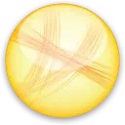

































Useful
Useful
Useful