- Green versionView
- Green versionView
- Green versionView

How to use Apple Screen Recorder
What about the user guide?
1. After opening airplayer, the system selection interface will appear. Users need to select the system according to their own needs.appleSelect the system version of the device. If it is IOS6, 7, or 8, click the "Enter" button on the left; if it is IOS9, 10, 11, or 12, click the "Enter" button on the right.
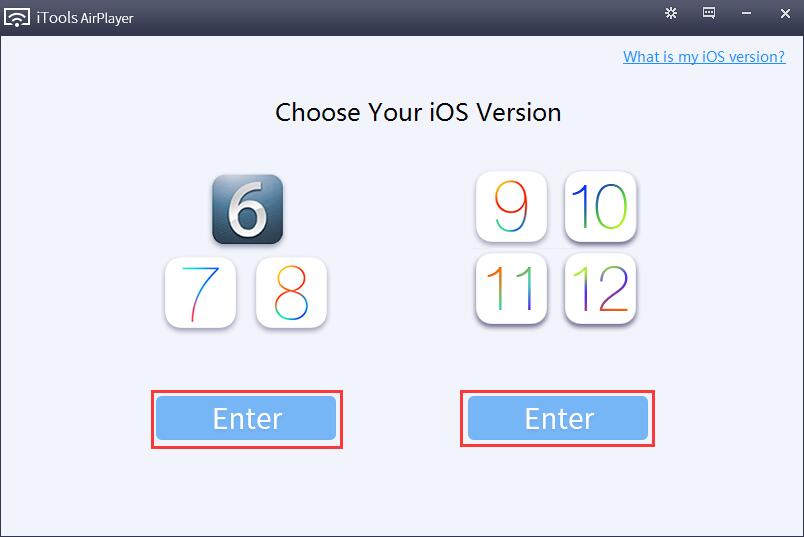
2. After the selection is completed, you will enter the airplayer main interface. You can click "User Guide" on the right to enter the user guide.

3. First, the user needs to ensure that the Apple device and computer that need to be projected are on the same WiFi network, so as to ensure smooth projection, and then click "Next" to proceed to the next step.
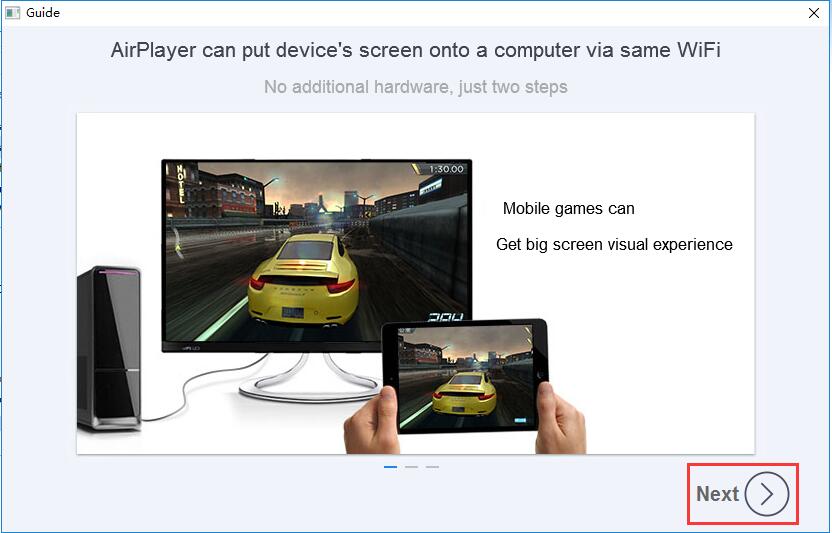
4. You can choose which Apple device it is at the top of the interface (here, iPhone and iPod are taken as examples, and the iPad can be viewed in the same way). For example, the picture shows the operations required when the iPhone or iPod of IOS7-11 version wants to project.

5. We can also switch by clicking on the version model in the upper right corner. It can be seen that different systems have different operating methods. Users are asked to choose the system version they use. After reading, click "Close the wizard" in the lower right corner to exit the wizard.
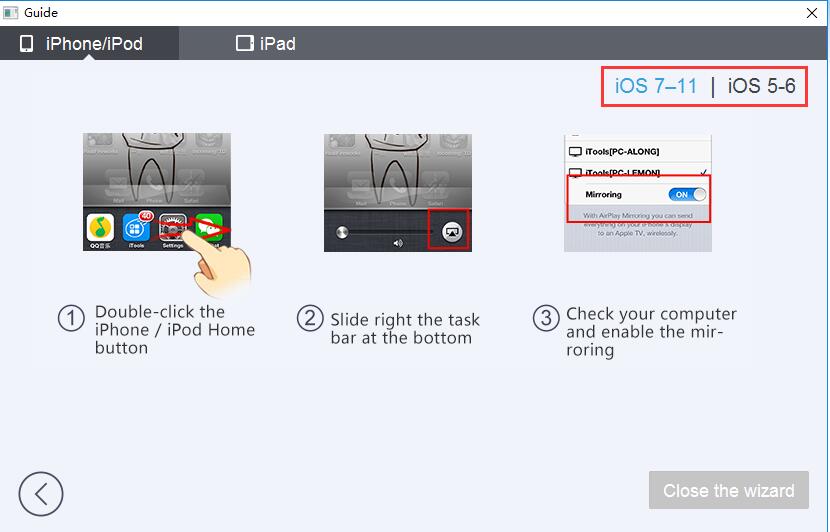
Have you ever thought about sitting on the sofa at home, lying on the bed with your iPhone in hand, and playing the music inside through the HiFi speaker without having to be fettered by audio cables? The small mono speaker of the iPhone is really not suitable for playing music. It is inconvenient to switch music on the speakers at home. The remote control has to be pointed at the amplifier, which is really troublesome. All this is solved with AirPlayer!
How to connect speakers to Apple Screen Recorder
1. First, you need to connect the computer to the speaker and make sure the speaker is turned on. Then start Apple Screen Recorder (AirPlayer) on the computer. We will see the following screen.
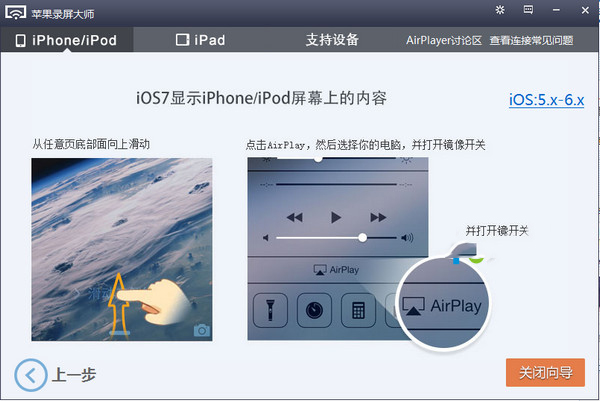
2. Then take out your Apple device and start anymusicPlay the software (iTunes and other playback software are acceptable), then click the sound device button in the playback setting interface (the interface seen by different software will be different, this picture is taken from QQ Music, but the AirPlay button has the same shape as seen in the picture), select iTools [XXX (varies according to the name of the computer)] in the menu that opens.
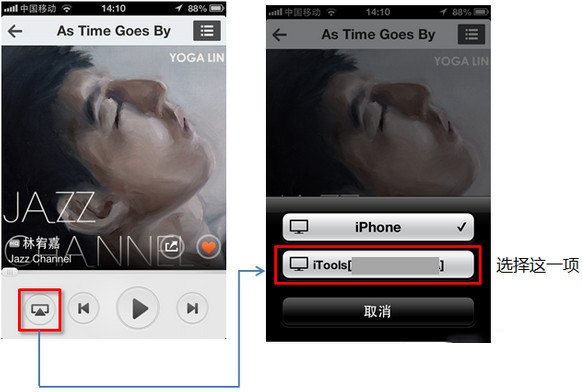
3. After the connection is successful, click the play button on the Apple device, and the speaker connected to the computer will play the music played on the Apple device. Correspondingly, the Apple device will be muted. The following screen will appear on Apple Screen Recorder (AirPlayer), which means normal use.

Apple Screen Recorder (AirPlayer) Frequently Asked Questions
How to record video with Apple Screen Recorder?
1. After entering Apple Screen Recorder, select according to the system version of your Apple device. If it is IOS6-8, click the "Enter" button on the left; if it is IOS9-12, click the "Enter" button on the right.
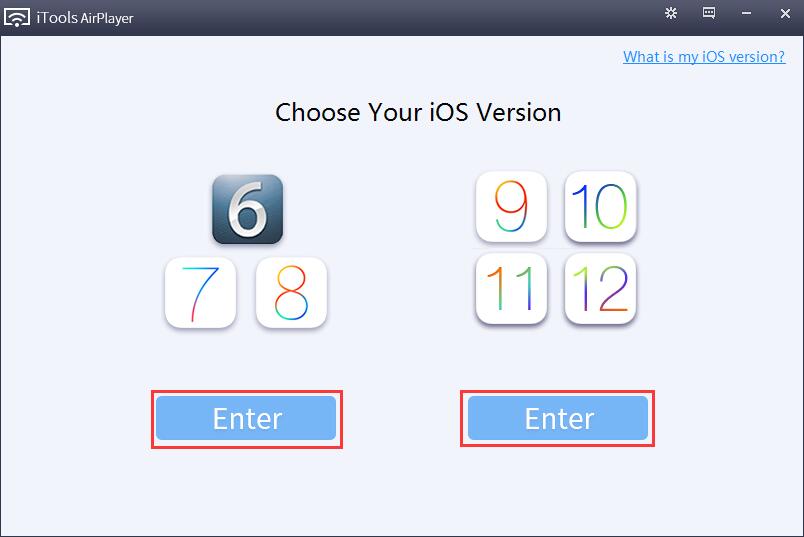
2. After the selection is completed, pick up the Apple device, press your finger on the screen and slide in from the edge of the screen, drag out the hidden control menu, and then click the "Screen Mirroring" button as shown in the picture.
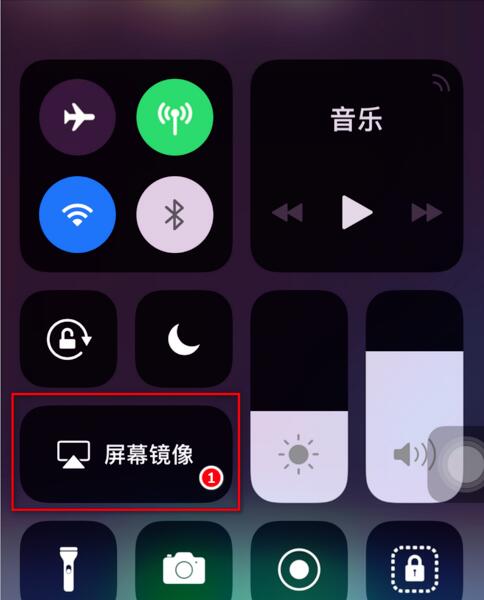
3. Then select iTools[XX-PC(computer name)] in the pop-up device list.
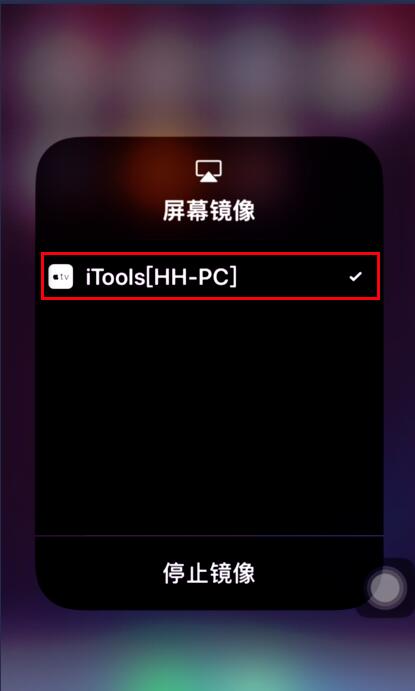
4. At this time, in the Apple Screen Recorder software interface on the computer, you can see the real-time screen of the Apple device, and then click the red dot button in the upper toolbar to start recording the video.

5. After clicking the red dot button to start recording, the red dot button will turn into a red box. When the red box button is clicked, the recording will be stopped immediately and the recorded video will be saved.

6. After stopping recording, Apple Screen Recorder will automatically open the storage directory of the recorded video. The default directory is in the "Airplayer" subfolder under the "My Videos" folder in "This PC", which means the recording is completed.
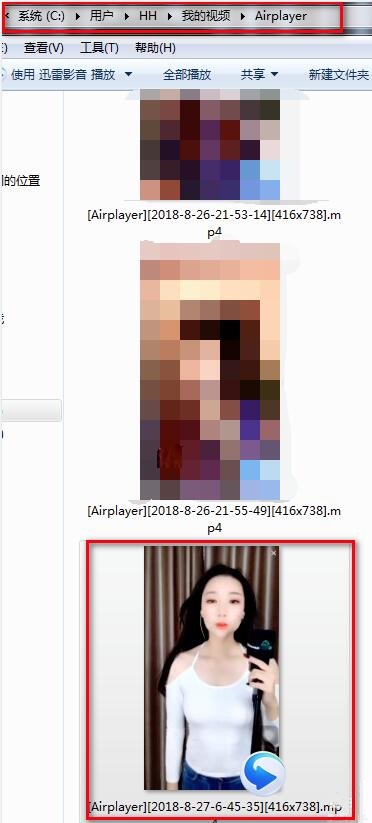
Apple Screen Recorder (AirPlayer) function introduction
Synchronize screens or meetings in your class from your portable device. Stream your iOS device to a live streaming server by binding AirPlayer and OBS. Show your and your friends' games on the same screen.

flow
Stream video/audio, play movies, cast to the big screen, share photos with friends and family.
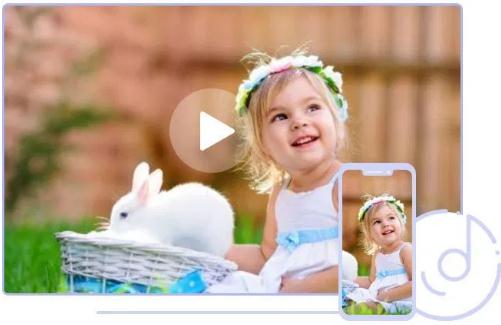
Records
For demonstration video production, application development or presentation, courses or gamesRecordWait. A record of any action can be saved in your iOS device and then shared with friends or uploaded to social media.

Cablecontroldevice
If you have a jailbroken iOS device and Veency, you can use AirPlayer to control it by sending a control request.
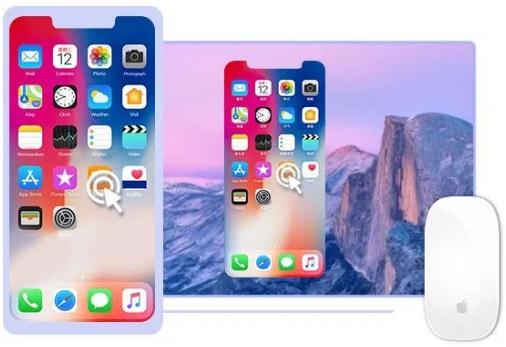
Comparison of similar software with Apple Screen Recorder AirPlayer
Apple Screen Recorder AirPlayer and Apowersoft are two commonly used screen recording tools for Apple devices. They can record the images on Apple devices in real time and save them on the computer. The following editor will introduce the differences between the two softwares.
Apowersoft Screen Recorder includes Android, Apple and PC versions. Apowersoft Apple version uses AirPlay mirroring technology unique to iOS devices. Just by connecting to the same Wi-Fi and enabling the mirroring function on the iOS side, any video, audio, picture, file, etc. in the iPhone/iPad can be presented to the computer and the video recording can be completed.
AirPlayer(itoolsApple Screen Recorder) is an Apple screen recording tool officially provided by Apple. It is built into the iTools software. It allows games, photos, videos, etc. in iPhone or iPad to be projected onto the computer or TV screen through WiFi.
Both softwares have their own characteristics. Users can choose to download according to their own preferences, so hurry up and download and use them.
Apowersoft Apple Screen Recorder download address:http://softwaredownload4.com/soft/506322.htm
Apple Screen Recorder (AirPlayer) update log
1. Fix bugs
2. Add functions
|
Recommended by Huajun editor Apple Screen Recording Master AirPlayer allows iPhone, iPod touch, iPad, and iPad mini to be projected to devices that support AirPlay through WiFi networks, allowing users to better experience videos, music, and photos on Apple mobile devices. Huajun Software Park also provides you with the official download of super screen recording and the best screen recording software (ScreenCAP). |

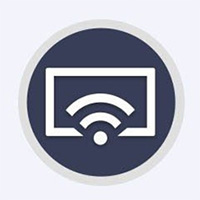











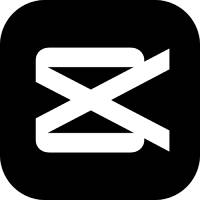


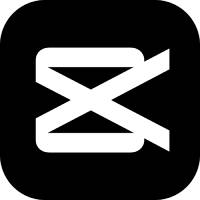
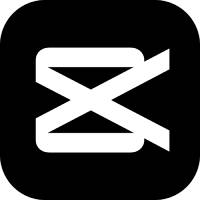





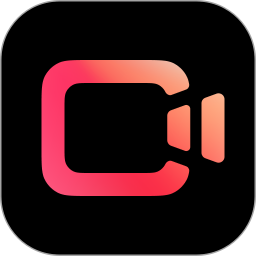





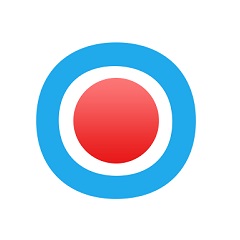



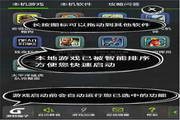































Useful
Useful
Useful