
Hot search terms: 360 Security Guard Office365 360 browser WPS Office iQiyi Huawei Cloud Market Tencent Cloud Store

Hot search terms: 360 Security Guard Office365 360 browser WPS Office iQiyi Huawei Cloud Market Tencent Cloud Store
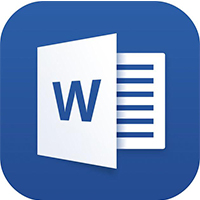
Office software Storage size: 5.71MB Time: 2021-08-27
Software introduction: The free full version is one of the office components of the office software office 2013 launched by Microsoft. It is currently widely used, especially when dealing with...
Microsoft Word 2013 is a powerful word processing software. As the core component of the Office 2013 suite, it is known for its modern interface and excellent collaboration capabilities. For the first time, it deeply integrates cloud services (OneDrive), allowing users to access, edit and share documents anytime and anywhere, achieving seamless work across devices. The new "Reading Mode" optimizes the screen reading experience, and its powerful image and text layout, online video insertion and chart editing tools make it easy to create professional and beautiful reports, letters and other documents. Word 2013 not only continues its reliability in previous generations of products, but also brings revolutionary efficiency and convenience to personal and business offices by embracing cloud and touch technology.
Next, let the editor of Huajun explain to you how to add text watermarks in word 2013 and how to add text watermarks in word 2013!
first step
Open the Word 2013 software and open the document to which you want to add a text watermark.
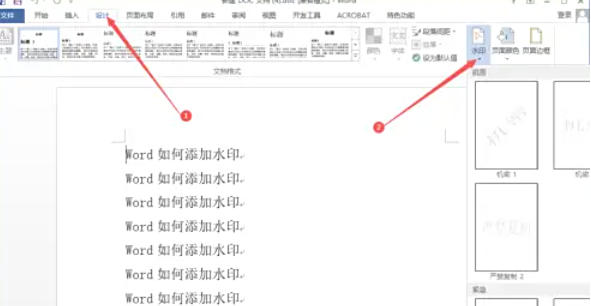
Step 2
In the menu bar, click the "Design" tab (some versions may display as "Page Layout"). At this time, you can see the "Page Background" group in the ribbon, and click the "Watermark" button in this group.
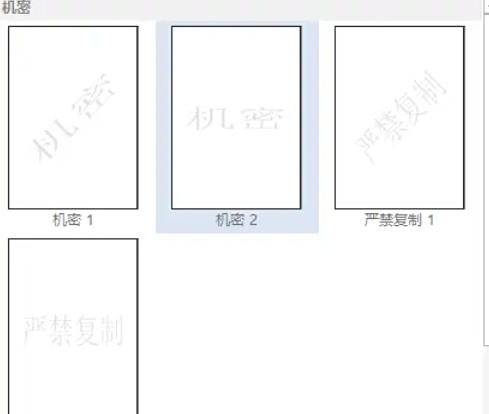
Step 3
After clicking the "Watermark" button, a drop-down menu will pop up. The menu provides a variety of preset watermark templates, such as "Confidential", "Urgent", "Copying Strictly Prohibited", etc. If these preset templates do not meet your needs, select the "Custom Watermark" option.
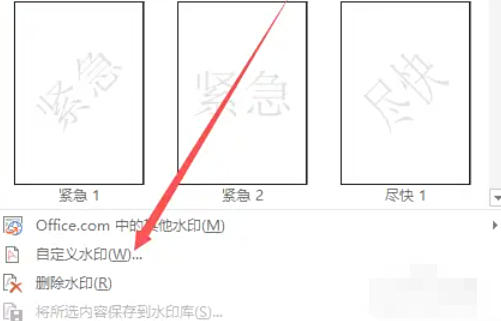
Step 4
After selecting "Custom Watermark", the "Watermark" dialog box will pop up. In the dialog box, select the "Text Watermark" option, and then you can set various parameters of the text watermark.
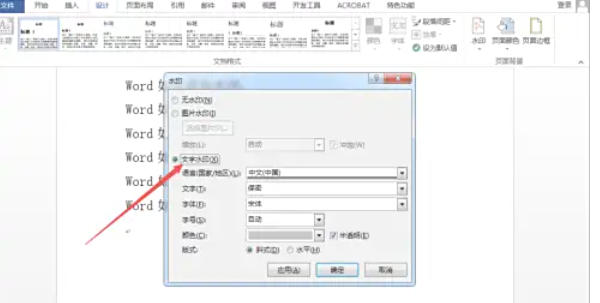
Step 5
After completing the settings of all text watermark parameters, click the "OK" button in the "Watermark" dialog box.

Step 6
At this point, the text watermark will be successfully applied to the document, and you can see the set text watermark effect on the document page.

The above is how to add text watermark in word 2013 and the method of adding text watermark in word 2013 compiled by Huajun editor for you. I hope it can help you!
 How to customize symbols in coreldraw - How to customize symbols in coreldraw
How to customize symbols in coreldraw - How to customize symbols in coreldraw
 How does coreldraw automatically adjust bitmaps - How does coreldraw automatically adjust bitmaps
How does coreldraw automatically adjust bitmaps - How does coreldraw automatically adjust bitmaps
 How to print files in coreldraw - How to print files in coreldraw
How to print files in coreldraw - How to print files in coreldraw
 How to embed bitmaps in coreldraw - How to embed bitmaps in coreldraw
How to embed bitmaps in coreldraw - How to embed bitmaps in coreldraw
 How to draw a closed arc in coreldraw - How to draw a closed arc in coreldraw
How to draw a closed arc in coreldraw - How to draw a closed arc in coreldraw
 Sohu video player
Sohu video player
 WPS Office
WPS Office
 Tencent Video
Tencent Video
 Lightning simulator
Lightning simulator
 MuMu emulator
MuMu emulator
 iQiyi
iQiyi
 Eggman Party
Eggman Party
 WPS Office 2023
WPS Office 2023
 Minecraft PCL2 Launcher
Minecraft PCL2 Launcher
 What to do if there is no sound after reinstalling the computer system - Driver Wizard Tutorial
What to do if there is no sound after reinstalling the computer system - Driver Wizard Tutorial
 How to switch accounts in WPS Office 2019-How to switch accounts in WPS Office 2019
How to switch accounts in WPS Office 2019-How to switch accounts in WPS Office 2019
 How to clear the cache of Google Chrome - How to clear the cache of Google Chrome
How to clear the cache of Google Chrome - How to clear the cache of Google Chrome
 How to practice typing with Kingsoft Typing Guide - How to practice typing with Kingsoft Typing Guide
How to practice typing with Kingsoft Typing Guide - How to practice typing with Kingsoft Typing Guide
 How to upgrade the bootcamp driver? How to upgrade the bootcamp driver
How to upgrade the bootcamp driver? How to upgrade the bootcamp driver