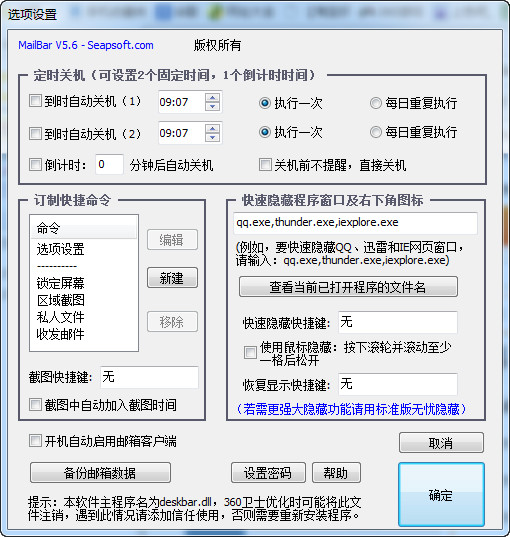
How to use
1. Right-click the small house icon (shown in Figure 1) to perform functions such as taking screenshots and encrypting folders, or open the [Option Settings] window to set functions such as scheduled shutdown and quick hiding of windows (shown in Figure 2). Left-clicking the icon will open the web browser. Opening the web page in this way can avoid the appearance of pop-up advertisements.
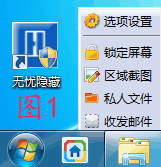

2. Set a password. After setting a password, you need to enter the password when opening private files, setting options, and unlocking the screen.
3. Scheduled shutdown function. Select this function in the settings window and then adjust the time. This function is still effective in sleep or standby mode. (Hibernation or standby is not supported with countdown timing)
4. Customize shortcut commands. You can add shortcuts to frequently used software or documents yourself. Once added, it will appear in the right-click menu shown in Figure 1 above.
5. Quickly hide window programs and icons in the lower right corner. After pressing the shortcut key, the window and system icon of the specified program will be hidden immediately. For example, if you set it up as shown above, when QQ is running, press the mouse wheel and scroll once to hide QQ. If you don't know the file name of the program you want to hide, you can open the program first, then click "View the file names of currently open programs" in the icon, and then copy and paste its file name.
6. The email client will automatically start when you turn on the computer. When you decide to use and configure the email client, please select this option, otherwise you will not be able to automatically check and remind new emails.
7. Power-on self-test. When the system taskbar crashes unexpectedly due to unknown factors, it may cause the program to fail to load. If you select this option, the system will automatically check and repair this program after booting. It is recommended to turn it on.















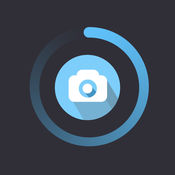





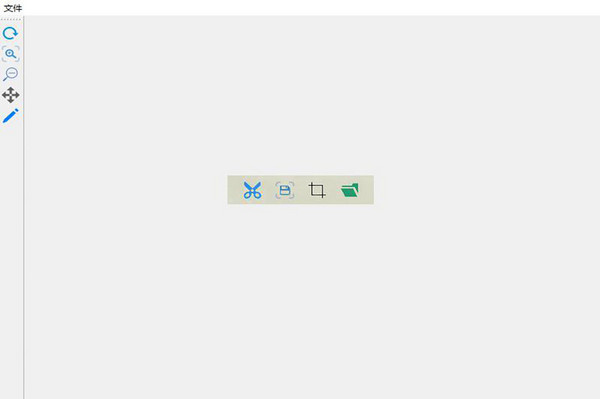






























Useful
Useful
Useful