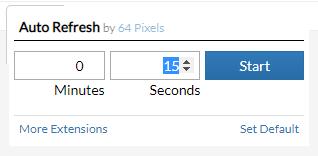
Introduction to Auto Refresh plug-in
In the process of using Google Chrome browser, users may encounter some special needs. For example, when browsing the web, they need a plug-in that automatically refreshes the web page every once in a while. The ideal situation for this demand is like refreshing train tickets during holidays. If the user manually clicks refresh every once in a while, no one can stand it, so a plug-in is needed to help them complete this repetitive action.
However, since the need to brush votes may not only require a simple refresh of the page, but also requires the customization of a more personalized refresh function, the plug-in for regularly refreshing the Chrome page introduced to you today is not suitable for the behavior of brushing votes. The above is just an example of the need to refresh the page regularly.
Chrome auto-refresh plug-in: Auto Refresh is a Google browser plug-in that can customize the refresh time in Chrome. Users only need simple settings to allow Chrome to complete the useful but boring scheduled repeated refresh operation.
Auto Refresh Instructions for Use
1. Install the Auto Refresh plug-in in the Chrome browser, and click the Auto Refresh plug-in button in the upper right corner of the browser to start the configuration interface.
2. Fill in the corresponding numbers in the minutes and seconds of automatic refresh to indicate the refresh time interval.
3. Click the Start button to start the automatic refresh function of the Auto Refresh plug-in.
Auto Refresh installation method
1. First, the user clicks the customization and control button in the upper right corner of Google Chrome and selects settings in the drop-down box.
2. Select the extension on the far left side of the extension manager of the opened Google Chrome.
3. Find the Chrome offline installation file xxx.crx that you have downloaded, and then drag it from the resource manager to Chrome's extension management interface. At this time, the user will find an additional "Drag to install" plug-in button in the central part of the extension manager.
4. Release the mouse to install the plug-in currently being dragged into Google Chrome. However, Google considers the user's security and privacy and will give the user a prompt to confirm the installation after the user releases the mouse.
5. At this time, the user only needs to click the Add button to install the offline Chrome plug-in into the Google Chrome browser. After successful installation, the plug-in will be immediately displayed in the upper right corner of the browser (if there is a plug-in button). If there is no plug-in button, the user can also find the installed plug-in through the Chrome extension manager.
Users only need to follow the five steps introduced above to easily install the offline Google Chrome plug-in into Chrome. I hope this offline Chrome plug-in installation method can help you.
Auto Refresh update log
1. Optimized some functions
2. Solved many unbearable bugs
Huajun editor recommends:
The editor has been using software like Auto Refresh for many years, but this software is still the best.Number cube,Desktop Taobao,Zhongyuan Bank Online Banking Assistant,Ping An Bank Online Banking Assistant,Mung Bean HTC one-click unlockIt is also a good software and is recommended for students to download and use.







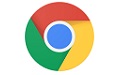






























Useful
Useful
Useful