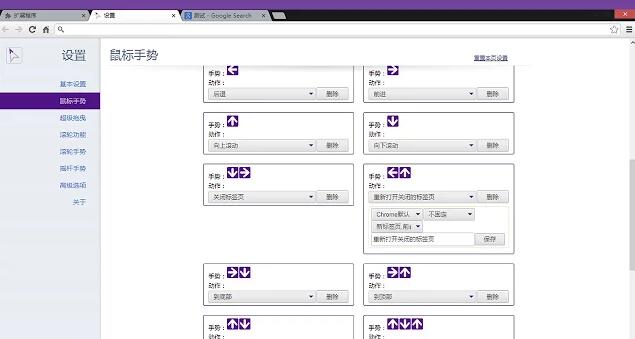
Chrome Mouse Gesture Plugin Gesture Instructions
→: move forward
→↓:Go to the bottom
→↑:Go to the top
↑: Scroll up one page
↑↓: Refresh
↑↓↑: Forced refresh
↑←: Pagination on the left
↑→Page on the right
↑→↓: Close the current window
++The following is the link part of super dragging. Click and hold the link with the left mouse button and drag to draw a trajectory++
←: Open the link in a new page (backend)
←↓→:Copy text
→: Open the link in a new tab
→↓←:Copy URL
←: Search in the new tab (backend)
→: Search in new tab
- Scroll wheel gesture: Press and hold the left/right mouse button, and then scroll up/down to perform some functional operations.
Introduction to expanded default gestures:
- The following direction arrow indicates that a trajectory should be drawn in this direction.
*The following is the mouse gesture part, press and hold the right button of the mouse, and then draw the trajectory
↓: Scroll down one page
↓→: Close the current page
↓→↑:Open a new window
←: go back
←↑: Reopen the closed tab
How to install the Chrome mouse gesture plug-in
Method 1: .crx file format plug-in installation
1. First, the user clicks the customization and control button in the upper right corner of Google Chrome and selects settings in the drop-down box.
2. Select the extension on the left side of the extension manager of the opened Google Chrome or enter directly: chrome://extensions/
3. Find the Chrome offline installation file xxx.crx that you have downloaded, and then drag it from the resource manager to Chrome's extension management interface. At this time, the user will find an additional "Drag to install" plug-in button in the central part of the extension manager.
4. Release the mouse to install the plug-in currently being dragged into Google Chrome. However, Google considers the user's security and privacy and will give the user a prompt to confirm the installation after the user releases the mouse.
5. At this time, the user only needs to click the Add button to install the offline Chrome plug-in into the Google Chrome browser. After successful installation, the plug-in will be immediately displayed in the upper right corner of the browser (if there is a plug-in button). If there is no plug-in button, the user can also find the installed plug-in through the Chrome extension manager.
Method 2: Folder format plug-in installation
1. First, the user clicks the customization and control button in the upper right corner of Google Chrome and selects settings in the drop-down box.
2. Select the extension on the far left side of the extension manager of the opened Google Chrome.
3. Check the developer mode, click to load the unzipped extension, and select the folder to install the plug-in.
Chrome mouse gesture plug-in update log
1: Brand new interface, refreshing, simple and efficient
2: Performance is getting better and better
Huajun editor recommends:
This software is powerful and easy to operate. I hope you will like it. In addition, this site also hasDesktop Taobao,Zhongyuan Bank Online Banking Assistant,Sogou input method skin box,Ping An Bank Online Banking Assistant,Mung Bean HTC one-click unlockWaiting for software, welcome to Huajun Software Park to download!






































Useful
Useful
Useful