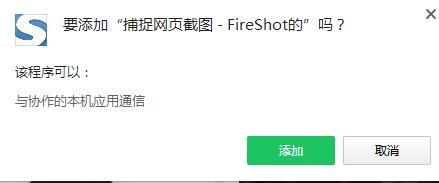
Basic introduction to FireShot
When we browse the web, we will encounter some valuable things and take screenshots to save them and share them with friends. At this time, we will use the screenshot tool. You can take screenshots through the Chrome developer tools, but it is a bit cumbersome to use and not suitable for ordinary users. And there is another nerve-wracking problem. Chrome browser is not as easy as mobile phones to capture long images, which is very troublesome. Here I recommend a practical chrome screenshot plug-in to capture web page screenshots. - FireShot. Let’s take a look together.
FireShot installation tutorial
Method 1: .crx file format plug-in installation
1. First, the user clicks the customization and control button in the upper right corner of Google Chrome and selects settings in the drop-down box.
2. Select the extension on the left side of the extension manager of the opened Google Chrome or enter directly: chrome://extensions/
3. Find the Chrome offline installation file xxx.crx that you have downloaded, and then drag it from the resource manager to Chrome's extension management interface. At this time, the user will find an additional "Drag to install" plug-in button in the central part of the extension manager.
4. Release the mouse to install the plug-in currently being dragged into Google Chrome. However, Google considers the user's security and privacy and will give the user a prompt to confirm the installation after the user releases the mouse.
5. At this time, the user only needs to click the Add button to install the offline Chrome plug-in into the Google Chrome browser. After successful installation, the plug-in will be immediately displayed in the upper right corner of the browser (if there is a plug-in button). If there is no plug-in button, the user can also find the installed plug-in through the Chrome extension manager.
Method 2: Folder format plug-in installation
1. First, the user clicks the customization and control button in the upper right corner of Google Chrome and selects settings in the drop-down box.
2. Select the extension on the far left side of the extension manager of the opened Google Chrome.
3. Check the developer mode, click to load the unzipped extension, and select the folder to install the plug-in.
How to use FireShot
1. Use FireShot to take screenshots. Browse the web, press the FireShot extension icon, and select from the pop-up menu: capture the entire page, capture the visible part, or capture the selected area.
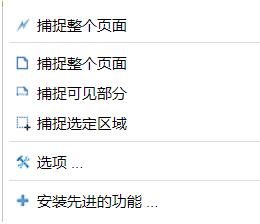
2. Save the screenshot to a file. FireShot will open a new tab with the screenshot displayed on the top and the option to save the screenshot below, which can be saved to a file or saved as a pdf.
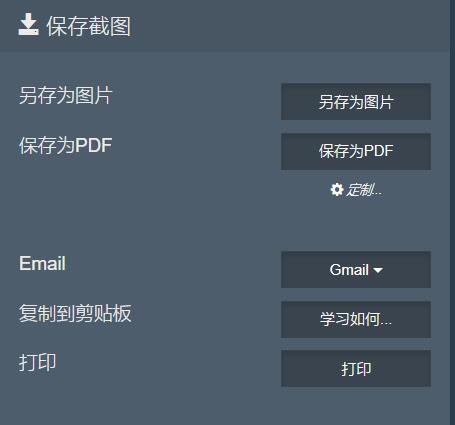
3. Save the screenshot to the clipboard. Right-click on the screenshot and select "Copy Image" on the pop-up menu to copy the screenshot to the clipboard.
4.FireShot option settings. Click the FireShot icon and select "Options" on the pop-up menu to perform the FireShot option setting function. You can set options such as image format, screenshot hotkeys, and image output folder.
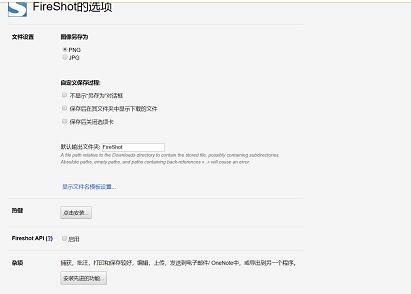
5. Edit the screenshot. Click "Install advanced features" in the option settings function to install the FireShot screenshot editing plug-in. After upgrading to the premium version, some more functions will be added. For example, after taking a screenshot of the entire web page, you can edit or graffiti the screenshot. After taking the screenshot, there will be an additional row of tools on the interface. Of course, all functions will be enabled only if you purchase the pro version.
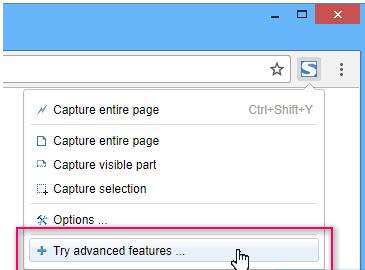
FireShot update log
1: Brand new interface, refreshing, simple and efficient
2: Performance is getting better and better
Huajun editor recommends:
FireShot has the same complete functions as the official product, the interface is more beautiful and elegant, and the design is more complete. It continuously meets the needs of users. Welcome to download. Those who are interested can also downloadDesktop Taobao,Zhongyuan Bank Online Banking Assistant,Sogou input method skin box,Ping An Bank Online Banking Assistant,Mung Bean HTC one-click unlock














































Useful
Useful
Useful