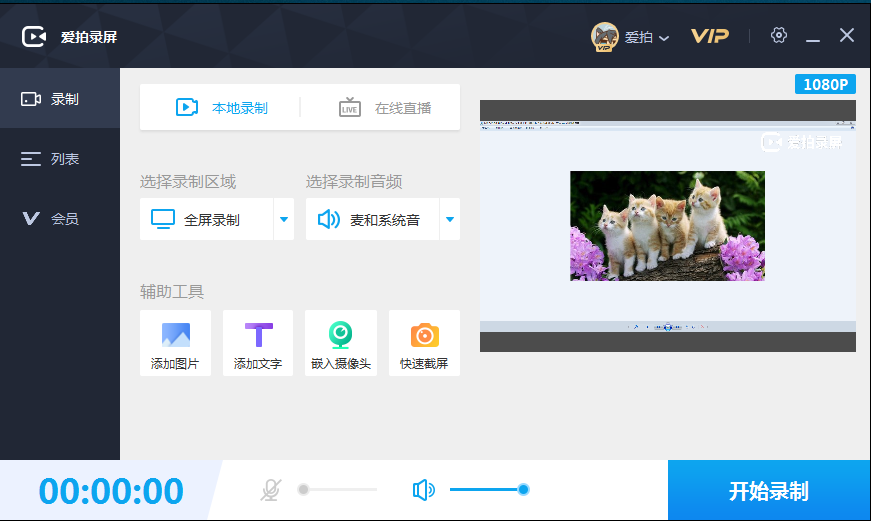
Introduction to iPai screen recording software
Aipai Screen Recorder can record screen content in ultra-high definition, such as software operations, live games, online teaching, courseware production, online videos, etc.; it supports video editing and has simple and powerful video editing functions. You can add subtitles, music, Hollywood titles and filter effects with one click, giving you a hearty video editing experience; it also has a special toolbox that provides common functions such as format conversion, video merging, video cutting, and video watermarking.
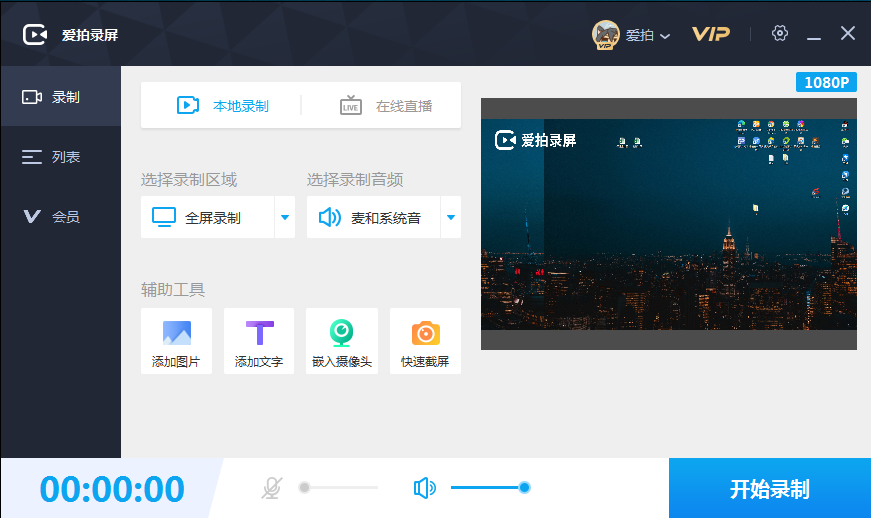
Features of iPai screen recording software
Multiple recording modes: Easily record online classes, online meetings, create videos, game tutorials, or product demonstrations by recording screen, camera, and audio
l【Full screen recording】Record video in full screen or select any area
l [Window Recording] Record a specific target window. Even if it is covered and blocked, all activities in the window can be captured.
l [Picture-in-picture recording] allows you to record the screen while using the camera to record at the same time
l [Camera Recording] Supports the selection of external camera equipment to easily record teaching demonstrations, online meetings, game commentary, webcasts, video chats, etc. Supports the selection of virtual cameras, such as CamTwist, OBS Virtual Camera, etc. Supports mirror recording cameras
l [External monitor recording] Supports dragging the page window to record the external display screen
Versatile and powerful recording operation: supports scheduled recording, custom modification of recording video frame rate and resolution, mouse cursor and mark, shortcut key operation, system sound and microphone recording, pause and resume recording
l [Scheduled Recording] Set the recording start time or recording duration before screen recording/audio recording, and automatically start/stop recording
l【System Sound Recording】Use the system's built-in microphone, computer sound, or audio input device to record system sound, microphone sound, or the sound of other audio input devices
l [Pause/Resume Recording] Supports pausing/continuing video recording, and supports giving up recording
l [Video frame rate and bit rate] supports setting different frame rates (15fps-60fps). Before recording, you can select screen resolutions such as 4K/1080P/720P to create videos of different sizes.
l [Mouse Cursor] Supports setting mouse cursor effect, left and right mouse button and click effect colors to improve recording effect
l [Keyboard Display] Supports capturing keyboard operations during recording to improve the recording effect
l [Logo Recording] Supports adding comments during screen recording, such as adding text, highlights, arrows, underlines, etc., to improve the recording experience
l [Teleprompter display] Supports the teleprompter being displayed on the desktop during recording, but the video will not be recorded.
l [Shortcut Key Operation] Provides a variety of shortcut keys to start, pause, continue, stop recording, etc. to make recording easier
FAQ
How to export recorded videos?
After the recording is completed, the recorded video files can be found in the software interface.
Select the video file you want to export, click the Export button, and select the appropriate export format and resolution.
Wait for the export process to complete and you can find the exported video file in the specified location.
What should I do if the export speed of video is slow?
Try lowering the export quality or resolution to speed up the export.
Close other programs that occupy a lot of system resources and ensure that there is enough running memory during the export process.
If you are using older hardware, consider upgrading your hardware configuration to increase export speed.
iPai screen recording software update log
1. The details are more outstanding!
2. BUG gone without a trace
Huajun editor recommends:
The operation steps of iPaipi Screen Recording software are very simple and very fast, so users can use it with confidence. Also recommendedAoruan screen recording,Minimal screenshot tool (FastStone Capture),Screen recording software,B station recorder,zh-u1led display control softwareDownload and use related software.

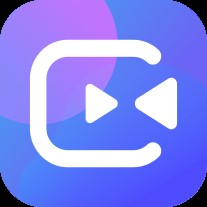






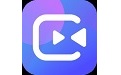



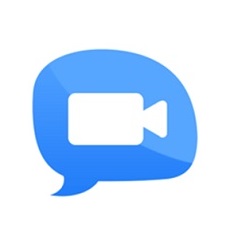



























Useful
Useful
Useful