
OBS classic version software features
1. Live RTMP streaming media, compatible with all major live broadcast platforms
2. Support OBS live broadcast related plug-ins
3. Stable performance
4. Encoding uses H264 (X264) and AAC
5. Unlimited number of scenarios and sources
6. GPU-based high-performance game streaming game capture
7. Support DirectShow capture devices (cameras, capture cards, etc.)
8. MP4 or FLV file output
Features of OBS Classic Edition software
Multi-platform live broadcast support:
Supports RTMP live streaming and is compatible with mainstream live broadcast platforms such as Douyu, Bilibili, and Twitch.
Provides custom streaming server options, and users can flexibly configure push addresses and keys.
High performance recording and capture:
GPU-based game streaming capture, supporting DirectShow devices (such as cameras, capture cards).
There are an unlimited number of scenes and sources, and you can freely switch between game screens, camera close-ups, PPT and other layouts.
The output format supports MP4 and FLV to meet the needs of different scenarios.
Audio and video optimization:
The encoding uses H264 (X264) and AAC to balance image quality and performance.
Built-in audio mixer supports noise suppression, gain adjustment and other filters, and can be used with VST plug-ins.
Plug-ins and extensibility:
Supports OBS live broadcast related plug-ins, and users can customize functions (such as virtual background, dynamic special effects).
Open source code allows developers to conduct secondary development based on community resources.
OBS Classic Edition Installation Steps
1. Download the OBS classic version from Huajun Software Park and extract it to the current folder. Click on the OBS_64bit.exe application to enter the installation wizard interface, and then click Next.

2. Select the software installation location interface. Huajun editor recommends that users install it on the D drive, select the installation location and click Next.

3. The installation of OBS Classic Edition is completed, click Finish.

OBS Classic Edition Instructions for Use
1. Settings
The setting of this parameter is based on your computer configuration. First, let’s measure the speed. It is recommended to measure the speed in the browser. Compared with other speed tests, the speed of this website is more accurate. Of course, you can also go to other speed test platforms or websites that can measure the uplink rate.

When we get the uplink value, we can proceed to the next step of parameter setting.
Recommended setting value:
Live broadcast bit rate recommendations, set by yourself according to the upstream
We click "Settings" on obs and find encoding and image respectively.

(Encoder: When your graphics card is an nvidia mid-to-high-end graphics card, it is also an intel CPU, and it is a notebook. All three can be checked. For desktop computers, you can only choose x264 and nvidia nvenc, as for which one to choose, you should choose based on actual conditions.
Use cbr fixed bit rate: Check it to indicate your upstream network speed, and encode and transmit at the same speed every second. It is more suitable for singing, watching movies, video interaction, and also suitable for game live broadcasts; unchecking it means that when your screen is disabled, the encoding and uplink speed occupy less than dynamic, and it is not suitable for singing, watching movies, and video interaction. Maximum bitrate: Set accordingly based on your uplink rate. Not much explanation. )
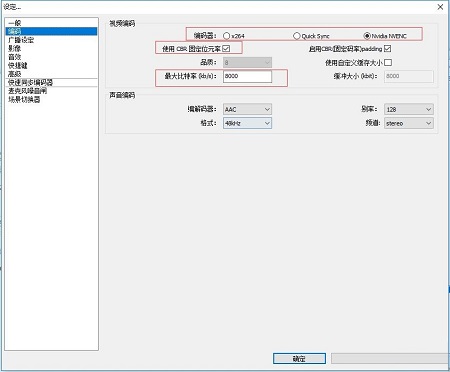
(Graphics card: Click the drop-down menu to select the corresponding independent graphics card. Otherwise, you may not be able to obtain the game.
Basic resolution: It is recommended to set 1920x1080, which is a 16:9 resolution ratio, so that there will be no black edges.
Compression resolution: Compress according to the reference settings, and can be compressed to 1.25, 1.50.
fps: The recommended value is between 25-45. Of course, if the computer and uplink speed are ok, you can set it to 60.
Disable aero at startup: it is recommended to check it on win7 system. win8 or win10, whatever)
ps: Use the monitor to obtain, the QQ chat window will not be displayed after win7's aero is checked, and the QQ chat window will be displayed in win8 and win10 whether it is checked or not.
pps: Every time you modify it, remember to apply it.
OBS Classic Edition Tips
1. You can hold down the Ctrl key to move an object and drag multiple windows at a time. Press and hold the Shift key to adjust the height and width. The object will be moved to the proportion of the object (it will be a little long and a little flat, which is not good! The font and screen will be blurred). Please note that
2. Ctrl + ↑ ↓ keyboard up and down keys in the inspection window can adjust the position of the front and rear of any object
3. When you find that some games cannot be fetched, try closing Aero to fetch them!
OBS Classic Edition FAQ
Question: How to uninstall OBS Classic Edition?
Answer: Method 1: Install and open the computer manager software, select the software management option, click the uninstall option, find the OBS classic version in the list, and click uninstall
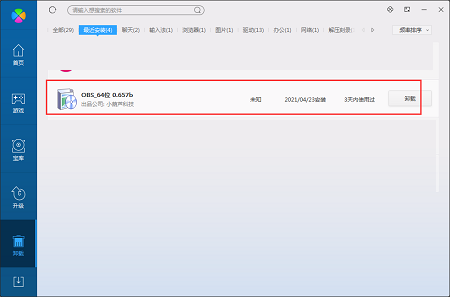
Method 2: Install and open360 software manager, find OBS Classic Edition in the list of uninstall options, and click to uninstall it.

Comparison of similar software
DK live recording toolThe official version is a professional and simple live broadcast recording software. The Chinese version of DK Live Recording Tool supports real-time background monitoring, automatic recording when broadcasting, takes up less resources, and supports custom format conversion. After the flv format download is completed, it can be encapsulated in mp4 format. The official version of DK Live Recording Tool supports simultaneous downloading of barrage files, which can be based on time, duration, and size. Set the splitting method of video recording.
OBS StudioIt is a live video recording software that provides users with the capture and recording function of video, text, images, etc. OBS Studio has a simple interface and powerful functions. Not only does it have good recording quality and takes up little resources, it is also free.
Huajun editor recommends:
OBS Classic EditionIt can be used to record screen, camera, and game videos, save them as files, or broadcast them live through various live broadcast platforms. OBS Classic Edition is a good video recording software. If you are interested, please download it and use it. I believe you will like it. It is recommended that students download and use it.

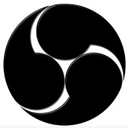


































Useful
Useful
Useful