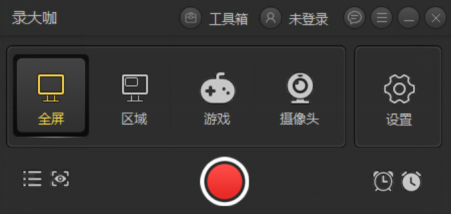
Introduction to the function of recording celebrities
Game recording
Supports full-screen and window recording, capturing 60 frames per second video
Regional recording
Record any area of the desktop
Camera recording
You can adjust the camera screen size at will
mouse track
A variety of cursor style options to effectively guide the user’s line of sight
How to use the recorder
Step 1: Install the software
Step 2: After installing the software, we now need to choose the appropriate video recording method to record our own videos according to our personal needs. Among them, the full-screen mode is used to record the video of the entire computer screen, the area mode allows you to customize the recording range, and the camera mode is used to record the video in front of the camera lens.
Step 3: Click the gear settings button on the right side of the software's main interface to enter the video parameter interface. Set basic video parameters such as video format, video definition, and video frame rate to set a video level that meets your own requirements. In addition, on this interface, you can also choose whether to turn on the system sound switch, microphone switch and camera switch, and select the storage path of the video. After setting up, remember to check it before saving.
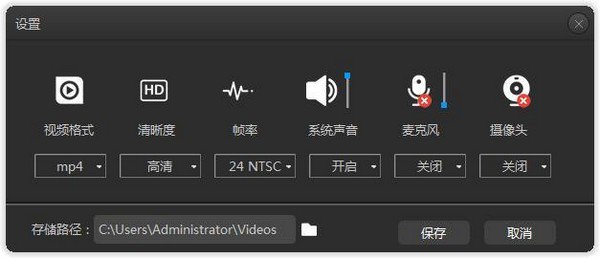
Step 4: Open the recording software. If it is a regional recording mode, you need to select the appropriate recording range and click the red start recording button to start recording the video. After starting recording, the software will count down for three seconds before officially starting recording. Of course, you can cancel this countdown in the advanced settings. During the recording process, we can press the pause button on the floating window to pause the recording.
Step 5: When you are ready to complete the recording, click the white end recording button to stop the video recording. At this time, the recorded video will be automatically saved to the video storage path set in step 3. On the software interface, we can see the video file named after the recording start time. Click the play button behind the file to play the video and check whether there are any missing parts in the video, so that you can adjust the video or re-record.

Installation steps of Big Recorder
1. Download the latest version of the installation package from Huajun Software Park, unzip it, and double-click the exe program
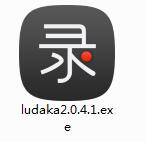
2. Click to select the installation folder. Generally, it is installed on the C drive of the computer by default. It is recommended to install on the D drive. Click one-click installation.
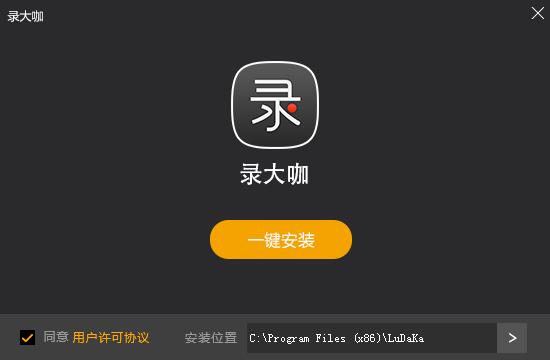
3. Recorder is being installed, please wait patiently.
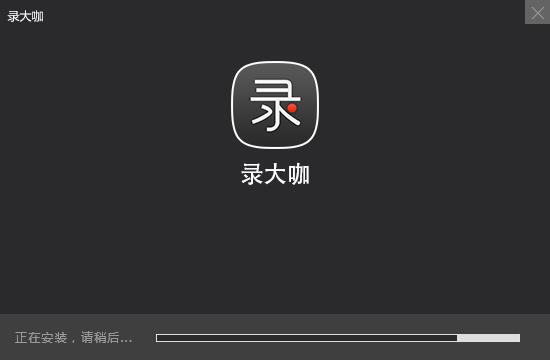
4. The installation of Ludaka is completed, click to experience it immediately or click to close
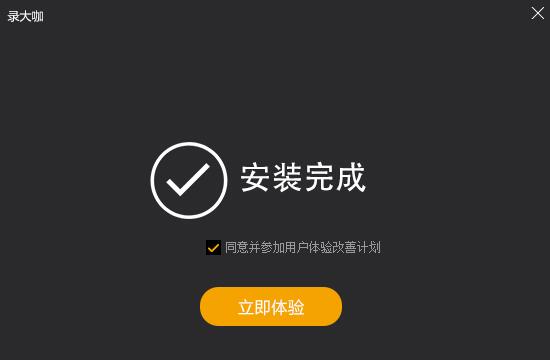
Frequently asked questions about recording celebrities
Where are the recorded videos stored?
You can click the "Settings" button and there is a "Storage Path" where you can see the video storage path. You can also find recorded videos through the "folder button" in the recorded video list.
How to change the shortcut keys of the software?
In the upper right corner of the software, click the "More" button, click "Advanced Settings", and select "Shortcut Key Settings" to set it.
Introduction to shortcut keys for recording big names’ software
“Alt+1”: Start recording
“Alt+2”: End recording
“Alt+3”: Pause recording
Record the update log of big names
1. Optimize content
2. The details are more outstanding and the bugs are gone.
Huajun editor recommends:
Recorder is a good video recording software. If you are interested, please download it and use it. I believe you will like it.Zhuanzhuan Master screen recording software (video recording),Aoruan screen recording,Minimal screenshot tool (FastStone Capture),Screen recording software,zh-u1led display control softwareIt is also a good software and is recommended for students to download and use.








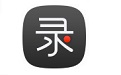



























Useful
Useful
Useful