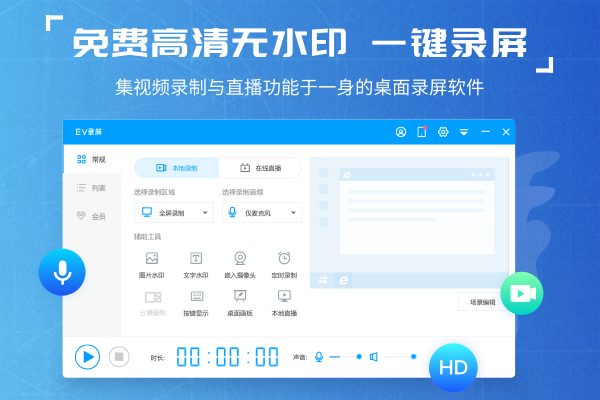
EV screen recording FAQs
Question: Why can’t the sound be recorded in EV screen recording?
Answer: When using ev screen recording, you need to open all the modules of the audio options and adjust the sound to the maximum
Question: How long does it take to record EV screen for free?
Answer: There is no time limit for recording videos on PC
Question: Where to save the EV screen recording video?
Answer: If the save address is not changed, it will be saved to the C drive by default.
Question: How to uninstall the ev screen recording software?
Answer: Method 1: Install and open the computer manager software, select the software management option, click the uninstall option, find the ev screen recording software in the list, and click uninstall
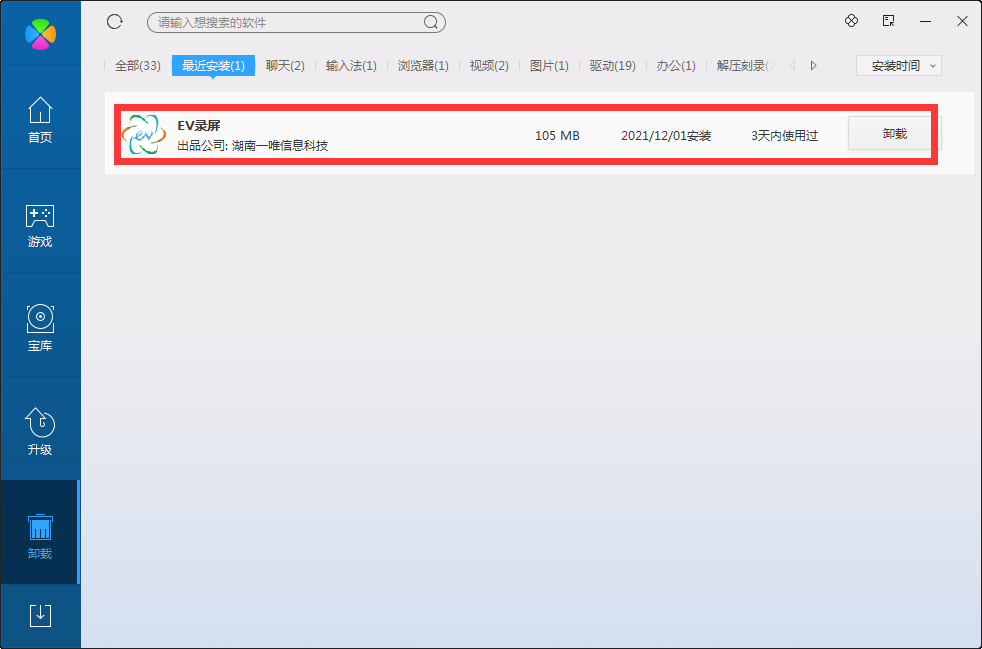
Method 2: Install and open360 software manager, find the ev screen recording software in the list of uninstall options, and click to uninstall it.
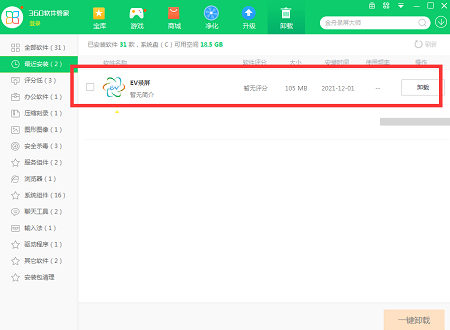
EV screen recording instructions
1. Main interface
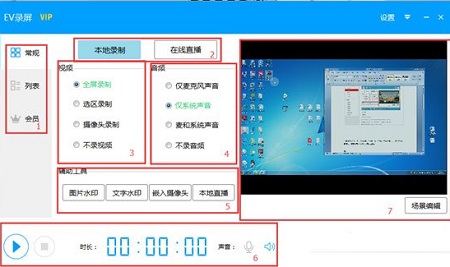
1. Main menu
2. Local recording and online live broadcast options
3. Video source
Full screen recording: Record the entire computer desktop.
Selection recording: Record a custom area (after recording is completed, to remove the dotted line on the desktop of the selection, just click the full-screen recording option again).
Camera recording: Select a single recording camera (when adding, if adding a camera fails, please try to select a different size screen).
Not recorded video be taken: there be only sound but no picture when recording. Generally used for recording in mp3 format.
4. Audio source
Microphone sound: The sound comes from the microphone . If there is sound, when you start recording, there will be an audio flash bar flashing below the software. If there is no sound, please use QQ voice to check whether the microphone is working properly. If the sound is very low, please set the sound enhancement in the Windows system recording settings and maximize the software audio output. If there is noise, it is too loud, Please set the sound to be stronger or weaker in the Windows system recording settings.
System sound: The sound played by the computer system, which is not supported by the XP system (just play any music, When recording starts, there will be an audio bar flashing above the software). If there is no sound or the sound is abnormal, please update the sound card driver.
Mic and system sound: The synthesized sound of the microphone and system is not supported by the XP system due to system reasons (you can control the synthesis ratio of the sound through the system and mic control bar below the software).
No audio recording: There is only picture but no sound when recording.
5. Auxiliary tools
Image watermark: Currently only png and bmp formats are supported.
Text watermark: Add a personalized watermark to the recorded video.
Embedded camera: As an auxiliary screen, embed the camera into the main screen.
Local live broadcast: In the local area network, local streaming media server, the server save location does not support Chinese and paths with spaces.
6. Control strip
7. Preview window
2. Setting interface
1. General settings
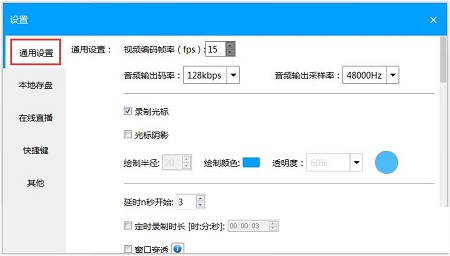
Video encoding frame rate (fps): refers to the number of frames collected in a video frame per second. The larger the value, the greater the number of frames collected per unit time per second. The video frame rate is The smoother the frequency, the greater the CPU consumption.
Audio output bit rate: audio data traffic per unit time. The greater the output bit rate, the better the sound quality.
Audio output sampling rate: The sampling frequency of audio data per unit time. The larger the sampling rate, the better the sound quality.
Recording cursor: The cursor displayed on the desktop when recording video.
Cursor shadow: The translucent colored circle under the cursor indicates the location of the cursor.
Drawing radius: the radius size of the cursor circle.
Draw color: The color of the cursor circle.
Transparency: The transparency of the cursor circle.
but
Window penetration: It is only useful under win7 and areo effect system. During recording, the software's own window will not be recorded, nor will the QQ window.
Catch pop-up prompt windows: On some operating systems, some pop-up windows cannot be captured. Turning on is equivalent to screen capture enhancement and can be set in real time. Disadvantages: The cursor will flash on some computers, but it will not flash in the recorded video.
Encoding level: The faster the encoding level, the worse the image quality and less CPU consumption.
2. Local save
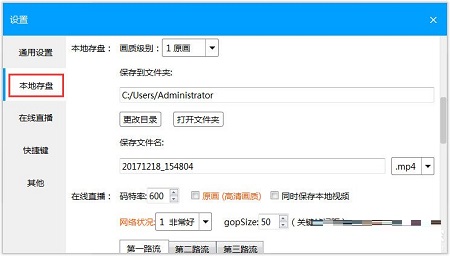
Image quality level: From level 1 original painting to level 6 general, the clarity decreases successively, and the file size also decreases accordingly.
Save to folder: The location where the recorded video is saved.
Change directory: Change the location where the recorded video is saved.
Open folder: Open the folder where the recorded video is saved.
Save file name: After the screen recording is completed, the software will automatically generate a name, format: year. moon. Day-time. point. seconds; recording format: currently supported: mp4, flv, avi (avi format, the video can be played normally even when the program exits abnormally).
3. Online live broadcast
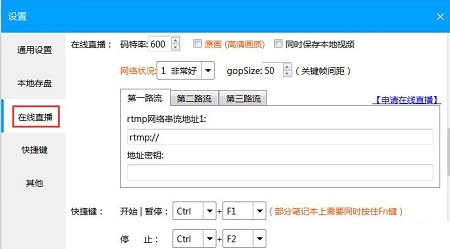
Bit rate: The larger the value, the clearer the picture. Please adjust it according to your own network conditions. If it is too high, the live broadcast screen will be stuck, and if it is too low, it will be blurry.
Original painting: If there is no Internet speed for takeoff, do not check this item.
Address key: It is together with the above address and is used by the platform to verify the legitimacy of the live broadcast address.
Save local video: If checked, it will be saved locally during the live broadcast.
Network condition: The default is very good. When setting different levels, the live broadcast screen will be appropriately reduced. The worse it is, the more it will be reduced. Shrinking the screen is used to reduce bandwidth usage in exchange for smoother live streaming.
4. Shortcut keys
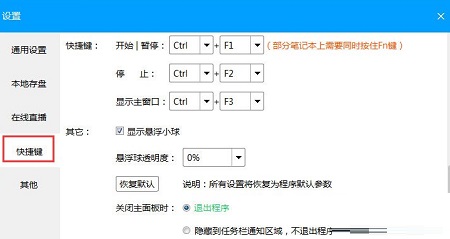
EV screen recording software functions
Multi-mode recording
Full screen recording: Capture the entire screen content, suitable for presentations, games and other scenarios.
Selected recording: Customize the recording area and flexibly select specific windows or interfaces to avoid interference from irrelevant content.
Window recording: Accurately lock specific application windows, such as browsers and software interfaces, and the recording range will not be affected even if the window moves.
Camera recording: Supports recording camera footage alone, or recording in combination with screen content (picture-in-picture mode) to enhance interactivity.
Audio recording: Provides four modes of microphone, system sound, mixed recording (mic + system sound) and non-recording audio to meet different needs for commentary, background music, system prompts, etc.
HD quality and smoothness
Supports multiple resolutions (such as 1280×720, 1920×1080) and frame rate (5-60fps) settings to ensure clear and smooth videos.
Use high-efficiency encoders (such as H.264) to compress file size while maintaining high image quality, saving storage space and making it easier to upload and share.
Live editing and personalization
Watermark addition: supports text and picture watermarks, can adjust position and transparency, protect copyright or create exclusive logo.
Shortcut key operation: Customize the shortcut keys for starting/pausing/stopping recording to improve operation efficiency.
Parameter adjustment: Video frame rate, image quality level, audio bit rate, sampling rate, etc. can be adjusted according to needs to optimize the recording effect.
Live streaming function
Built-in RTMP network streaming function, the recorded content can be directly pushed to mainstream live broadcast platforms (such as Douyin, Bilibili, YouTube) to achieve recording and broadcasting at the same time.
Advanced features (some require membership)
Desktop drawing board: mark key contents in real time during recording, suitable for teaching demonstrations.
GIF animation production: Export recording clips as GIF for easy sharing.
Video variable speed export: adjust the playback speed to meet special needs.
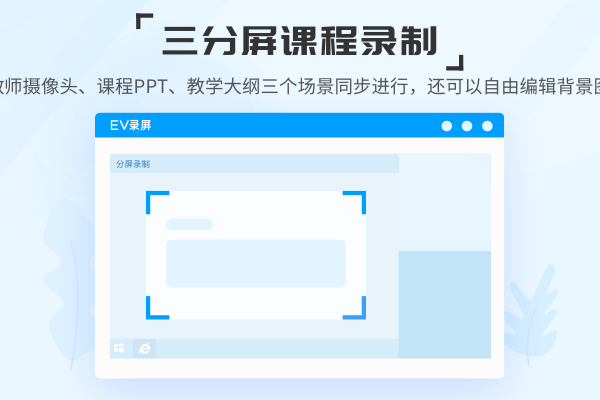
Features of EV screen recording software
Completely free, no ads
The software does not charge any fees during use, and the interface is simple and has no pop-up ads, providing a pure recording experience.
Low resource usage and efficient operation
Optimize the encoding algorithm and hardware acceleration function to reduce CPU and memory consumption, avoid recording freezes or delays, and maintain smooth recording even for long periods of time.
Cross-platform compatibility
It supports Windows 7 and above systems, and has launched Android and iOS versions, covering users of computers, mobile phones and other devices.
Scenario functional design
Education field: Supports PPT recording, camera embedding, and picture-in-picture mode to facilitate teachers to create micro-lectures or teach online.
Game live broadcast: high-definition recording of game footage, simultaneous capture of system sounds and microphone commentary, improving the interactivity of live broadcast.
Office scene: Quickly record software operation tutorials and meeting content for easy sharing or archiving.
Convenient file management
After the recording is completed, the video file is automatically saved and supports playback, renaming, and direct upload to platforms such as Youku and Tencent Video, simplifying the post-processing process.
Comparison of similar EV screen recording software
Aoruan screen recordingIt can help you record all activities such as computer desktop operations, online meetings, entertainment videos, App displays, live broadcast courses, etc. simultaneously with audio and video. It provides multiple video recording modes such as full-screen recording, area recording, and picture-in-picture, allowing users to easily record chat videos and teaching videos. Aoruan Screen Recorder provides a variety of practical functions including: editing videos, recording cameras, task recording, converting videos, quick screenshots and high-quality recordings. Aoruan Screen Recording is a super practical software that can help you quickly improve your work and life efficiency!
Phase One screen recordingIt is a very professional screen recording software, with one-click lossless multi-function recording, allowing you to enjoy the ultimate screen recording experience. It can be used in computer desktop operations, online video courses, entertainment e-sports games, business workplace applications, etc. to quickly improve your work and life.
EV screen recording update log
EV screen recording v5.4.4 update log:
1. Added floating ball text color setting;
2. Optimize some known issues.
Huajun editor recommends:
EV screen recordingIt also has functions such as full-screen recording, selection recording, camera recording, and recording of microphone sound, system sound, microphone and system sound. In addition to EV screen recording, which is a very convenient video recording software, friends in need please click to download and use it.













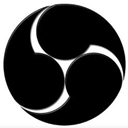




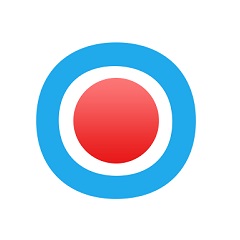



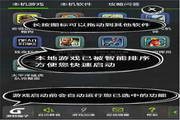

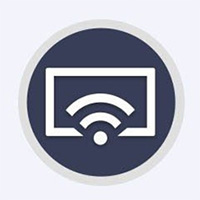



























Useful
Useful
Useful