QVE screen recording official versionSoftware Highlights
High frame rate support: QVE screen recording software supports recording up to 60 frames per second, ensuring a smooth picture without lag and no delay in audio and video synchronization. This is especially important for scenes such as game recording and teaching demonstrations where fast movements or details need to be captured.
High-definition image quality: The software provides high-definition video recording function. The file size is small, but the image quality is clear, meeting the user's demand for high-quality video.
Mainstream video format support: QVE screen recording software is compatible with mainstream video formats such as MP4, FLV, WMV, AVI, MOV, MKV, etc., meeting the needs of different platforms. Users can choose the appropriate format for recording and exporting as needed.
Format conversion function: In addition to the recording function, the software also supports video format conversion. Users can convert recorded videos to other formats to facilitate playback on different devices and platforms.
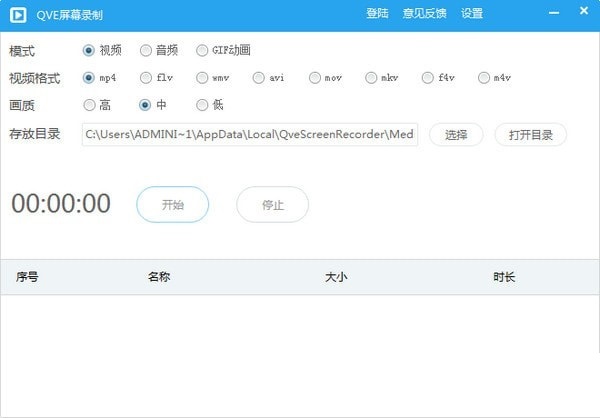
QVE screen recording official versionSoftware function
Multiple video formats: Supports multiple video formats such as mp4, flv, wmv, avi, mov, mkv, f4v, m4v, etc. to meet the needs of different platforms.
Flexible recording modes:
Full-screen recording: Capture the entire screen content with one click, suitable for online classes, meetings and other scenarios.
Customized area recording: Customize recording in any area and accurately control the screen range.
Application window recording: Lock a specific program window and continue to record the target content even if you switch interfaces.
Other recording features:
Camera recording: Supports recording from the camera, suitable for game commentary, tutorial demonstrations and other scenarios.
Screenshot: Supports multiple screenshot formats such as png, bmp, jpg, etc., making it easy to capture screen moments.
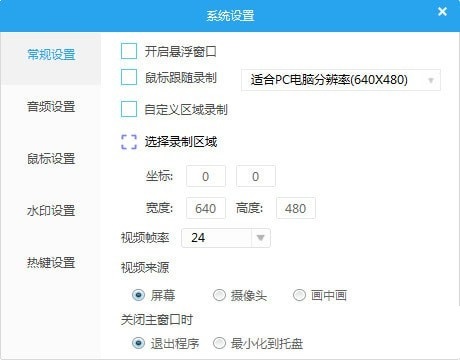
Full screen recording: Capture the entire screen content with one click, suitable for scenarios where the entire desktop needs to be recorded.
Customized area recording: Users can accurately select specific areas for recording to avoid interference from irrelevant content and improve recording efficiency.
Application window recording: Record a software window individually, suitable for recording needs in multi-tasking scenarios.
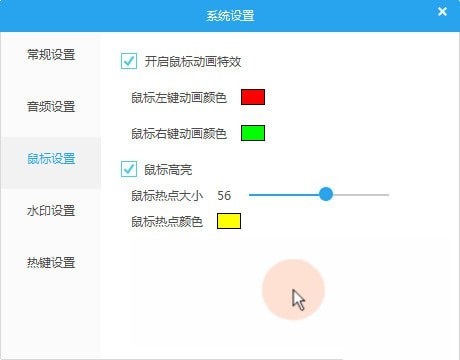
Recording black screen problem
Possible reasons:
The graphics card driver is incompatible or out of date.
The system resolution or scaling ratio is improperly set, resulting in incomplete recording images.
Software conflicts or permission issues, such as other software taking up screen capture permissions.
Solution:
Adjust display settings: Adjust the zoom ratio of the display settings to 100% to ensure a complete recording image.
Check software conflicts and permissions: close other running programs and make sure QVE Screen Recording has screen capture permissions. In Windows systems, relevant permission settings can be found in "Settings" -> "Privacy".
QVE screen recording official version update log
1: Optimized performance
2: We are serious about solving bug problems
Huajun editor recommends:
After so many years of updates and optimizations, QVE screen recording has become more user-friendly and more technological. It is highly recommended to everyone and welcome to download. Those who are interested can also downloadZhuanzhuan Master screen recording software (video recording),Aoruan screen recording,Minimal screenshot tool (FastStone Capture),Screen recording software,B station recorder.




































Useful
Useful
Useful