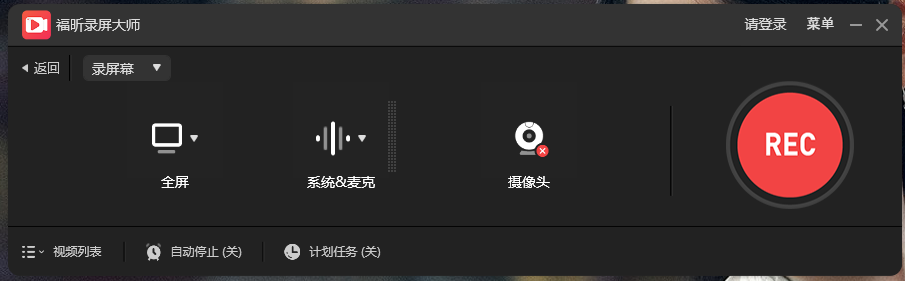
Introduction to Foxit Screen Recorder software
Foxit Screen Recorder is a very professional and practical computer screen recording tool. It is very simple to operate and can help users easily record various types of videos such as teaching, games, and chats. Foxit Screen Recorder software has comprehensive functions and provides multiple screen recording modes such as full screen, area selection, and around the mouse, as well as audio recording, multi-level image quality, and perfect simultaneous recording of audio and video.
Foxit Screen Recorder software features
Full screen recording
Foxit Screen Recorder official version supports recording all operating activities on the computer desktop
Sound recording
Perfect recording of system sound and microphone sound
Edit video
Crop video length, add watermarks and other advanced editing features
Task recording
Set the start and stop time as needed to automatically record the computer screen or camera
Zoom recording
During recording, use the shortcut key F10 or the zoom button to enlarge a certain area in the screen and highlight the recording content
Annotation graffiti
You can add text, lines, graffiti, annotations, etc. during the recording process
Spotlight special effects
Use the shortcut key F4 or click the spotlight button to emphasize a certain part of the screen
Highlights of Foxit Recorder Software
Office
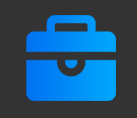
Foxit Screen Recorder can capture full-screen images, active windows, and computer cameras to create demonstration videos for your company's products, or record online web meetings for backup and easy viewing. Convenient for all your communication activities in business and office.
Teaching · Learning
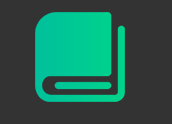
This video recording software provides a wealth of recording tools. You can use it to record online teaching videos and add comments at any time to make your teaching demonstration videos more vivid and allow viewers to understand the key points more intuitively.
Games · Entertainment

It supports high-definition recording of live game play, recording voice-overs for game commentary, original paintings to record exciting game scenes and screenshots of superb operation pictures, and share them to major platforms to share with others.
More · Experience
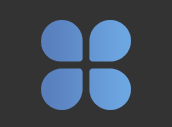
Whether you are recording online courses, online calls, remote meetings, or computer operation records, Foxit Screen Recorder provides you with a smooth recording experience. Come and record your wonderful life.
Foxit Screen RecorderInstallation steps
1. Download the Foxit Screen Recorder official version software package from Huajun Software Park, unzip it and double-click the "foxitrec-pd.exe" program to start the installation, click "Next"
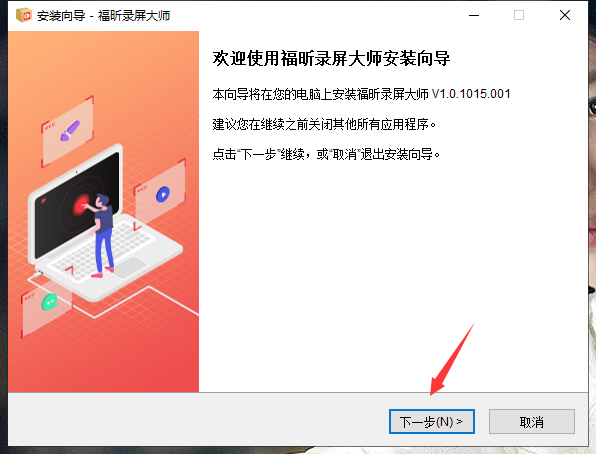
2. Carefully read the "License Agreement and Privacy Terms" of the software installation, select "I accept the agreement and terms" and click "Next" to continue.

3. The default installation location of the software is "C:/Program Files (x86)/Foxit Software/FoxitREC", the editor recommends clicking "Browse" to select a disk other than the C drive for installation. After selecting the installation location, we click "Next"
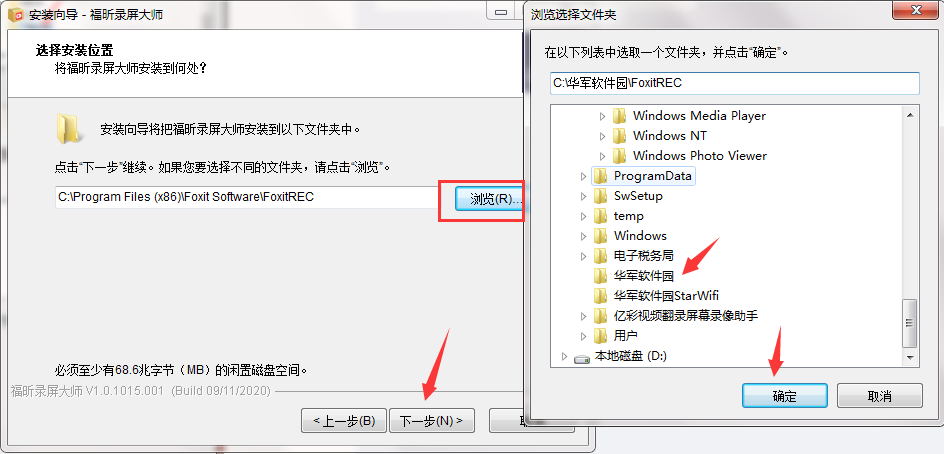
4. Choose whether to check "Create desktop shortcut and create quick launch bar shortcut" as needed. It is recommended to check "Create desktop shortcut" to facilitate launching the software on the desktop.
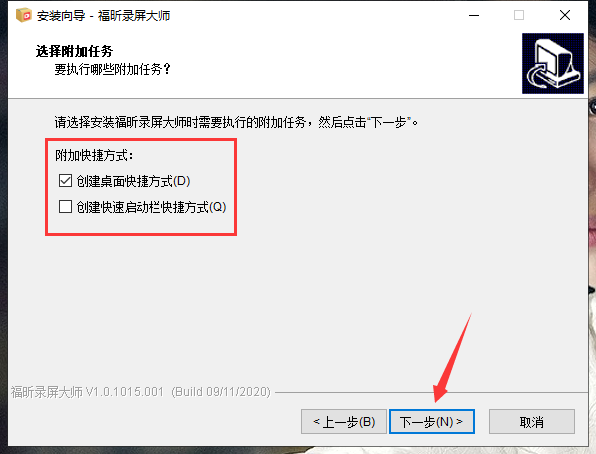
5. After confirming that the installation settings are correct, click "Install"
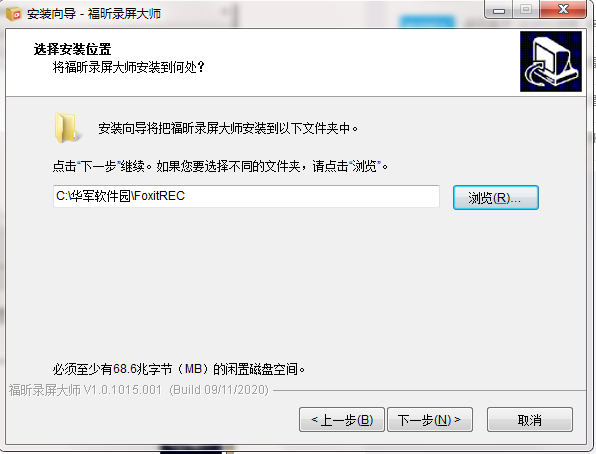
6. The software is being installed, please wait.
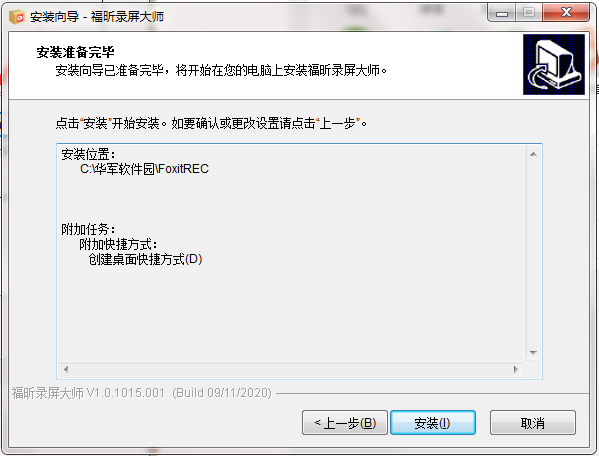
7. Foxit Screen Recorder is successfully installed. Select whether to check "Run the software now" as needed, and click "Finish" to exit the installation wizard.
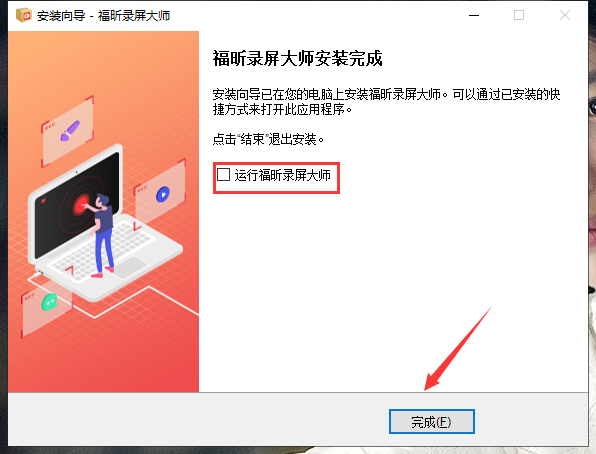
Screen recording has no sound
Reason:
Microphone Settings Issue: The microphone is not enabled or set correctly.
Audio driver problem: The audio driver is outdated or problematic.
Audio output setting problem: The audio output device is incorrectly selected.
Software setting problem: The audio settings in the screen recording software are incorrect.
Permission problem: The screen recording software has not obtained microphone permission.
Volume setting problem: The system volume or software volume is muted or lowered.
Solution:
Check that the microphone is connected and enabled, and make sure you select the correct microphone device in the screen recording settings.
Try updating the audio driver or reinstalling the driver.
Check the audio output device in the system settings and make sure the correct device is selected.
Open the screen recording software, check the audio options in the recording settings, and make sure they are configured correctly.
Check the permission options in the system settings to ensure that the screen recording software has permission to access the audio device.
Adjust the system volume and software volume to make sure they are not muted or too low.
Foxit Screen Recorder update log
1. Optimize content
2. The details are more outstanding and the bugs are gone.
Huajun editor recommends:
After you use Foxit Screen Recorder, I think you may also needZhuanzhuan Master screen recording software (video recording),Aoruan screen recording,Minimal screenshot tool (FastStone Capture),B station recorder,zh-u1led display control softwareWaiting for software, come to Huajun Software Park to download and use it!








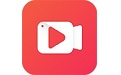

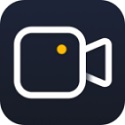

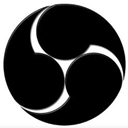



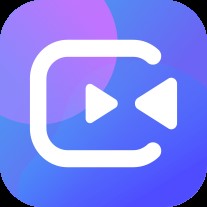



























Useful
Useful
Useful