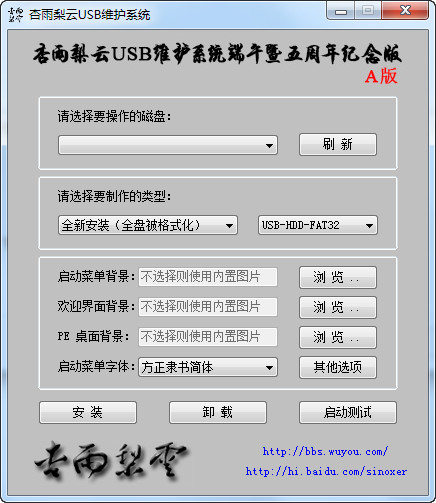
Features of Xingyuliyun USB disk system
1. Split the PE into three levels for loading. The first-level kernel is loaded during initial startup, the secondary kernel is loaded before entering the desktop, and the third level is the application program;
2. The application is externally placed in the UD area, and only the shortcut is loaded. When it is run, when the program itself is loaded;
3. You can delete external programs at will without changing the kernel. Modify the external programs by changing the relevant files and configuration file tool.ini in the tools directory of the UD area;
4. Without any modification, directly place the program (supports both exe and wim files, multi-file programs need to be packaged into a single file) in the UdTools directory in the UD area. When PE starts, it can automatically search to [Start]-[UdTools];
Xingyuliyun USB disk system installation tutorial
1: Prepare a USB flash drive, preferably 4G or above
2: Download the latest Xingyu Liyun USB maintenance system 2014 Mid-Autumn Edition-B version
Nowadays, PE is getting bigger and bigger. The most important ones include 03PE, win7PE and win8PE. This way, you can enter the corresponding PE according to which system you install. This will be more stable! Win7 system download/win8Pe can also install windows10.
After downloading, unzip it first, right-click on Xingyu Liyun USB Maintenance System 2014 Mid-Autumn Edition-B version to unzip and get the folder
Plug in your USB flash drive here, and then double-click Xingyu Liyun USB Maintenance System 2014 Mid-Autumn Edition-B Edition
Please select the disk you want to operate: If you only have one USB flash drive plugged into your computer and no other external storage devices, this will generally be your USB flash drive by default. Click Install directly and wait a few minutes for it to be installed in your USB flash drive (I would like to remind everyone to back up the files in the USB flash drive before installation, because it will be automatically formatted before installation. USB flash drives are valuable, but data is priceless)
Friends who like DIY can choose your favorite startup prospect before clicking to install. If you don’t like the Xingyu Liyun icon displayed, you can remove the LOGO in other options!
Like DIY system (xp/win7/win8/win8.1/windows10)
Now that the Xingyu Liyun USB maintenance system has been installed on your USB flash drive, the next thing to do is to download a system in GHO format, which is available on Yiduoyun’s official website. If you downloaded it in ISO format, use Floppy Disk Pass to extract the GHO file and copy it to the USB flash drive.
Next, you can install the system on your computer.
Plug in the USB flash drive you just made to restart the computer or turn it on. During the boot process, press F12 (notebook) continuously.
Explain the setting method of booting from USB disk:
Method 1: Use the buttons to select the USB disk to boot:
For general brand machines, such as Lenovo computers, whether desktop or notebook, the key to select startup items is F12. When turning on the computer, press the F12 key to display the startup item selection interface, from which we can choose what media to boot the computer from. Generally, the options include optical drives, hard disks, networks, and removable disks (U disks). If you don't know English very well and can't determine what each option represents, you can quickly select a USB flash drive to boot with a word, that is, just find an item with the word USB in the list of boot items that appears.
Note: According to your computer type, select the hotkey to start the U disk directly. (Important reminder: Before using the buttons to select the U disk to start, please insert the U disk first) as shown in Figure 1.
The above is taking Lenovo computers as an example. Other brand machines or partially assembled machines also have the function of selecting startup items by pressing buttons. Here are a few: HP notebook: F9, Dell: F12,
Desktop computers generally use Esc, F9, F10, F11, and F12. Depending on the motherboard, you used to press F8, but now F8 usually enters safe mode, so F8 is relatively rare, so these selection keys are different. Find your USB disk here and press Enter to enter the Xingyu Liyun maintenance system.
If you want to succeed in one go, the best way is to enter the BIOS settings, boot up and press the Delete key continuously, change the first startup item to your USB flash drive, press F10 to save, and then it will automatically restart and directly enter the USB flash drive PE.
Different BIOS settings have different USB boot methods, which can be divided into three types.
After setting up, start to enter interface 1
Select 1 to enter the Windows PE startup menu (you can use the keyboard ↑↓ keys to select, you can also use the mouse, or you can directly press the number 1)
Just click Enter after selecting.
After entering the PE interface, let’s look for the backup and restore GHOST tool.
First select GHOST32 version 11.02 or other versions,
Click Local→Partition→From Image in order, it is actually 123, you will understand when you find it! Next, select the GHO format system you just downloaded, and select the system in your U disk. If you put the downloaded system in the computer hard disk, then you can open the system in your hard disk here!
Next, choose which partition you want to install the system to. Generally, the default is the C drive of your computer, so just OK.
Proceed with partition restore? Destination partition will bepermanentlyoverwritten will pop up here, which means: If you want to restore? Then the destination partition will be overwritten, click YES
The installation started.
After the installation, Clone CompletedSuccessfully will pop up again, and the cloning is successfully completed! Clicking Reset Computer will automatically restart the computer and expand the system. After clicking this, don't worry about it. The system will be installed successfully in about 10 minutes!
Summary: The advantage of the USB disk installation system is that the system image file can be copied to the USB disk, which is convenient for use when installing the system; if the USB disk has enough space, you can put several more system image files for easy use. It is simple to use and can be used if the computer motherboard can support USB boot.
Xingyuliyun USB disk system update log
1. Update DiskGenius to V4.6.1;
2. Update PartAssist Partition Assistant to V5.5.1.0;
3. Update Gimagex image management to v2.1.1;
Remove individual uncommon software and invalid items;
Other adjustments will not be listed one by one.
Added a simplified installation version, which is simplified from version A and only retains Win8pe, Win03pe and some installation tools.
Huajun editor recommends:
After many updates and optimizations, the Xingyu Liyun U disk system has become more user-friendly and simpler to operate. The editor of Huajun Software Park personally tested it and recommends it to everyone. Interested friends can also download it.Virtual optical drive tool,Hard disk serial number reading tool,fat32 formatting tool FAT32formatter,Huahong HHD02A card reader driver,Laomaotao USB boot disk creation tool.








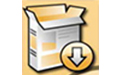









































Useful
Useful
Useful