Highlights of AOMEI Partition Assistant Software
Losslessly resize partitions
Supports dynamically expanding or shrinking partition capacity and adjusting partition location without losing data. Users can allocate space from free partitions to partitions with insufficient space, or compress space in partitions with small amounts of data.
Quick Partition and System Migration
Provides one-click creation of multiple partitions and supports custom file systems (such as NTFS/FAT32/exFAT), volume labels and primary partition settings. It also supports complete migration of the operating system to a solid state drive (SSD) or a mechanical hard drive (HDD) without reinstalling the system and software.
AOMEI Partition Assistant Software Functions
Clone and merge split
Supports full disk cloning, partition cloning, MBR/GPT format conversion, dynamic disk and basic disk conversion. Users can merge adjacent partitions or split large partitions without losing data.
Data Security Tools
Integrated disk defragmentation (optimizing mechanical hard drive performance), boot repair, data erasure and other functions. Among them, the disk erasure tool provides 4 erasing methods, which can completely erase hard disk data and prevent privacy leakage.
Basic Partition Operations
Supports creation, deletion, and formatting of partitions. Users can adjust partition size to meet space allocation needs without losing data.
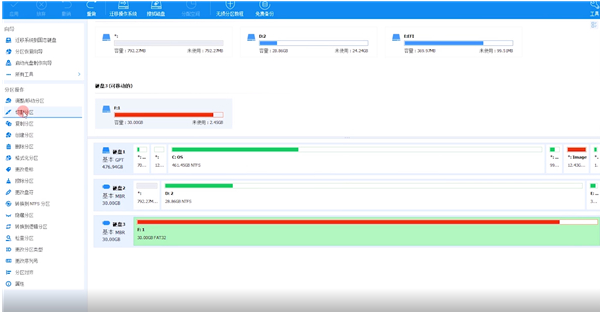
Features of AOMEI Partition Assistant software
1. Small size, the ADD installation package is nearly 200MB, and it is only 5M in size
2. No installation required, if the system crashes, ADD will not be available, but it can run directly in WinPE
3. It runs fast. For the same operation, its execution speed is nearly 3 times faster than ADD.
4. Completely free for personal use
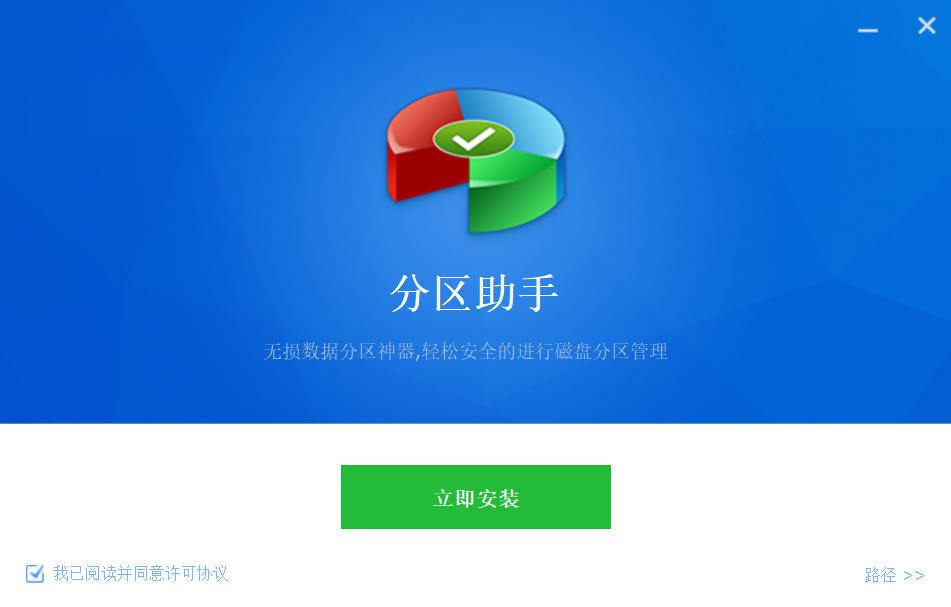
AOMEI Partition Assistant operation steps
1. Download the free Partition Assistant, install it on your computer, and then start it. You will see the main interface below. You can also see that the C partition is 15.01GB and the F partition is 20.89GB.
2. Now reduce (i.e. compress) the F drive to 15.90GB. Right-click on the F drive and select the "Adjust/Move Partition" option in the pop-up menu. Drag the left handle to the right to reduce the F drive to 15.90GB.
3. After clicking OK, you will return to the main interface, and you will see an additional unallocated space of 4.99GB behind the C drive.
4. Right-click the C drive and select the "Adjust/Move Partition" option in the pop-up menu.
5. Then a pop-up window will appear. Drag the right handle to the right until the C drive is adjusted to 20GB.
6. After clicking OK, return to the main interface. Looking at the list box, the size of the C drive is 20GB, and the size of the F drive is adjusted to 15.90GB. In the "Awaiting Operations" on the left side of the main interface, you can see that there are two operations that need to be performed: one is to adjust and move the (F:) partition, and the other is to adjust the size of the (C:) partition.
7. There is a "Submit" button on the toolbar, please click it, and then you will see the dialog box. Click the "Execute" button to apply these two operations to the real disk.
8. After clicking Execute, the Partition Assistant may prompt you to restart the computer in restart mode (PreOS Mode), click "Yes" to perform these operations in restart mode, but the restart mode is an English interface. The following figure is the execution status of the Partition Assistant in restart mode:
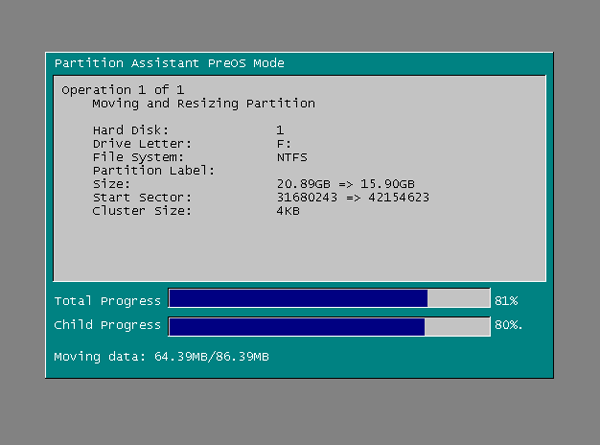
After the execution is completed under restart, the size of the C drive has been adjusted to 20GB. Not all operations need to be performed in restart mode, only certain operations do. Partition Assistant's partition resizing operation is relatively flexible, and its other functions such as copying disks, copying partitions, etc. can help you manage the disks in your computer more easily.
FAQ:
The software cannot be started or crashes
Solution: Make sure the operating system version is compatible with AOMEI Partition Assistant and check if there are enough system resources (such as memory and disk space). Try running the software as administrator, or reinstall the latest version.
Some hard drives or partitions are not recognized
Solution: Check whether the hard drive connection is stable and make sure the hard drive driver is up to date. For external hard drives, try changing the USB port or data cable. If the system is on a GPT disk, please note that AOMEI Partition Assistant may not support some non-standard or specially configured disks.
AOMEI Partition Assistant update log
Enhanced GPT to MBR disk conversion, supporting the conversion of GPT disks with more than four partitions into MBR disks.
Comprehensive GPT, MBR system disk mutual cloning, and can be booted from the target disk, such as cloning GPT->MBR, MBR->GPT, GPT->GPT, MBR->MBR.
Enhance the device recognition capabilities of Windows PE boot disks: Added the function of automatically integrating existing hardware drivers in the system when creating Windows PE.
Newly added the function of manually adding hardware drivers when making a Windows PE boot disk?
新增在磁盘上右键选择快速分区的功能,以让快速分区更方便使用。
Fixed an issue with the disk cloning function on some computers.
Fixed the issue where code:2 failed to allocate a drive letter on some computers.
Added the function of checking the power of the computer before executing the partition on the notebook to prevent the computer from shutting down abnormally.
Fixed the defect that the system on some computers could not start after migration.
Fixed the problem of Code:12 reported when performing partition operations in restart mode (PreOS mode) on some computers.
Fixed the problem of program stuck during System Updating on some computers.
Huajun editor recommends:
The editor of Huajun Software Park has compiled and collected software that you may like, such as:Virtual optical drive tool,Hard disk serial number reading tool,Hard disk virtual partition wizard,Huahong HHD02A card reader driver,Laomaotao USB boot disk creation toolYou can download it from this site.













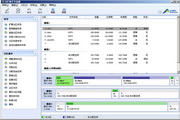





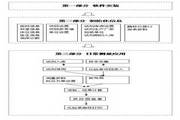































Useful
Useful
Useful