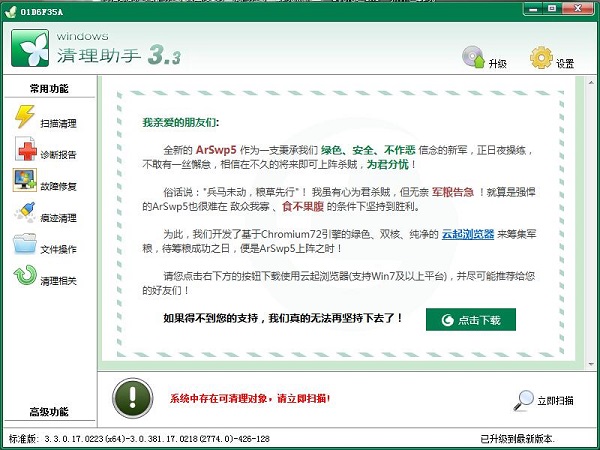
Features of Windows Cleanup Assistant
Innovative cleaning technology that can completely clean any driver-protected malware;
The engine and script are separated, the position is neutral, and the user has full control;
Open user interface and customized script files can meet the personalized needs of users;
The official cleaning script library is updated every week to completely clean up system junk;
How to install Windows Cleanup Assistant
1. First download Windows Cleanup Assistant from this site, right-click the installation package and choose to extract it to the current folder.
2. Double-click to open the unzipped folder, double-click to open the "arswp3_setup.exe" file, and click Next.
3. Read the license agreement and click I accept.
4. Select the installation location of the software and click "Browse" to change it. It is recommended not to install it in the C drive. After selecting, click Install.
5. Installation is in progress, the user needs to wait for a moment.
6. When the picture below appears, it means that the Windows Cleanup Assistant has been installed. Click Finish.
How to use Windows Cleanup Assistant
1. Open the installed Windows Cleanup Assistant. In the commonly used function column, you can see 6 functions: "Scan Cleaning", "Diagnostic Report", "Fault Repair", "Trace Cleaning", "File Operation" and "Cleaning Related".
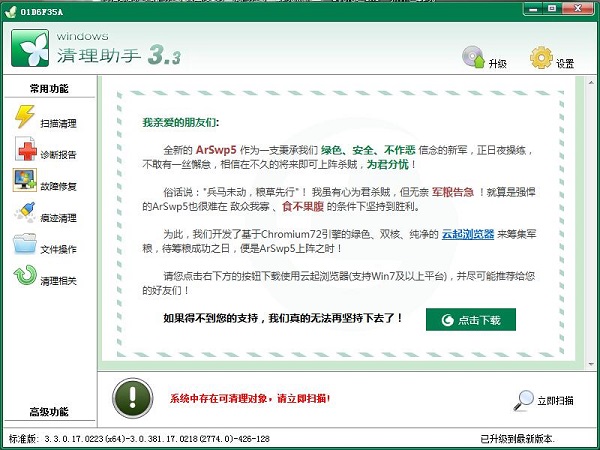
2. First click "Scan Clean", four scans will appear. Users can choose one to scan according to their own needs. The system automatically recommends a standard scan. Click in and it will scan. After scanning, click Clean.
3. Click "Diagnosis Report" and "Please click here to start diagnosis" will appear. Click the button to start diagnosis.
4. Click "Fault Repair", and common problems with repairing the system and browser will appear on the right. You can choose the system default check or you can selectively check the options that need to be repaired, and then click to perform the repair.
5. Click "Trace Cleanup", on the left side of the interface that appears, select the files and registry keys to be cleaned, analyze them and then clean them.
6. Click "File Operation" to add files to the list below, and then perform corresponding operations.
7. Click "Clean Related" to view "Log Records", "White List", "Backup and Recovery", "Hidden Search", etc. Click to view.
8. In the advanced functions, you can see "Script Objects" and "More Tools", which users can use according to their own needs.
Windows Cleanup Assistant FAQ
Unable to uninstall
Possible reasons: The uninstaller is damaged, system permissions are insufficient, the software is running, etc.
Solution: Uninstall using Programs and Features in Control Panel; run the uninstaller as an administrator; make sure the software is completely closed before trying to uninstall. If none of the above methods work, you can try to uninstall using a third-party uninstall tool.
Windows Cleanup Assistant update log
1. Fix some bugs
2. Optimize details
Huajun editor recommends:
Windows Cleanup Assistant 64-bit can clean various Trojans, junk software, junk information, etc. in Windows. It scans comprehensively and never misses a blind spot, giving users strong cleaning capabilities and supporting multi-language environments. The editor has also prepared for you.NET Cleanup Tool,Uninstall software (GeekUninstaller),office2017 uninstall tool,Geek Uninstaller,Index.dat SuiteWait for the software to download.










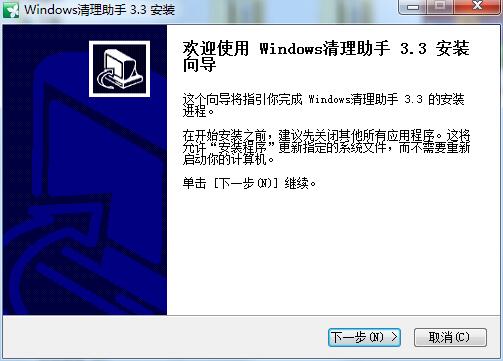
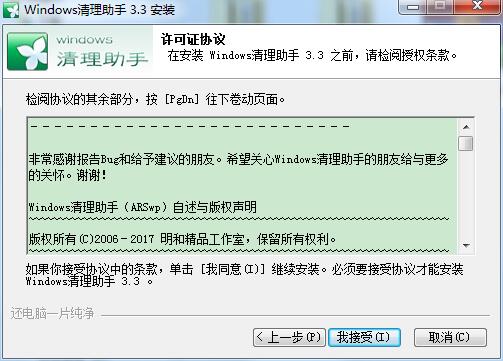
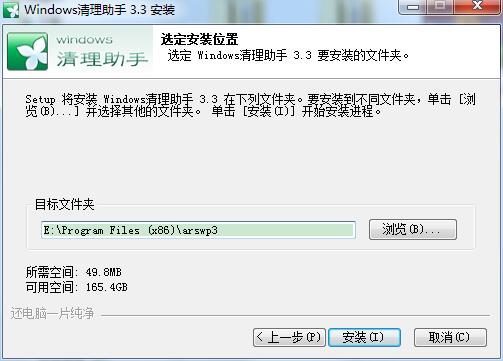

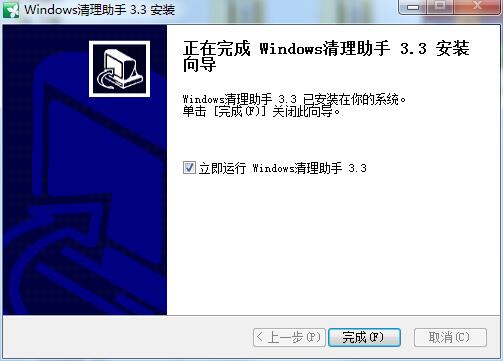


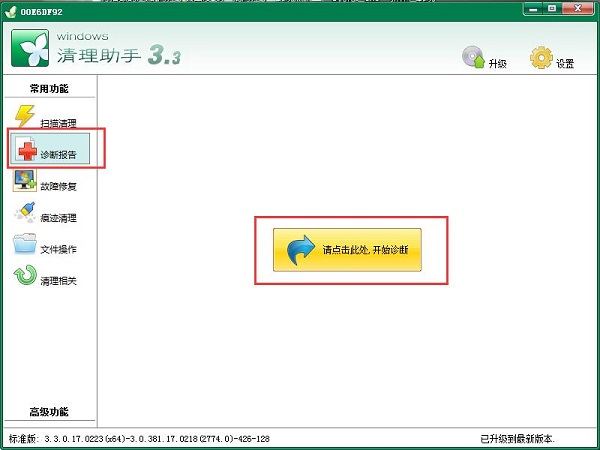


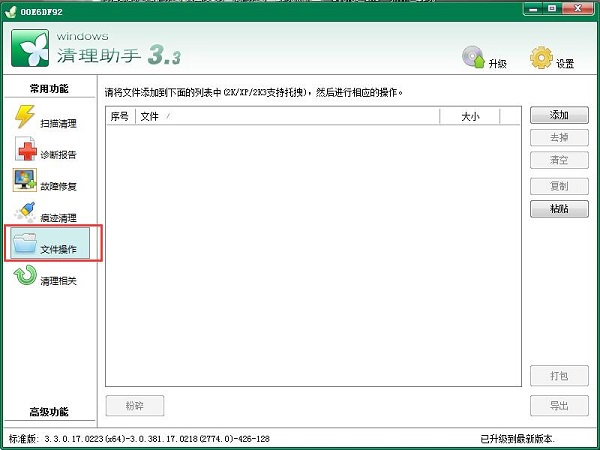
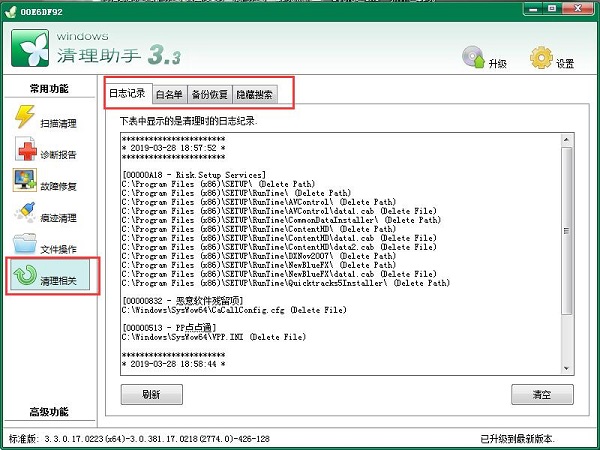



































Useful
Useful
Useful