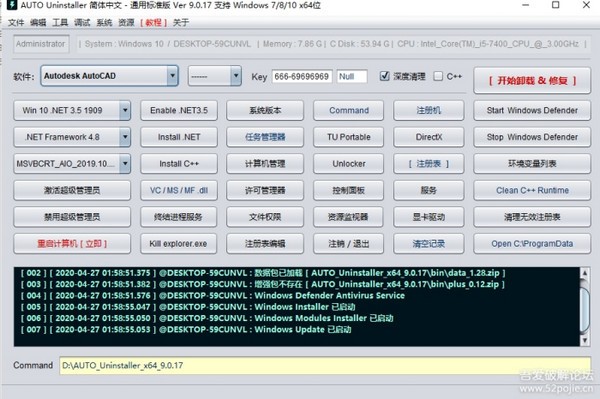
Basic introduction to AUTO Uninstaller
Auto Uninstaller is an uninstall tool specially used to uninstall Autodesk series software. It is very helpful for problems such as MAYA/CAD/3DSMAX/INVENTOR/REVIT being unable to be installed on the computer or the installation failing. If there are thousands of records to be deleted by manual deletion, a repair and uninstall tool auto uninstaller will be used here, which is enough.
AUTO Uninstaller function introduction
1. Completely uninstall all AutoDesk software series and all versions;
2. Turn off the Windows defender function;
3. Various practical gadgets.
How to use AUTO Uninstaller
1. Select CAD
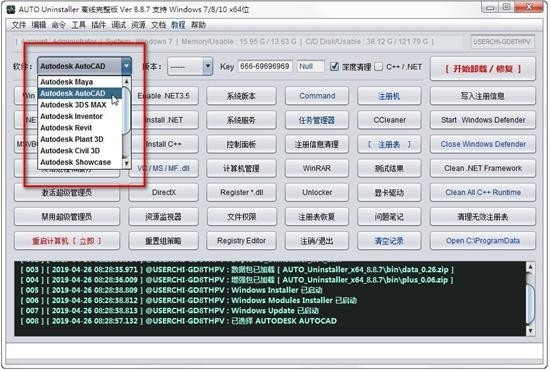
2. Select the CAD version

3. Click "Start Uninstall"
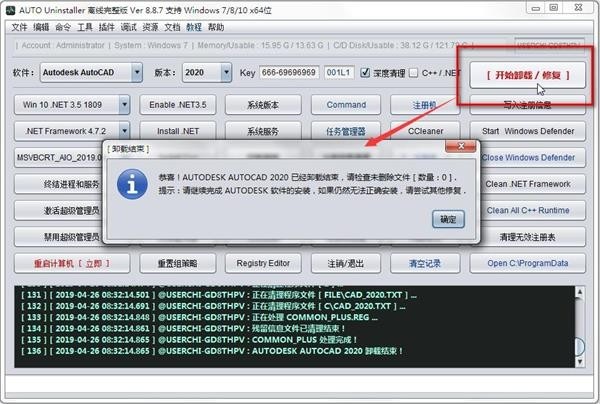
4. After uninstalling and reinstalling, it can be used. When installing the software, it is recommended to use the default path or change it to the D drive. It is best not to use spaces, Chinese or other characters to avoid unpredictable problems.
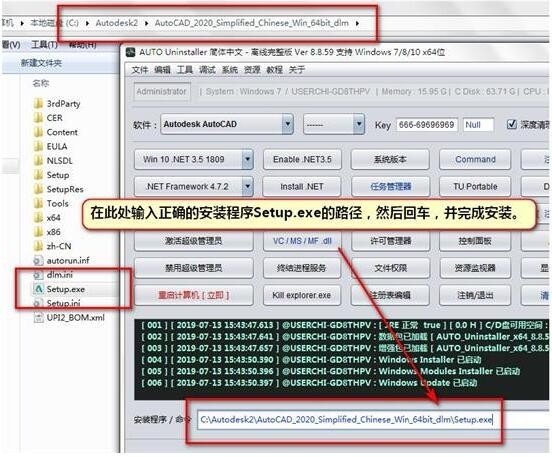
AUTO Uninstaller installation steps
1. Download the AUTO Uninstaller official version installation package from Huajun Software Park, unzip it, and double-click the exe program
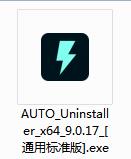
2. Click "Browse" to select the installation folder. By default, it is installed on the D drive of your computer. Click Install

3.AUTO Uninstaller is being installed, please wait patiently
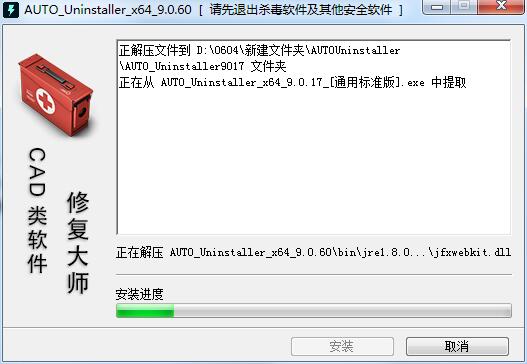
AUTO Uninstaller update log:
1.Fix several bugs;
2. Optimize detailed issues;
Special instructions:
Baidu SkydiskExtraction code: ts2y
Huajun editor recommends:
This site also prepares a variety of related software for you, such as:.NET Cleanup Tool,Uninstall software (GeekUninstaller),CCleaner,office2017 uninstall tool,Index.dat SuiteWait, you need to go to the editor of Huajun Software Park to satisfy you!






































Useful
Useful
Useful