
CCleaner Free (system cleaning software) software functions
1) Clean up temporary folders, history records, recycle bin and other junk information;
2), scan and clean up junk keys in the registry;
3), built-in software uninstall module, you can choose to uninstall the software or choose to delete only the uninstall entries;
4) Supports clearing history, cookies, automatic form records and other private information of IE, Firefox, Oprea and other browsers;
5) You can choose to clean the historical usage records of commonly used software! Such as: Media Player, WinRAR, Netscape, MS Office, Adobe Acrobat, Paintbrush, Notepad, etc. are free to use and do not contain any spyware or unwanted programs.
CCleaner Free (system cleaning software) software highlights
Fewer errors and crashes
Over time, your registry can become cluttered, leading to crashing errors and corrupted settings. Patented Registry Cleaner clears out this clutter, making your computer more stable.
Safer browsing
Advertisers and websites use cookies on your computer to track your behavior. Your browser search history and cookies are cleared, so any internet browsing you do remains private and your identity remains anonymous.
Faster startup
When you start your computer, many programs run silently in the background. It helps you get started or lets you disable unwanted programs to play faster.
CCleaner Free (system cleaning software) installation steps
1. Install CCleaner in Huajun Software Park Download Free (system cleaning software) and extract it to the current folder. Click on the cctrialsetup.exe application to enter the installation wizard interface, and then click install to start the installation.

2. CCleaner Free (system cleaning software) is being installed, users please wait patiently for a while.
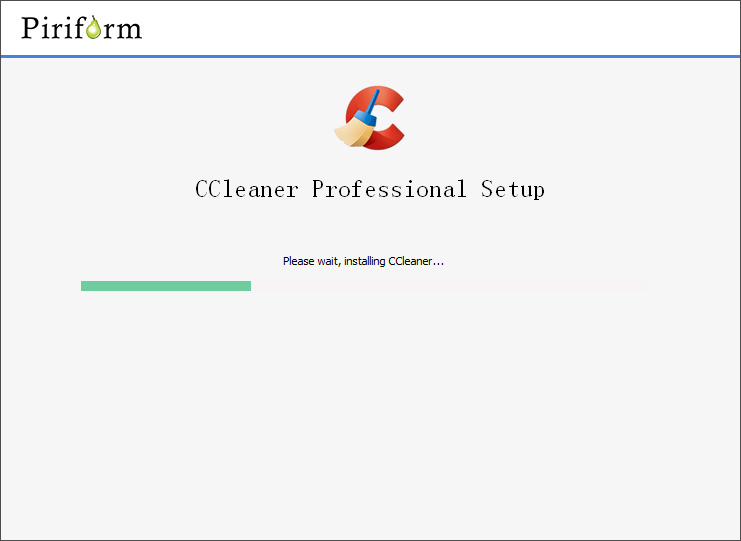
3. The installation of CCleaner Free (system cleaning software) is completed, click Finish.
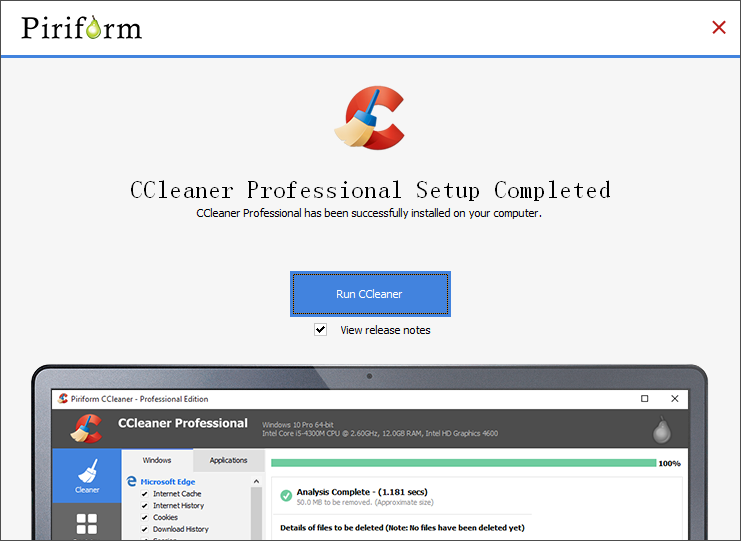
How to use CCleaner Free (system cleaning software)
How to use CCleaner Chinese version to uninstall software
1. Open the Chinese version of CCleaner
2. Click "Tools"
3. Select the software you want to uninstall
4. Click "Uninstall"
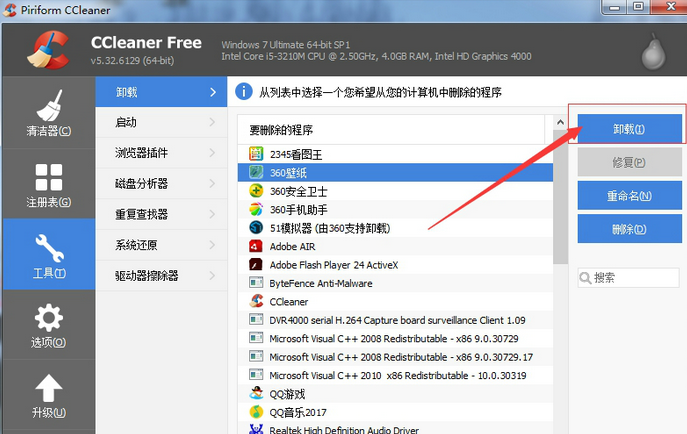
How to automatically start the software when turning on the Chinese version of CCleaner
1. Open the Chinese version of CCleaner
2. Click "Options"
3. Click "Settings"
4. Tick the hook to automatically start ccleaner when booting
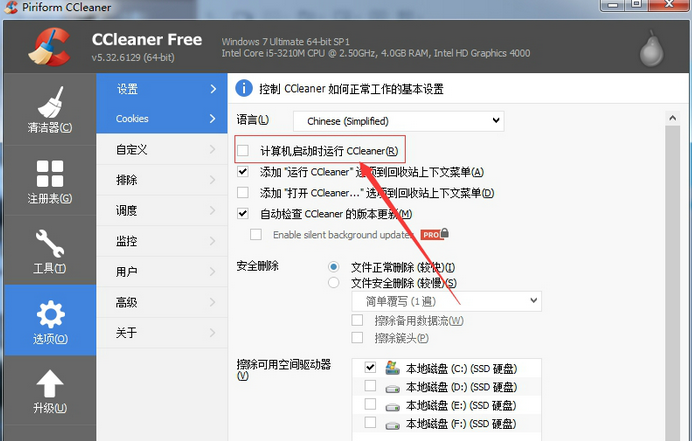
CCleaner Free (system cleaning software) FAQ
Question: How to change the language in CCleaner Free (system cleaning software)?
Answer: 1. Open the software
2. Click "Options"

3. Click "Settings"
4. Select the language you want to change in the language bar
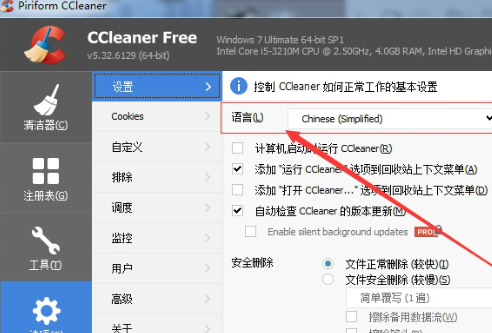
Question: How can I delete files in CCleaner Free (system cleaning software)?
Answer: 1. Open the Chinese version of CCleaner
2. Click "Options"

3. Click "Customize"
4. Add the location of the file
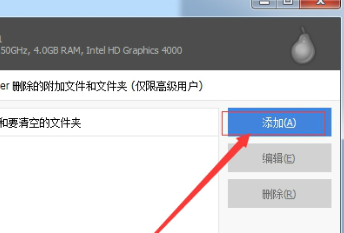
5. Click Delete
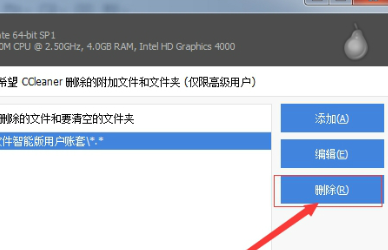
CCleaner Free (system cleaning software) precautions
If the portable version rebounds, please prevent the program from connecting to the Internet and add the following content to HOST
0.0.0.0 analytics.ff.avast.com
0.0.0.0 ipm-provider.ff.avast.com
0.0.0.0 license.piriform.com
0.0.0.0 www.ccleaner.com
0.0.0.0 shepherd.ff.avast.concc.avast.com
0.0.0.0 ncc.avast.com.edgesuite.net
0.0.0.0 ip-info.ff.avast.com
CCleaner Free (system cleaning software) comparison of similar software
System Cleanup MasterThe official version is a cleaning tool built for computer systems. The official version of System Cleanup Master can help users clean up recently used documents, clean up IE temporary files, clean up Internet traces, clean up temporary system garbage, clean up the history of visited websites, etc. In addition, System Cleanup Master can also create whitelists and blacklists based on user requirements to automatically clean up malware for you.
Wise Care 365It is an all-round intelligent system optimization tool, said to be Wise PC The derivative version of Engineer (PC Engineer) has rich system cleaning, optimization and setting functions. It has unique "insights" for registry sorting/cleaning/optimization, backup, recovery, disk erasure, system streamlining, file shredding, startup item management, and system optimization. However, this series of operations does not have any adverse effects on the security and stability of Windows itself.
CCleaner Free FAQ:
Installation issues
Problem description: The software cannot be installed after downloading or an error occurs during the installation process.
Solution:
Make sure that the downloaded installation package is complete and not damaged.
Check whether the system meets the installation requirements (such as operating system version, disk space, etc.).
Run the installer as administrator.
Close any programs that may interfere with the installation (such as anti-virus software).
Startup issues
Problem description: The software cannot be started after installation or an error occurs during startup.
Solution:
Try restarting your computer.
Check to see if there are any latest system updates or patches that need to be installed.
Check if there is any other software that conflicts with CCleaner.
CCleaner Free (system cleaning software) update log
Improvements in cleaning
New support for editing and sketching temporary files in Windows 10
Improved cleaning of Microsoft OneDrive logs
Driver update
Improved error handling messages and options
Fixed the bug that the driver category cannot be displayed correctly
Fixed a bug that caused UI issues when navigating between tabs
Fixed an issue that caused the program to hang when scanning for driver updates
Huajun editor recommends:
CCleaner Free (system cleaning software)It can also scan and clean the registry for junk and invalid items, and comes with a software uninstall function. CCleaner Free (system cleaning software), as a time-tested uninstall software, has been updated in versions again and again, bringing users a very high user experience. It is highly recommended for users who need the download experience.

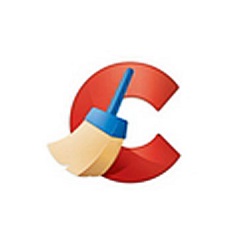






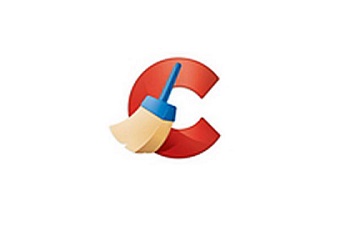





























Useful
Useful
Useful