Things to note
Please read the instructions below clearly. This USB Bluetooth adapter universal driver is great! Simple, convenient and safe! Highly recommended! !
The compressed package contains the USB Bluetooth adapter universal driver and cracked file. The method of using the cracked file is explained in the file.
Please note: Delete the C:WINDOWSINFbth.inf file before installation, or cut and paste it to other disks.
Recalling the past: I used to install the driver and software BlueSoleil that comes with the Bluetooth adapter. It took me a long time to synchronize it once, and the operation was complicated. Once the Bluetooth was disconnected, it stopped working. I felt that BlueSoleil was not stable, and sometimes I couldn't find my phone.
Later, I checked a lot of information on the Internet and finally figured it out. What I am using now is this USB Bluetooth adapter universal driver Widcomm 5.0.1.801 blt drive version. It is very easy to use and synchronization is easy. This driver is about 40M.
How to use
1. Computer settings:
1. Plug in the Bluetooth adapter and install the driver. Right-click Microsoft ActiveSync in the taskbar and click Connection Settings, as shown in Figure 1;
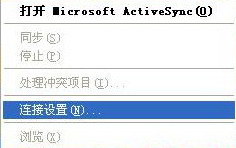
2. Check the box in front of Allow connection to one of the following ports, select COM port 3, and click OK (do not connect). As shown in Figure 2
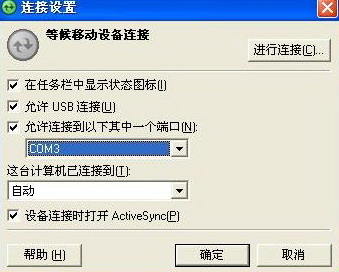
2. Mobile phone settings:
1. Click Start - Settings - Connections - Bluetooth, adjust to "Discoverable", click Menu - Devices - Menu - New, search for Bluetooth devices, it should be easy to find the Bluetooth adapter on the computer, then next step, enter the password (enter it casually, such as "1"). At this time, the computer will pop up requiring a bluetooth pass key (Figure 3).

Enter the password you just set, such as "1", and a bluetooth authorization request will pop up (Figure 4).

Check the box "Always allow this device to access this service" and confirm (Figure 5).

Check the Activesync checkbox on your phone and click Done.
2. Set Bluetooth to "On", now set the COM port, menu - COM port - New sending port - Menu - New sending port, select the device to be added (the name of the computer just searched). Next, the COM port here is usually 6, and then the new receiving port, usually 7.
3. Start the data synchronization software Activesync on the mobile phone, click the menu - connect via Bluetooth to set up the synchronization between the mobile phone and the computer. The following operations are the same as synchronizing with a data cable. To disconnect, just click Disconnect on the phone.















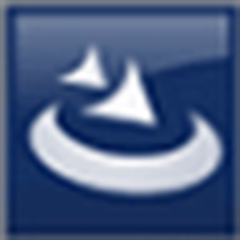
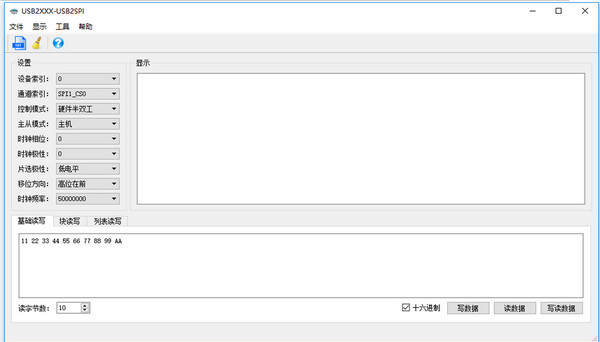
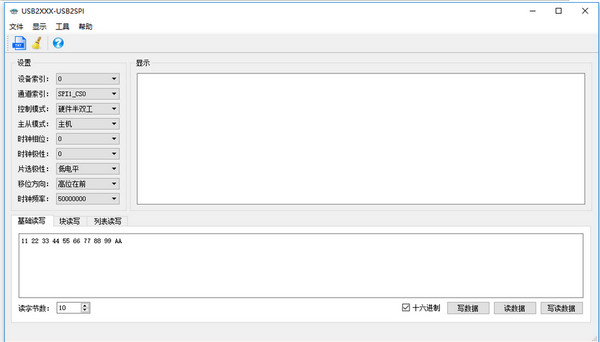
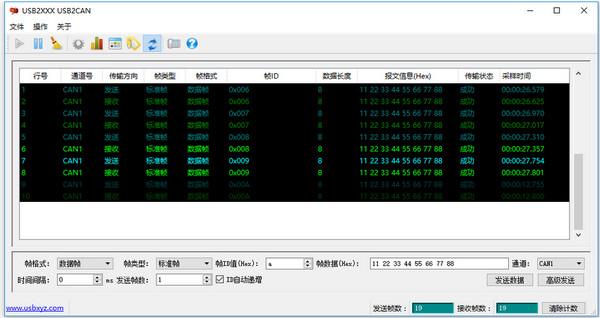






























Useful
Useful
Useful