How to take screenshots in QQ? (with shortcut keys)
when pressed"Ctrl+Shift+A"When the "Screenshot" prompt box pops up, the "Current Pixel RGB" in the prompt box is the color RGB value of the current mouse screen position. Move the mouse to the screen color you want to view to get the corresponding RGB value.
Sometimes we have strict requirements on the screenshot size to be used, such as forum signatures or QQ avatars, etc. Use the QQ screenshot key to accurately capture images according to size, eliminating the need for post-production cropping in one step.
Press the QQ screenshot key and hold down the mouse to select the interception range. There will be an information box above the mouse to display the detailed information of the current range. The "rectangular size" is the size of the image expressed in pixels. The numbers in brackets represent the length and height respectively. When releasing the mouse to adjust the screenshot frame, you can control the "rectangular size" to accurately capture the screenshot range according to the required size. Then click and hold the screenshot frame with the mouse and drag the screenshot frame to the picture you want to capture. Double-click to get the picture of the required size.
Most screenshot software can only capture one picture at a time. When you want to capture multiple pictures and combine them into collages, you need to capture them one by one and save them all before collaging them, which is very troublesome.
We know that pictures captured with the QQ screenshot key can be used in any program that can paste pictures. In this way, you only need to use the screenshot software to perform a screenshot operation, and use the QQ screenshot key to capture the remaining pictures, and then paste them into the window of the screenshot software in order to quickly perform a collage operation. Isn't it very convenient?
Editor's warm tip: The QQ screenshot key can be used without opening the chat window. The captured picture can be used in any program window that can paste pictures, such as Paint, Word, etc., just use the "paste" command.
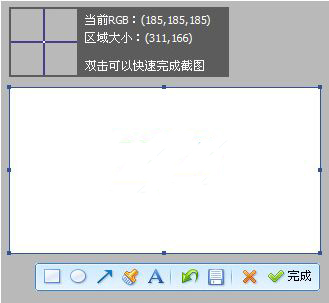
How to set screenshot hotkey in Tencent QQ?
1. Log in to QQ, find the settings button, and open the main menu.
2. After finding the main menu, click the left mouse button to select Settings.
3. Find the hotkey settings in "Basic Settings", click "Hotkeys" and the buttons as shown below will appear. Then find the screen capture button, click the left mouse button, enter the button you want and you can use it!
Tencent QQ screenshot software FAQ
In which folder are the pictures taken from QQ screenshots located?
1. When QQ is logged in, click "Open System Settings" at the bottom of the QQ control panel.
2. Click File Management on the system settings panel, and you will see the default storage address for files received by QQ. Click Open Folder to directly open the default folder for files received by QQ, and then find the relevant storage folder.
3. Click the QQ number in the folder path to enter the upper directory.
4. Then click to open the folder "Image" where the picture is stored.
5. Then you can see those screenshots, which means you have found the folder where the screenshots are stored. Isn't it very simple?
Comparison of similar software:
Red Dragonfly Picture Capture Wizard:
Red Dragonfly Snap Wizard (RdfSnap) is a completely free professional-level screen capture software that allows you to easily capture the screenshots you need. The Red Dragonfly Capture Wizard has flexible ways to capture images. It can capture the entire screen, active windows, selected areas, fixed areas, selected controls, selected menus, selected web pages, etc. It has a capture image preview function. After the capture is completed, the preview window can be displayed, and the image output methods are diverse, including files, clipboards, drawings, and printers. Red Dragonfly Snapshot Wizard is simple and practical, and it is also a good screenshot software.
The editor summarizes: Red Dragonfly Capture Wizard and Tencent QQ Screenshot Software each have their own merits. You can choose according to your own preferences and needs. I believe that everyone has a certain understanding of them and can choose a screenshot software that suits you. If you are interested in Red Dragonfly Snapshot Wizard, you can click the link below to download and experience:http://softwaredownload4.com/soft/13389.htm
Tencent QQ screenshot update log:
1.Fix some bugs
2. Optimized some functions
Huajun editor recommends:
The editor has been using Tencent QQ screenshot software for many years, but this software is still easy to use.GetFlash,King of Han ocr,Wink,Snapshot software HprSnap,JPG screenshot toolIt is also a good software and is recommended for students to download and use.







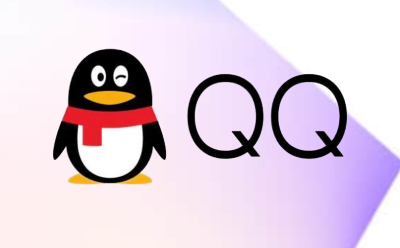





























Useful
Useful
Useful