
USB Device driver software features
Multi-version driver integration
Contains multiple versions of USB drivers to support broad compatibility from early devices to modern hardware, especially for older USB devices.
Three installation modes are provided: "Typical", "Compact" and "Custom". Users can choose to install complete or streamlined modules according to their needs.
Automatic hardware detection
Intelligently identifies the type of USB device inserted and automatically matches the best driver version, reducing manual steps.
Supports reading of hardware ID, device descriptor and other information to assist in diagnosing device compatibility issues.
Lightweight and portability
It is small in size (the installation package is only a few MB), fast to install, and does not require complicated configuration.
Supports running directly from U disk, suitable for non-network environments or temporary repair scenarios.
Free and open source properties
Completely free, with no hidden paid functions, suitable for batch deployment by individual users and enterprises.
Some versions are open source, allowing developers to develop secondary development or customized modifications.
USB Device driver software functions
Driver installation and repair
One-click installation: Automatically detect unrecognized USB devices, download and install the corresponding driver.
Manual selection: In "Custom" mode, users can specify driver versions or components (such as drivers for a specific USB flash drive).
Driver uninstallation: Uninstall conflicting or damaged drivers through Device Manager, supporting batch operations.
Hardware information management
Displays the device's manufacturer, device type, hardware version, chip model and other detailed information to assist in identifying the authenticity of the hardware.
Supports exporting the device list to text or CSV format to facilitate asset statistics or fault records.
Compatibility support
Solve the problem of incompatibility of old device drivers caused by system upgrades (such as Windows 10/11).
Supports 32/64-bit systems, covering a wide range of adaptations from XP to the latest Windows versions.
Troubleshooting tools
Identifies "unknown devices" or devices with a yellow exclamation mark in Device Manager and provides fix suggestions.
Combined with the log analysis function, it records error codes during the driver installation process to assist advanced users in troubleshooting problems.
usb device driver installation method
1. Download the USB Device driver installation package named "usbdeviceqd.zip" from Huajun Software Park. Unzip the compressed package to get a folder. Find the "Setup.exe" file in the folder and double-click to open it.
Note: To decompress the compressed package, you need to use a compression and decompression tool. WinRAR is recommended because the technology is mature and reliable. WinRAR download address:http://softwaredownload4.com/soft/5.htm


2. First choose to install the voice. You can see that there are only two options in the selection menu, English and Japanese. Users can choose according to their own needs. The following is an example of the English option. Click "OK" after selecting the language.
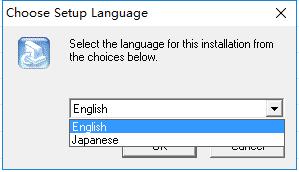
3. Enter the USB Device driver installation program. After confirming that installation is required, click "Next" below. If you want to exit the installation, click "Cancel".
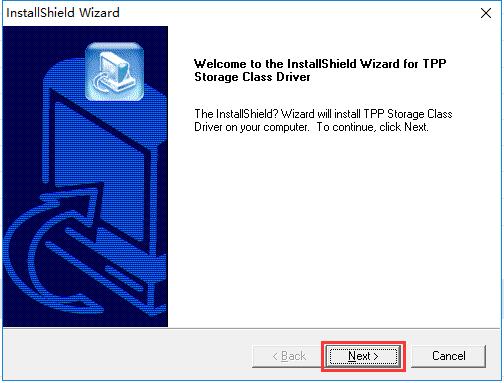
4. Select the installation mode of the USB Device driver, including "Typical", "Compact" and "Custom". "Typical" mode contains the most installation components and takes up the most space; "Compact" mode does not include any modules outside the driver body; "Custom" mode requires the user to set the modules that need to be installed. Click "Next" after completing the selection
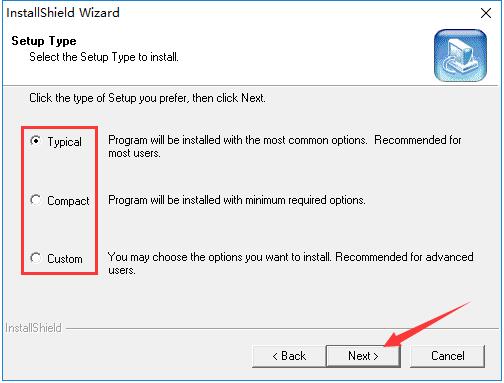
5. If the user selects "Typical" or "Compact" mode, the USB Device driver will be installed immediately and can be completed in a short time. If the user selects the "Custom" mode, he or she needs to select the components to be installed. The list includes three versions of the USB Device driver, which are suitable for different U disks. After selecting, click "Next" below to install it automatically.
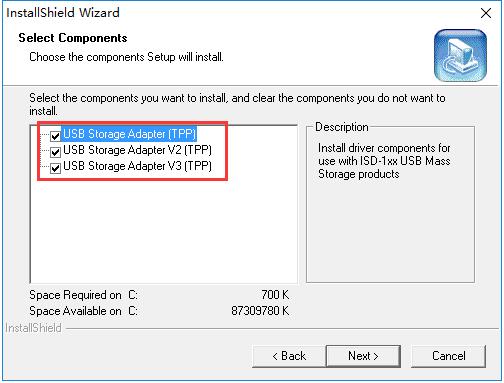
USB Device driver FAQ
What should I do if the USB Device driver cannot be installed?
1. The reason why the USB device driver cannot be installed may be that other USB drivers are installed in the computer. We need to uninstall the previous driver and reinstall it. First, right-click the "Computer" icon on the desktop, find the "Management" item in its right-click menu, and click to enter.

2. After entering the "Computer Management" interface, find the "Device Manager" item under the "System Tools" menu and click to enter the directory. Then click to open the "Other Devices" option in the menu on the right. There is only one "Unknown Device" in the subdirectory. Use the right mouse button to click "Unknown Device" and then select "Uninstall" in the pop-up right-click menu to uninstall it.
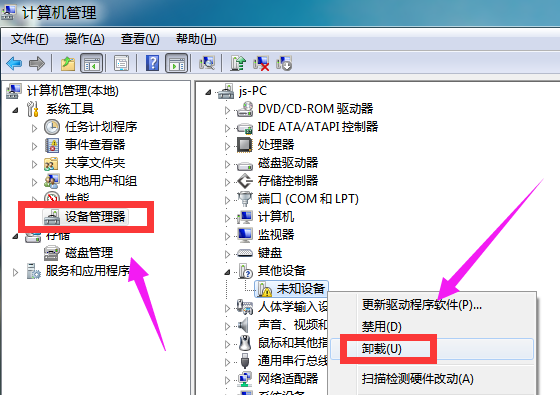
3. Reinstall the USB device driver later and it will be successful.
usb device driver update log
1. The details are more outstanding!
2. BUG gone without a trace
Huajun editor recommends:
The usb device driver is an installation program that integrates multiple versions of USB drivers. It is suitable for a variety of USB devices, so that you will no longer have the trouble of being unable to read when using U disks and mobile hard disks. Friends who need it can download it quickly. There are similar software on this siteCanon mf4400 printer driver,Canon imageCLASS MF4752 driver,Fuji Xerox WorkCentre 7835 driver,Canon lbp2900 printer driver,Fuji Xerox P355d Printer Driver, welcome to click to download and experience!

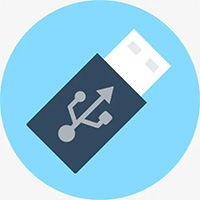







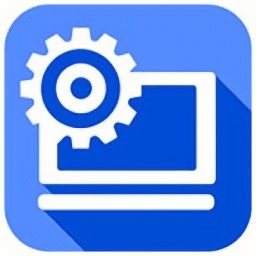




































Useful
Useful
Useful