Introduction to Xunlei Video functions:
1. Support on-demand broadcast across the entire network.
2. Directly play Http/Ftp audio and video files. The more popular videos, the smoother they will be played.
3. Direct playback supports BT seeds.
4. Supports online playback of RM/RMVB/WMV/WMA/ASF/AVI/MP3/MP4/MPEG/MKV/MOV/TS and other formats.
5. Support brightness/contrast/saturation adjustment for all videos.
6. Adjust the volume in the range of 0-1000%. (Exceeding 100% will cause audio noise)
8. HD acceleration function.
Thunder Video installation steps
1. Download the latest version of Thunder Video installation package from this site and double-click to run it.
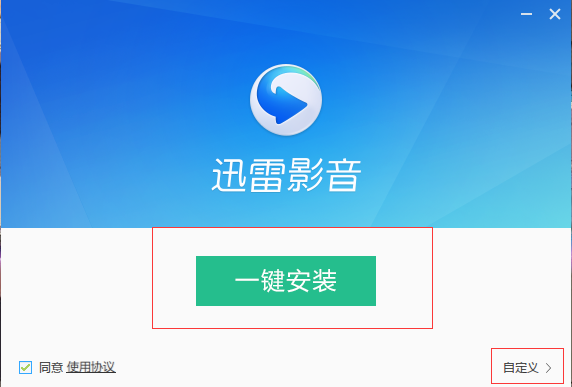
2. Click one-click installation or choose custom installation, choose the installation path yourself, and click [Install Now] after setting it.
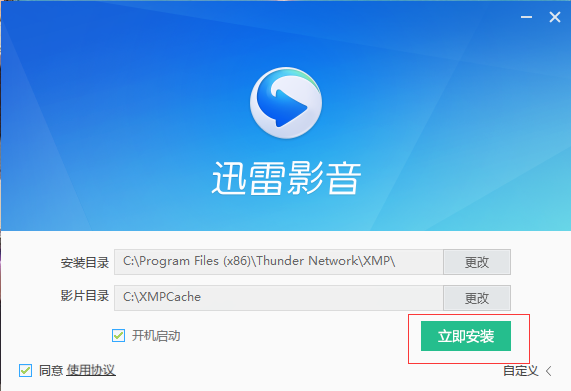
3. Wait for the installation process.

4. After the installation is completed, a prompt will pop up. You can remove the bundles you do not want to install, and then click [Experience Now] to use Thunder Video.
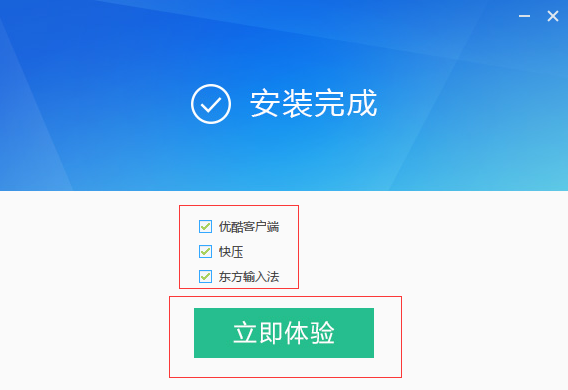
Features of Xunlei Video Software:
1. Rich video library and smooth online on-demand service
2. Compatible with local playback of mainstream film and television media format files
3. Automatically download video subtitles online
4. Automatically record the file location when the player was last closed
5. Automatically prompt for video updates
6. When playing a video, configure the player to display it at the front of the screen.
7. Automatically add similar files to playlist settings
8. Automatically shut down after playback is completed
9. Supports multiple recording and clearing method settings for playback records
10. Function shortcut key settings
Thunder Video FAQ
What is window detachment?
A. When using the player to watch a video, click on the movie library, and the playback window will automatically generate a small window to separate the player. Searching for movies will not affect the video viewing. The window size is adjustable.

Can I cancel window detachment?
A. Can be cancelled. Operation steps: Settings-Playback-Choose whether to separate the small playback window.
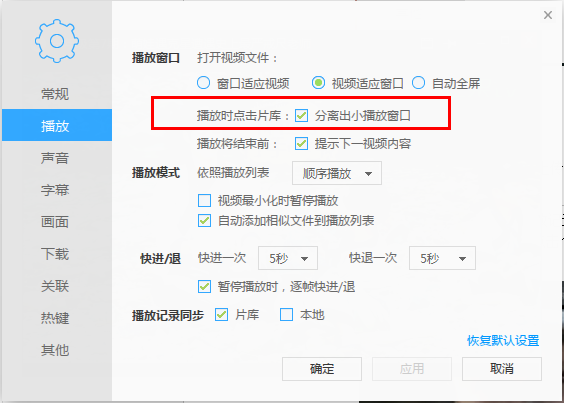
How to play at double speed?
A. Many friends don’t know how to achieve slow playback or fast playback in Thunder Video.
During playback, there are two left and right buttons above the playback control bar, as shown below.
Click to display variable speed playback (slow or fast).
Click once to play 1.1 times, click twice to play 1.2 times, and so on. Click the multiplier next to the button to return to the original speed.
Long press this button to display fast forward or rewind.
How to switch to bilingual dubbing?
A. The premise of this function is that the video has multiple audio tracks; in addition, Thunder Video does not currently support external audio tracks.
Method 1: During playback, right-click-Sound-Track.
Method 2: Playback effect adjustment button on the playback control bar - sound - audio track.
How to limit the speed of online videos?
A. Open the settings panel-Download to set the speed mode.

Thunder Video update log
1. Remove ads and bundled installation, more refreshing
2. Remove the online movie library to give you a simpler and purer playback experience
3. Fix known defects






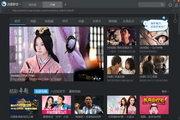



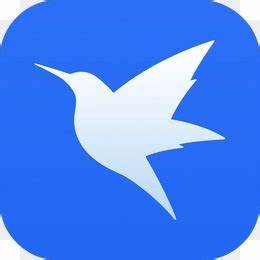
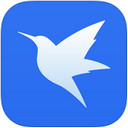
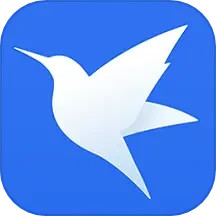

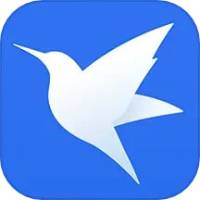
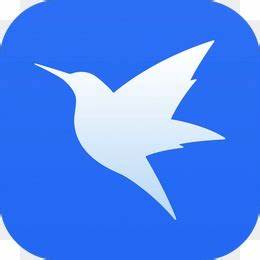


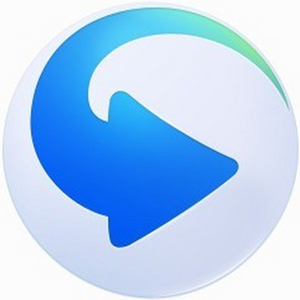
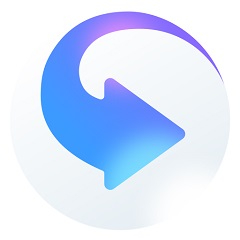
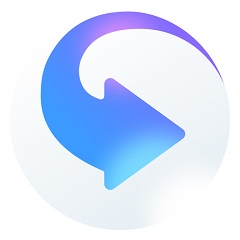
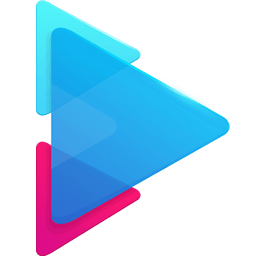

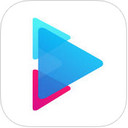






























Useful
Useful
Useful