CCTV Video (CBOX) PC versionIt is a model with massive TV resourcesVideo playbackTools.CCTV Video (CBOX) PC versionAggregate massive video resources under CCTV, massive on-demand content, all-roundLive broadcastArtifact.CCTV Video (CBOX) PC versionIt can also support multiple live TV broadcasts and massive on-demand content, integratingCCTVChannels, national satellite TV, and city channels live broadcast to meet the core needs of watching live programs. Supports 7-day live broadcast time-shifting and backtracking of content at any time. Covers on-demand playback of classic columns such as "News Network" and "China in Classics", providing high-definition image quality switching. Adapted to keyboard shortcut operations (space pause, tab full screen, etc.), supports top playback and background running, the interface is free of advertising interference, and is equipped with precise program search and appointment reminders, allowing authoritative content to be enjoyed on the big screen. LikeCCTV Video (CBOX) PC versionFriends, come to Huajun Software Park to download and experience it!

-
2.32 official versionView
-
6.2.0.540 latest versionView
-
3.5.7 Official versionView
-
5.81.103 Official versionView
-
4.6.3.11 Official versionView
CCTV Video (CBOX) PC versionHow to use
1. Run CCTV Audio and Video (CBOX) software, click on the left side of the main interfacevideoFind the live broadcast channel where the program is located in the library, double-click to enter the channel
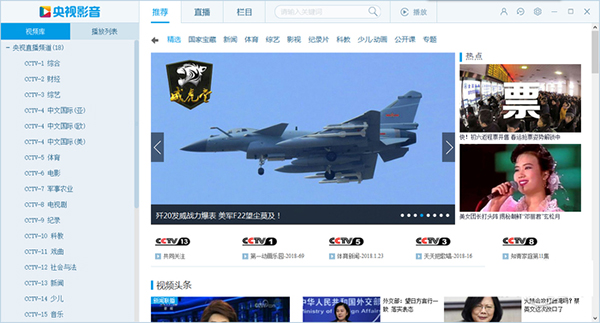
2. Find the program according to its broadcast time and you can watch it
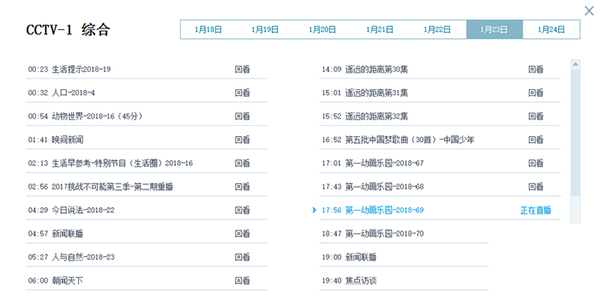
How to find CBox CCTV audio and video programs:
1. Easily locate live and on-demand content: When you start the client, the system will automatically jump to the selected homepage of CCTV Video, allowing you to instantly browse a wealth of live on-demand programs. Just tap on your favorite content to jump to the details page, click the play button, and the video player will immediately show you the exciting content. In addition, through the content navigation page, you can more easily explore and discover your favorite live on-demand content.
2. Efficiently search program content: Want to quickly find your favorite videos? Just tap the search icon on the navigation bar to enter the search page. Enter keywords in the search box, and the video programs of the entire China Internet TV Station will be immediately displayed in front of you, making the search easy and efficient.
3. Review viewing history: If you want to review the live on-demand programs you have watched, just tap the "History" tab in the content navigation bar, and all viewing records will be displayed one by one, allowing you to review them at any time without missing any exciting moments.

CBox CCTV audio and video client settings:
1. General configuration options
You can easily configure the closing behavior of CCTV Video via radio buttons, choosing whether to minimize it to the tray area or exit the CCTV Video program directly. In addition, by checking the "Auto-start at boot" option, you can set CCTV Video to run automatically when Windows starts, without having to start it manually every time.

2. Hot key startup and shutdown settings
In this interface, you can freely enable or disable the hotkey function so that you can quickly start or turn off CCTV audio and video through shortcut keys to improve your experience.

How to find historical playback records of CBox CCTV audio and video
1. After starting the CCTV audio and video application, you can recognize the [clock] icon in the upper right corner of the main interface. This icon is the quick start of the CCTV audio and video history playback function.Jie entrance. Users only need to tap this icon to enter the function interface smoothly.

2. In the historical playback function interface, users can easily search and view their past playback records in CCTV audio and video.

CCTV Video (CBOX) PC versionFAQ
ask:How to download videos from CCTV Video (CBOX)?
Answer: 1) First open CCTV Video (CBOX). If you need to search for the program you need, enter the name of the program you want to search in the search box.
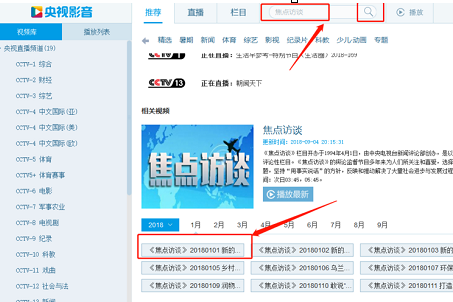
2) If you want to download that program, click the download icon in the upper right corner
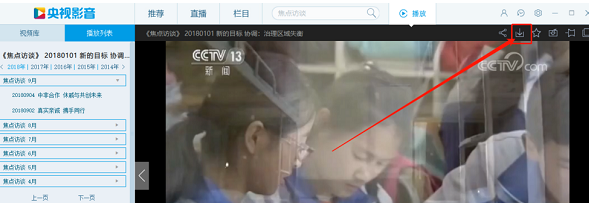
3) After clicking download, CCTV Audio and Video (CBOX) will ask you to select the program period, and then click "Start Download"
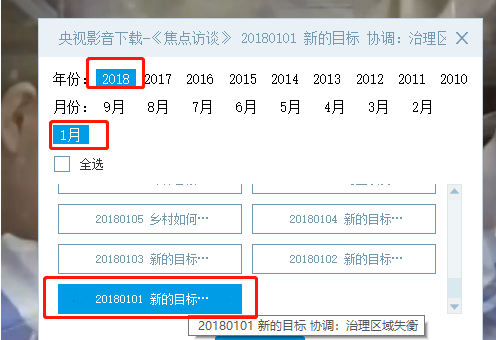
4) Click on CCTV Audio and Video (CBOX) "User Center", as shown in the figure:
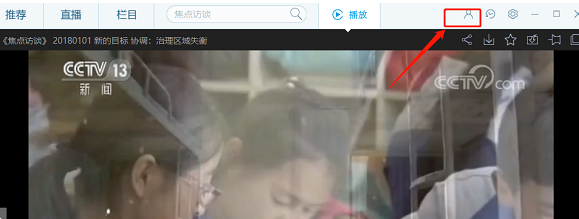
5) You can see the download progress in "My Downloads"
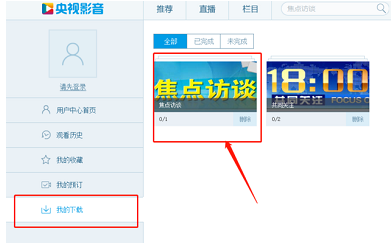
6) In CCTV Video (CBOX), there will be a prompt after the download is completed.
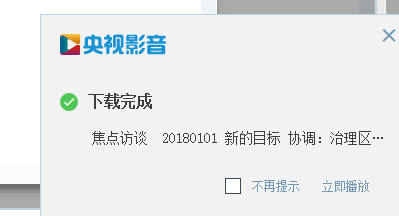
Question: How to watch replays on CCTV Video (CBOX)?
Answer: 1) First open CCTV Video (CBOX)
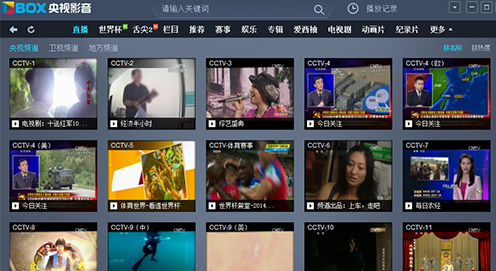
2) Click on the channel you want to watch in CCTV Video (CBOX), place the mouse on the play page, and see the program list in the lower right corner
3) After opening, you can see that there are replay options behind each program previously played on this channel.
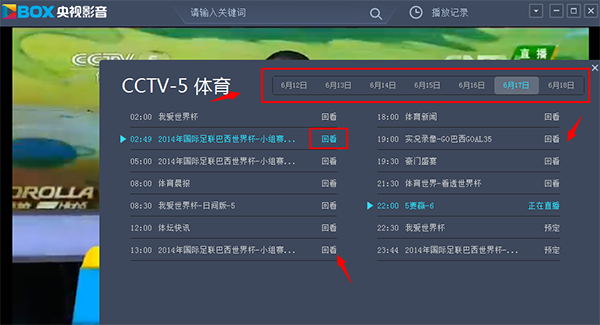
4) Click on the program you want to watch back, and you can see the missed programs on CCTV Video (CBOX)

How to watch satellite TV programs on CCTV Video?
Then slide the CCTV channel left or right, click above to switch to [Satellite TV], and click [Program List] to view all programs on the current channel;
Then select the date you want to view the replay, find the time point you want to replay, and select [Replay].
CCTV Audio and Video (CBOX) computer version software functions
High-definition and ultra-high-definition support: The PC version of CCTV Video supports high-definition and ultra-high-definition image quality playback, and some content even supports 4K/8K resolution and HDR technology, bringing users a delicate and realistic visual enjoyment.
Seamless multi-terminal adaptation: supports multi-terminal login such as PC, mobile phone, tablet, smart TV, etc., and real-time synchronization of playback records and collection content. Users can watch programs on the big screen at home and continue playing on their mobile phones when going out, providing a seamless viewing experience.
Low resource usage: Advanced video decoding and transmission technology is used to ensure smooth playback of live broadcasts and on-demand videos and reduce lags and delays. Even in a weak network environment, users can obtain a relatively smooth viewing experience by adjusting image quality settings.
Flat design: The interface is simple and intuitive, the search bar and category labels are intuitive and easy to use, and it supports multi-dimensional filtering of programs. Users can easily find the content they want to watch and control playback.
Shortcut key operations: Provide shortcut keys for play/pause (space bar), full screen (ESC key), volume adjustment (up and down arrow keys), etc. to improve operating efficiency.
Social sharing: Supports binding social platform accounts, users can share their favorite programs with friends with one click. This feature enhances interaction and communication between users, making watching movies no longer a one-person affair.
CCTV Video (CBOX) PC versionSoftware features
Multiple live broadcast signals: The computer version of CCTV Audio and Video covers all CCTV channels (CCTV-1 to CCTV-17), provincial satellite TV and local stations, providing more than 130 live broadcast channel signals and broadcasting 24 hours a day. Whether it is live news, sports events or variety shows, users can watch them in real time through the client.
7-day replay service: Supports replaying any live content within 7 days. Users can quickly locate the program clips they want to watch by dragging on the timeline or using date tags. For example, if you missed last night's "Xinwen Lianbo", you can watch it completely through the replay function the next day.
Time shift function: When watching live broadcast, users can pause, fast forward or rewind at any time, and flexibly control the viewing rhythm. This feature is especially suitable for live sports events, where users can skip commercials or non-highlight clips and watch key game moments directly.
Massive on-demand library: It has more than 1,300 on-demand resources such as premium TV columns, movies, and TV series, covering news, documentaries, variety shows, animation and other fields. The resource library is continuously updated to meet the diverse viewing needs of users.
Intelligent recommendations: Based on users’ viewing habits, CCTV Video PC version will make personalized program recommendations. By analyzing the user's viewing history and preferences, the system can accurately push content that meets the user's taste and improve discovery efficiency.
Exclusive resources: Relying on the exclusive resources of CCTV, we provide exclusive documentaries (such as "Aerial Photography of China"), self-made variety shows (such as "Classic Chant") and overseas cooperation content, bringing users a unique viewing experience.
CCTV Video (CBOX) PC versionInstallation steps
1. Download CCTV Audio and Video (CBOX) from Huajun Software Park and unzip it to the current folder. Click the ysyy_v4.6.6.9_1001_setup.exe application to enter the installation wizard interface. Click [Change Directory] to reselect the software installation location.
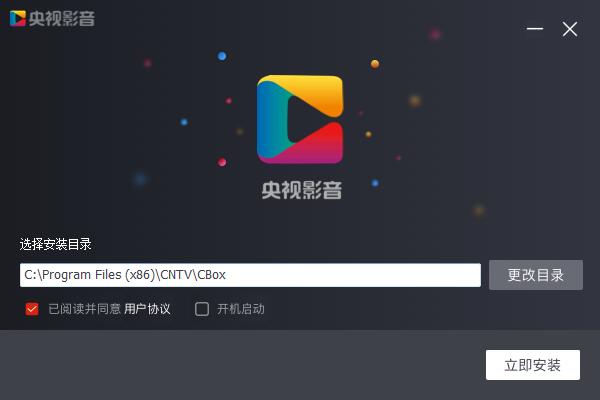
2. CCTV Audio and Video (CBOX) is being installed, please wait patiently for a while.
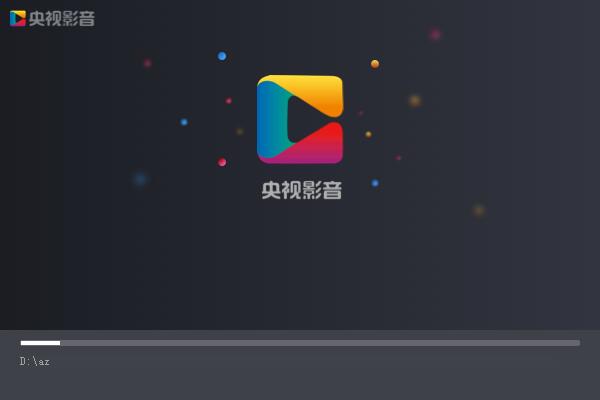
3. The CCTV Audio and Video (CBOX) installation is completed, click Finish.
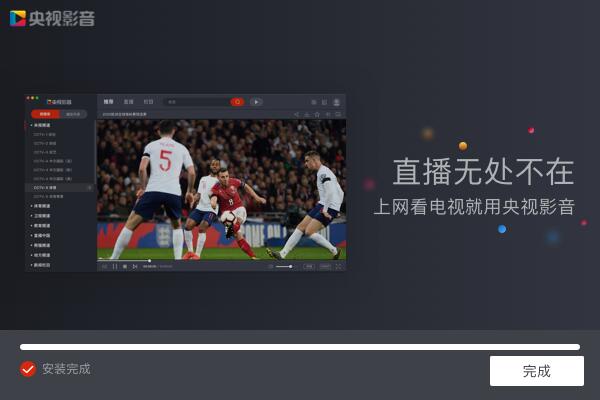
In which folder are the videos downloaded from CCTV Video located?
1. Click the avatar icon in the upper right corner of the CCTV audio and video client interface to enter the "User Center"; find the "My Downloads" option in the User Center and click "Open Folder" below it to jump directly to the video storage directory to view and manage downloaded videos.
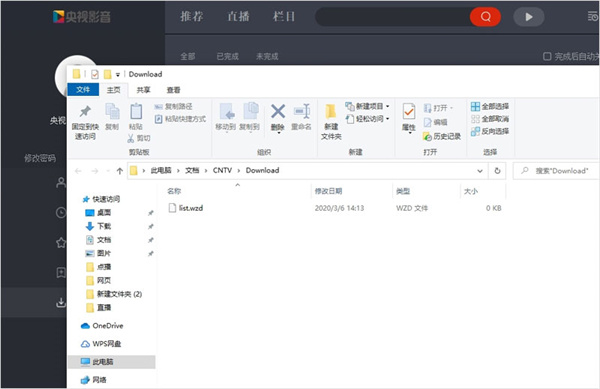
2. If you need to change the video cache path, also click the avatar in the upper right corner of the client to enter "User Center" - "My Downloads", find the "Settings" button and click it, modify the video saving path in the pop-up window, and it will take effect after confirmation.
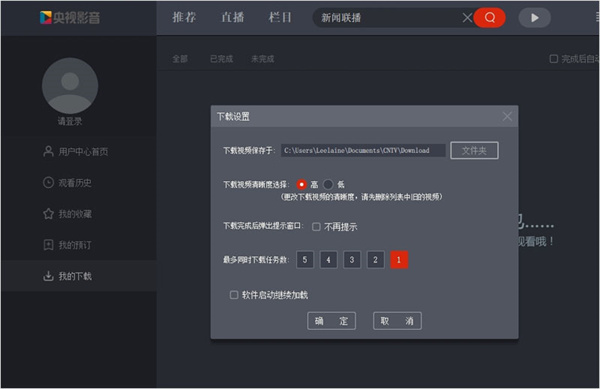
Why can’t I play the video I downloaded from CCTV Video?
Taking the cached "News Network" video as an example, you can follow the following steps to troubleshoot:
1. Click the avatar in the upper right corner of the client interface to enter "User Center" - "My Downloads", click "Open Folder" to enter the video storage directory.
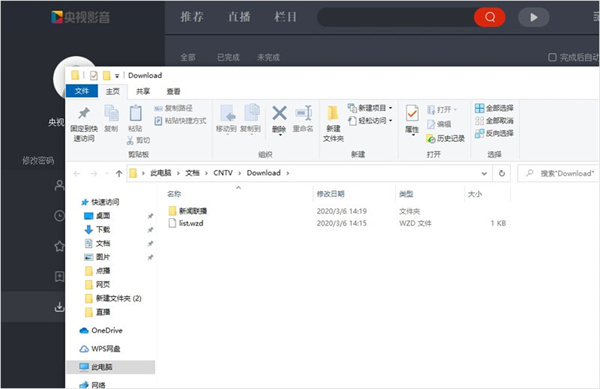
2. Under normal circumstances, after the video is cached, a video file (mostly in common formats such as MP4) and a preview image will be generated in the folder. If you can see these two files, you can directly double-click the video file and try to open it with other players to check whether it is a player compatibility issue.
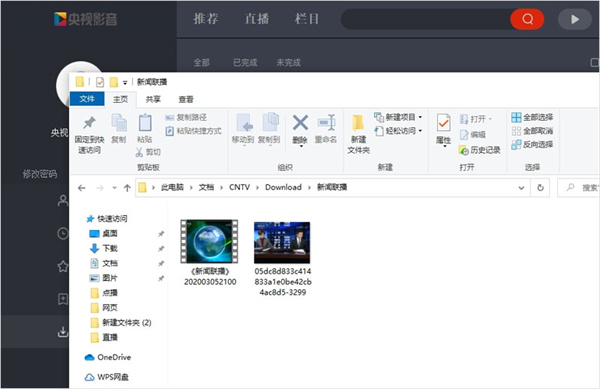
3. If the files in the folder are missing, have abnormal formats, or are inconsistent with the normal display, it is most likely that the video caching process is caused by network interruption, insufficient space, etc., causing caching errors. It is recommended to delete the current incomplete cache files first, check network stability and disk space, and then try to download the cache again.
If the above operations still cannot solve the problem, please submit a problem through the "Message Feedback" function in the CCTV Audio and Video PC version client, describe the abnormal playback and your device model in detail, and leave an effective communication method so that technicians can communicate with you in time.
How to watch CCTV video playback
1. When you are watching a live video, you don't need to exit the live broadcast interface. You can directly drag the time progress bar at the bottom of the player left and right with your mouse to go back to any period in the live broadcast and realize real-time review.
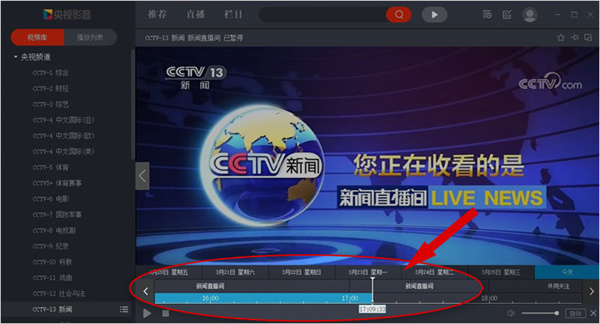
2. Click "Video Library" on the left navigation bar of the client. After finding the target channel, click the "Program List" option behind the channel name. In the pop-up program list, select the program you want to review and click to play.
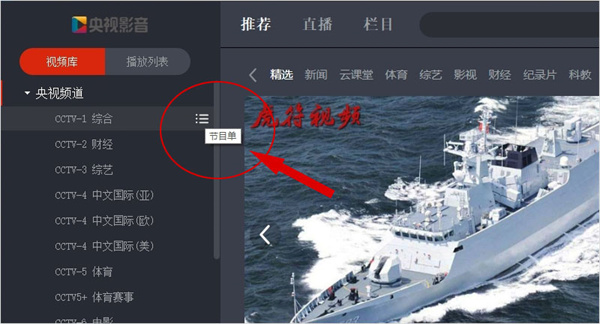
3. Click the "Live Broadcast" tab at the top of the CCTV Audio and Video PC version interface. After entering the live broadcast page, find the "Live Broadcast Program List" entrance and click it. Filter the date and channel in the program list, select the corresponding program to watch and replay.
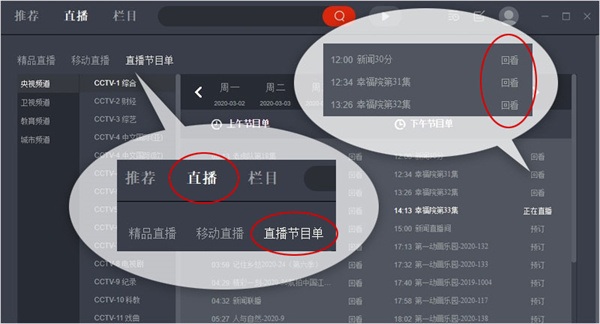
What should I do if the font size of CCTV audio and video is too small?
1. Automatically set through the client
Open the CCTV audio and video client, click the "Settings" option on the top menu bar, find and select the "Turn on HD screen adaptation" option in the settings window, click "OK", close the client and restart, the font size will automatically adapt to the HD screen.
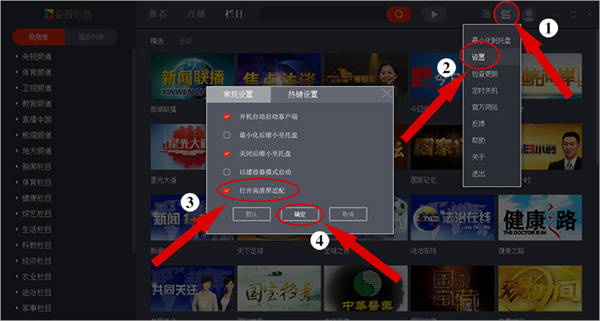
2. Change the DPI settings. The steps are as follows:
Find the "CCTV Audio and Video" icon on the desktop, right-click it, and select "Properties" in the pop-up menu; switch to the "Compatibility" tab, click "Change High DPI Settings"; in the new window, check "Replace High DPI Scaling Behavior", and then in the drop-down options below, select the corresponding scaling method (such as "System", "System (Enhanced)", etc.) according to the actual model and version of your computer graphics card and monitor; after the settings are completed, click "OK", restart the CCTV audio and video client, and the font size can be adjusted.
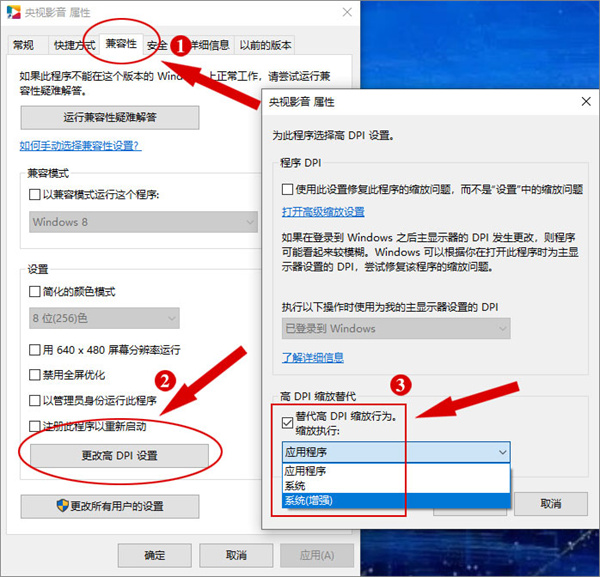
CCTV Video (CBOX) PC versionComparison of similar software
wind video playerIt is the world's leading media player software. Baofengyingyin is committed to bringing users a faster playback experience and visual effects. The new version of Baofengyingyin player has optimized the decoding scheme, added special functions such as "left eye", allowing users to browse videos more clearly, and supports more video formats, including MPEG4, FLV and WMV.
iQiyi PPS Internet TV (PPStream)It is an Internet TV software that integrates P2P live broadcast and on-demand. You can watch movies, TV series, live sports, game competitions, animation, variety shows, news, financial information and other programs online. PPS Internet TV is a must-have software that netizens love.
CCTV Video (CBOX) update log:
1. Adapt to high-resolution screens;
2. Fixed the problem of illegal files being prompted on some models;
3. Optimize the extremely fast playback experience;
4. Optimize the video information request strategy and improve the playback success rate;
5. Fix known BUG.
Huajun editor recommends:
Say goodbye to junk software, CCTV Audio and Video (CBOX) is a green and safe software, the editor has personally tested it! Our Huajun Software Park serves you wholeheartedly. There are alsoStrawberry Garden Network TV,cbox cctv video 2017,Tianren Network TV,Baidu Video offline installation package,CBox CCTV Video, available for you to download!

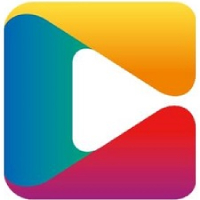








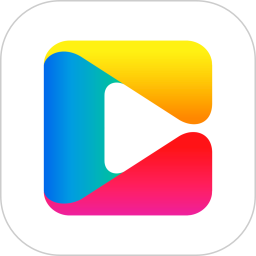
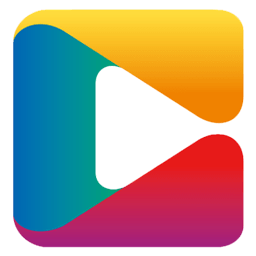

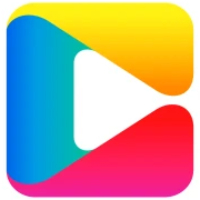






























Useful
Useful
Useful