Function introduction
1. Connect the video stick
" Double-click to start TV Pie on the computer. If you open the TV Pie application for the first time, a Windows Firewall prompt may pop up. You need to click "Allow Access" to open the application.
After opening the app, TV Pie will automatically search for the video stick and display it in the device list.
Select the device ID that appears on the video stick. For example: the device ID displayed on the video stick device is: Coocaa-86218. Select Coocaa-86218 directly on the TV to connect.
The list will automatically hide after the connection is successful (if you want to display it, click the triangle symbol in the interface to bring up the list. If you cannot search for the shadow stick, please try to turn on the computer wireless network card and click the refresh button in the upper right corner of the picture) (Note: When making a connection, the computer's wifi and the shadow stick's wifi need to be in the same LAN)
2. Resource push
Local resources include: pictures, music, and videos. After clicking "+" to add the corresponding content, directly click on the content that needs to be pushed and it will be pushed to the Shadow Stick device.
3. Online media
Online media push is mainly done through browser plug-ins (please install the plug-in first. For details, see: plug-in installation instructions. txt), obtain the URL of the online media and then push it to the movie stick for playback. Click on Online Media, follow the prompts on the boot interface, select the command bar, then click on the video website link at the bottom, enter the website to select the video you want to watch, and click the TV Send button on the command bar to push the video to the TV big screen for playback.
4. Screen transfer
After clicking the screen transfer function with the mouse, the interface switches to the screen transfer interface. Simply click "Push" to push the entire desktop of your computer to the video stick display device.
5. Shadow stick settings
The functions of the shadow stick settings include the WIFI connection setting and redisplay rate setting of the shadow stick.
Wifi connection settings
Click on "Shadow Stick Settings" in the main interface of TV Pie, select the Wi-Fi you want to connect to and enter the corresponding password to set up the Wi-Fi connection for the Shadow Stick. Select a connected entry in the Wi-Fi list and right-click to clear the recorded Wi-Fi password or disconnect.
Re-display rate setting Select the re-display rate setting in the "Shadow Stick Settings" page and drag the sliding button to adjust the re-display rate of the shadow stick. Users can choose the best viewing effect according to actual needs.

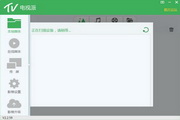






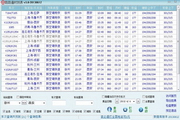
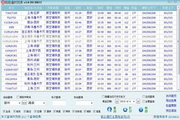

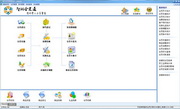




































Useful
Useful
Useful