Live broadcast method:
① Start the Penguin Game Live Assistant, select the Live tab after logging in, and click the Screen Capture button
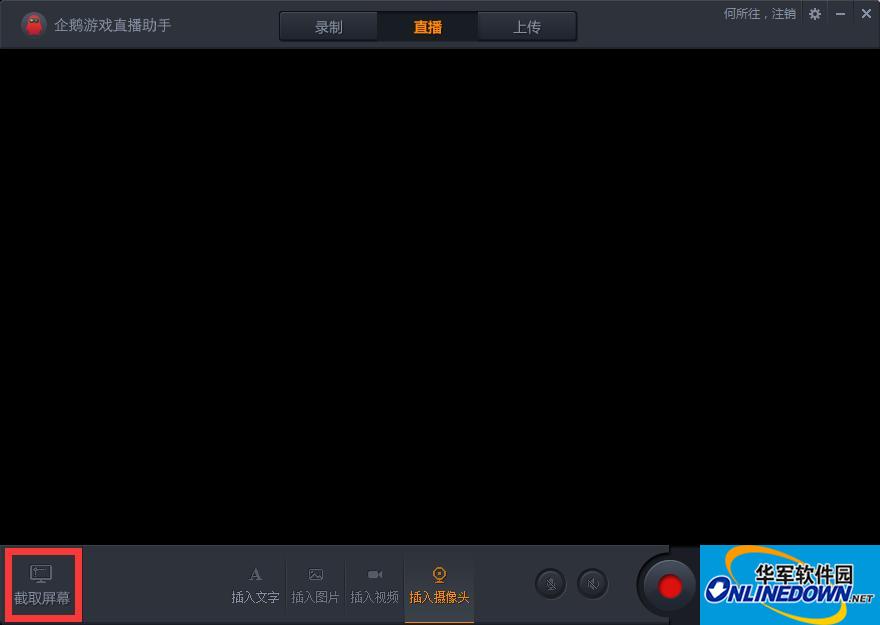
② Move the mouse to the projection window, click when the red box appears, and select the projection window
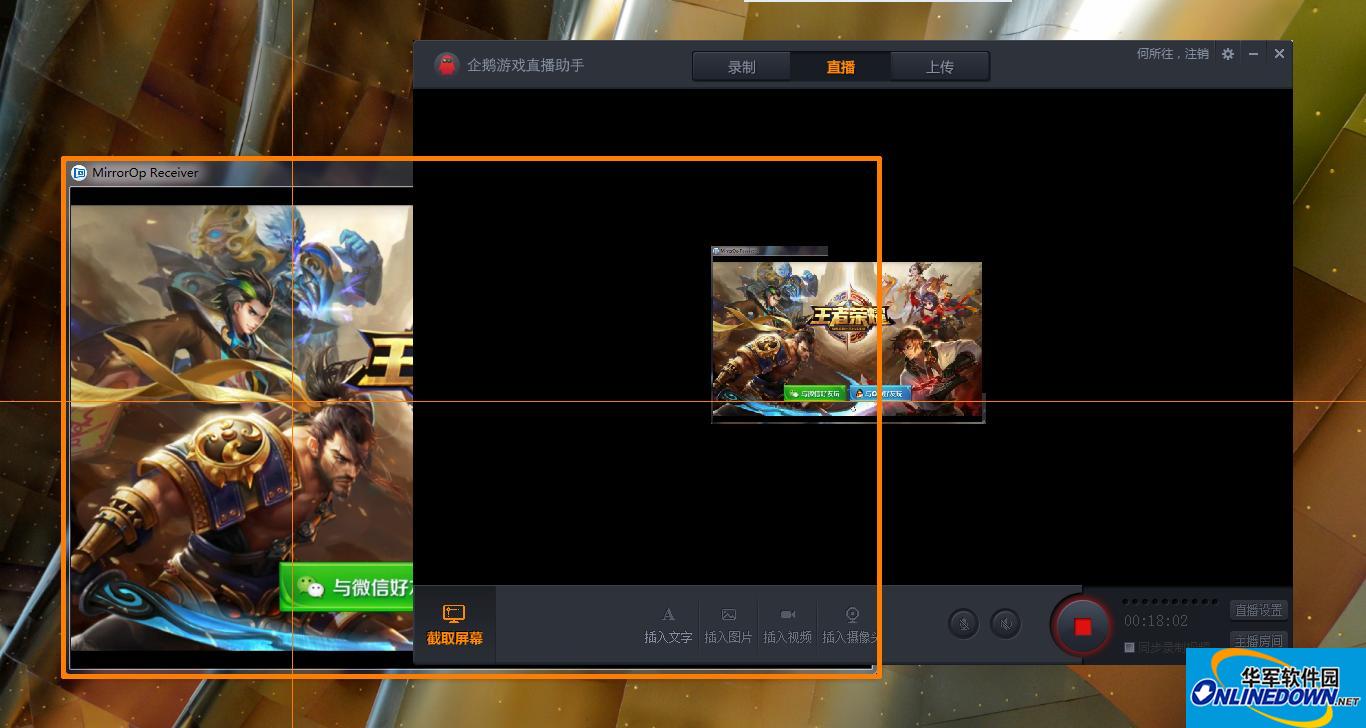
③ Right-click on the screen in Penguin Game Live Assistant and select Full Screen
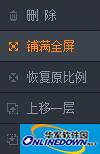
④ Display the MirrorOp Receiver on the computer in full screen

⑤ Check the synchronous video recording option on the Penguin Game Live Assistant

⑥ Click the Start Live Broadcast button on the Penguin Game Live Assistant
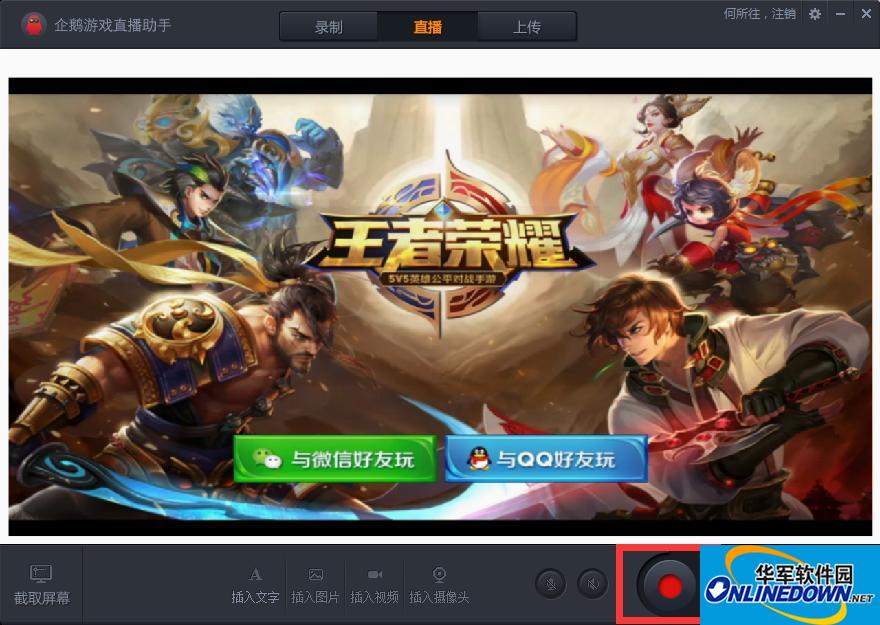
⑦ Fill in the room information and corresponding games, click to start live broadcast, and enter the live broadcast state
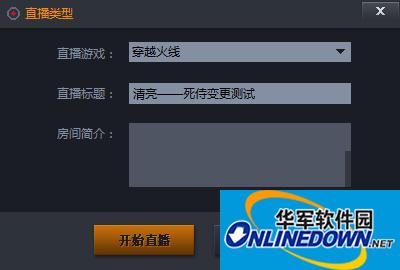
Anchor application instructions:
1. Log in to the Penguin Esports backend management center via the webpage, sign the electronic contract and apply for anchor.
Anchor permission application entrance: Anchor Management Platform-Room List
(After optimization, you no longer need to log in to the App, you can apply directly in the background)
2. Wait for the approval of the staff. The review results will be sent through the Penguin E-Sports APP within 3 days. Please pay attention to the "My Messages" of the APP. Once approved, you can obtain the live broadcast permission.










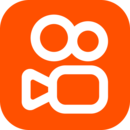
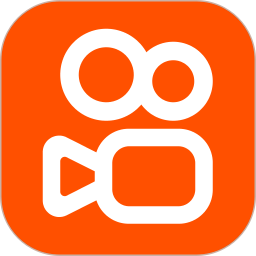
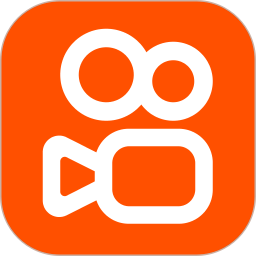
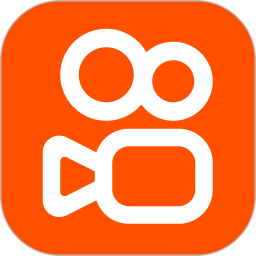

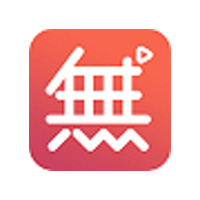






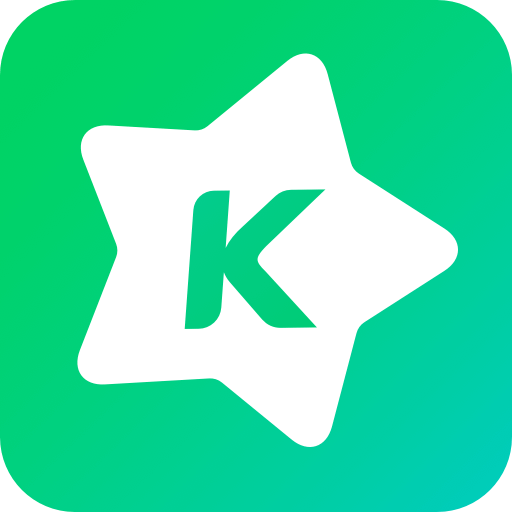






























Useful
Useful
Useful