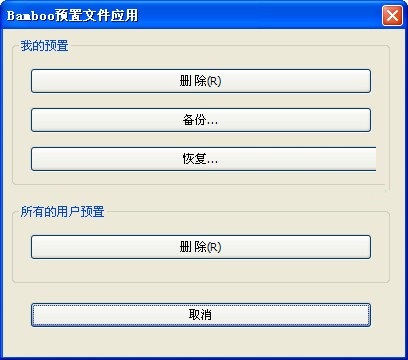
Basic introduction to wacom tablet driver
With the Bamboo tablet, you can feel in control of your desktop computer (or laptop) in the same way you control your iPad or smartphone. Browse with touch—feel your way through your files. Also, the ability to use a stylus to perform better and more accurate operations where the fingers are not flexible enough is another advantage, and only a fine nib can do this.
Introduction to wacom tablet driver functions
1. Customize your device
If available for your device, the tablets and pen displays connected to your computer will appear under My devices.
Select a device to display the settings menu.
Select one of the settings menus and the Wacom Tablet Properties will open so you can change the settings.
2. Run the setup wizard
If available for your device, select your device from My devices and then choose Run the setup wizard. Follow the prompts to continue.
3. Back up your settings
Click Backup settings to back up, restore and reset your device settings.
These settings can be stored locally or in your Wacom ID.
Note: Settings can only be restored to the device they were created on.
4. Back up your files
Important Note: Currently only available on MobileStudio Pro.
You can set up your Wacom Echo to automatically back up your drawings, notes, and any other files stored on your tablet or computer (if you're using Windows 10).
6. Update your tablet
If available for your device, you’ll see a driver, firmware, or BIOS update notification next to the update.
Select an update and click Update to install the update.
Wacom tablet driver software features
The wacom driver supports multi-touch, and you can use gestures to perform scrolling, zooming, rotating and more operations.
wacom drivers can use wireless accessory kits for wireless connections.
The tablet is designed for both left and right hands and is equipped with four customizable "shortcut keys".
Wacom-driven built-in pen holder makes it easy to store pressure-sensitive pens.
The unique Bamboo Dock provides a variety of unique apps for download.
Plugable (Micro B) USB data cable for easy storage.
Wacom tablet driver installation steps
1. First, we download the wacom tablet driver from Huajun Software Park. After the download is completed, we unzip it to the current folder and run the PenTablet_5.2.4-5.exe file.

2. At this time, we enter the installation interface in the picture below. We click the Accept Agreement option at the bottom of the interface to proceed to the next step.
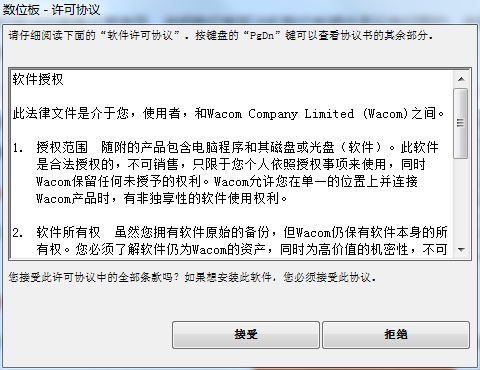
2. The wacom tablet driver is being installed, as shown in the picture below. You need to wait patiently for the installation progress bar to be completed. The installation speed is relatively fast, and the installation can be completed in about 3-5 minutes.
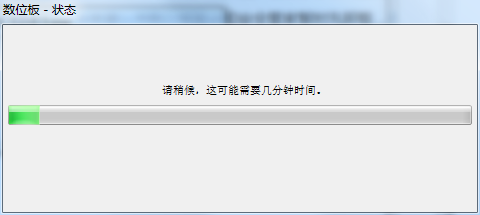
3. The wacom tablet driver installation is completed. The interface shown below indicates that you have successfully installed it. Click Finish to close the installation interface.
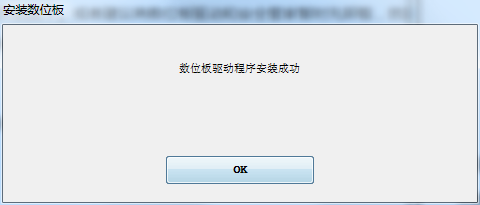
Wacom tablet driver instructions
Learning the digital tablet is only the basic foundation. Digital tablet painting is often paired with some painting software. Common ones include PS, sai, oc, etc. Those who have higher requirements for coloring and graphics can use Painter. Students with no basic knowledge must be familiar with painting software. Operations, such as layers, paths, channels, etc. in ps, students who have zero basic knowledge can first use ps and sai software. The following is an introduction to some of the more commonly used tools in sai:
1. Spray gun: used when painting
2. Pen: used when drawing drafts
3. Watercolor pen: needed when applying thick or feathering colors
4. Eraser: I won’t talk about this anymore, normal people understand it.
5. Paint bucket: used when filling in base color
6. Brush parameter setting area: set pen pressure, pen tip size, etc.
7. Layer: Layer parameter settings
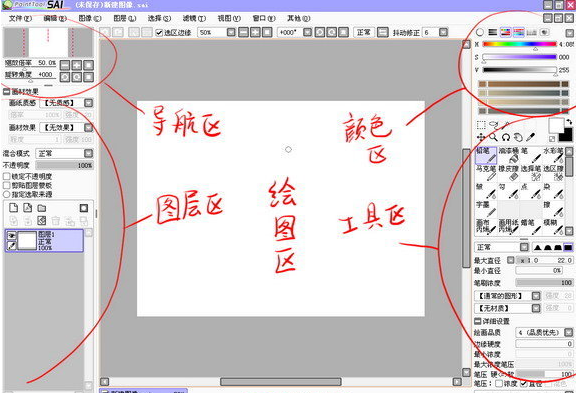
wacom tablet driver support products
Wacom Intuos Pro, Intuos, Intuos Pro, Intuos5 (PTH), Intuos4 (PTK), One by Wacom,Wacom MobileStudio Pro, Wacom Cintiq Pro, Cintiq Companion 2, Cintiq Companion, Cintiq Companion Hybrid, Cintiq 27QHD, Cintiq 27QHD touch, Cintiq 24HD touch, 22HD touch, Cintiq 13HD, Cintiq 13HD touch, 22HD, 24HD, 21UX, 12WX, 20WSX, DTH-2242, DTK-2241, DTU-1031, DTU-1031X, DTU-1141, DTU-2231, DTU-1631, DTU-1931, DTH-1152
Wacom tablet driver FAQ
Question: What should I do if the Wacom tablet driver shows that the tablet driver is not running when I turn it on?
Answer: Step 1: Open Control Panel-Administrative Tools-Services and find: "Wacom professional service", close it once, and then open it again. Open the desktop and refresh it, and it will be fine. If it still doesn't work, go to the second step!
Step 2: If the first step doesn’t work, unplug the board cable and repeat the above steps several times. This method is 100% effective. You don’t have to load and uninstall the driver repeatedly like many people do. It’s a one-step solution!
Q: What should I do if I need to reinstall the driver every time after restarting my computer?
Answer: If you can use it normally after installing the driver, it means there is no problem with the tablet driver and tablet hardware. After the computer restarts, the tablet cannot be used normally and the tablet properties cannot be opened, indicating that the driver is not running properly.
The most common problem is that the security manager in the computer prevents the driver from running. It is recommended that users open the Security Manager and check whether tablet-related programs are banned in the Function List - Computer Optimization - System Service Status. If it is disabled, it is recommended to enable it and try it. Or it is recommended to temporarily uninstall the tablet driver and safety manager, then reinstall the driver. After confirming that the tablet can be used, reinstall the safety manager again.
Comparison of similar software
Canon mx538 driverThe latest version is a Canon mx538 printer driver with a simple and elegant interface and powerful functions. The main purpose of the official version of the Canon mx538 driver is to help users effectively solve the problem of Canon mx538 printer not being recognized and connected by the computer due to the driver, and quickly return to normal. working status. Canon mx538 driver can help users set printing parameters.
wacom tablet driverThe official version is a driver specially built for Wacom tablets. The wacom tablet driver is simple to operate and easy to use. You can install the wacom tablet driver to solve problems such as the wacom tablet being unusable. Not only that, the wacom tablet driver also has practical functions such as data backup, recovery, and driver detection, bringing you an efficient and convenient use experience.
Wacom tablet driver update log
1: Optimized performance
2: We are serious about solving bug problems
Huajun editor recommends:
Say goodbye to junk software, the Wacom tablet driver is a green and safe software, the editor has personally tested it! Our Huajun Software Park serves you wholeheartedly. There are alsoPantum p2506 printer driver,Canon imageCLASS MF4752 driver,Fuji Xerox WorkCentre 7835 driver,Canon lbp2900 printer driver,Fuji Xerox P355d Printer Driver, available for you to download!





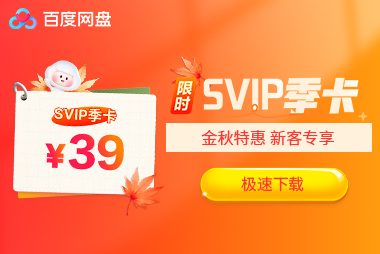






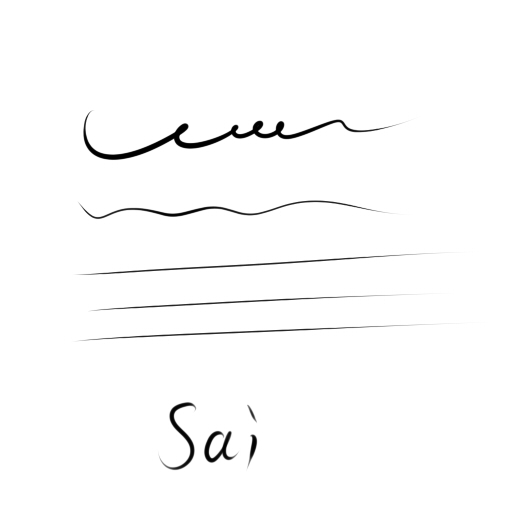
































it works
it works
it works