- Green versionView
- Green versionView
- Green versionView
- Green versionView
- Green versionView
Note: Photoshop Raw format (.raw) is a file format used to transfer images between applications and computer platforms. Photoshop Raw is not to be confused with the camera raw file format.
Digital cameras use a linear tonal response curve (gamma of 1.0) to capture and store camera raw data. Film and the human eye produce a nonlinear logarithmic response to light (gamma greater than 2). Unprocessed camera raw images viewed as grayscale images appear dark because objects that are twice as bright to the photo sensor and computer do not appear twice as bright to the human eye.

How to use Camera Raw:
1. Copy the camera raw files to your hard drive, organize them, and convert them to DNG (optional).
Before you do any processing on the images represented by your camera raw files, you need to transfer them from your camera's memory card to your computer, organize them, give them useful names, and otherwise prepare them for use. You can use the Get Photos from Camera command in Adobe Bridge to automate these tasks.
2. Open the image file in Camera Raw.
Camera raw files can be opened from Adobe Bridge, After Effects, or Photoshop’s Camera Raw. JPEG and TIFF files can also be opened from Adobe Bridge's Camera Raw.
3. Adjust the color.
Color adjustments include white balance, hue, and saturation. You can make most adjustments on the Basic tab, then use the controls on the other tabs to fine-tune the results. If you want Camera Raw to analyze the image and apply rough tonal adjustments, click Auto in the Basic tab. To apply the settings used in the previous image, or to apply the default settings for the camera model, camera, or ISO settings, select the appropriate command from the Camera Raw Settings menu .
4. Make other adjustments and image corrections.
Use the other tools and controls in the Camera Raw dialog box to perform tasks such as sharpening images, reducing noise, correcting lens problems, and retouching.
5. (Optional) Save the image settings as a preset or default image settings.
To later apply the same adjustments to other images, save these settings as a preset. To save adjustments as default settings that apply to all images from a specific camera model, a specific camera, or a specific ISO setting, save the image settings as new Camera Raw defaults.
6. Set workflow options for Photoshop.
Set options to specify how images from Camera Raw are stored and how Photoshop should open them. You can access the Workflow Options settings by clicking the link below the image preview in the Camera Raw dialog box.
7. Save the image or open it in Photoshop or After Effects.
When you finish adjusting an image in Camera Raw, you can apply the adjustments to the camera raw file, open the adjusted image in Photoshop or After Effects, save the adjusted image in a different format, or cancel and discard the adjustments. If you open the Camera Raw dialog box from After Effects, the Save Image and Done buttons are unavailable.
Save Image Apply Camera Raw settings to an image and save a copy of the image in JPEG, PSD, TIFF, or DNG format. Press Alt (Windows) or Option (Mac OS) to suppress the Camera Raw Storage Options dialog box and save the file using the most recent set of storage options.
Open Image/OK opens a copy of the camera raw image file (with Camera Raw settings applied) in Photoshop or After Effects. The original camera raw image file remains unchanged. Hold down Shift when clicking Open Image to open the original file as a Smart Object in Photoshop. You can adjust Camera Raw settings at any time by double-clicking the Smart Object layer containing the raw data file.
Done Closes the Camera Raw dialog box and saves the file settings in the Camera Raw database file, attached XMP file, or DNG file.
Cancel Cancels adjustments specified in the Camera Raw dialog box.











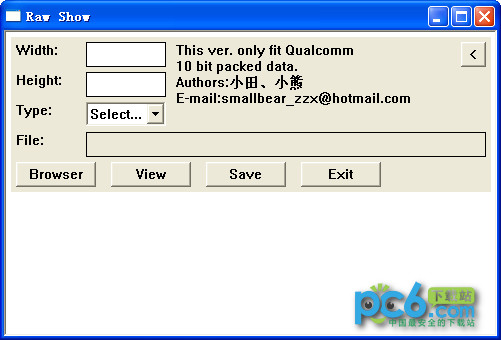

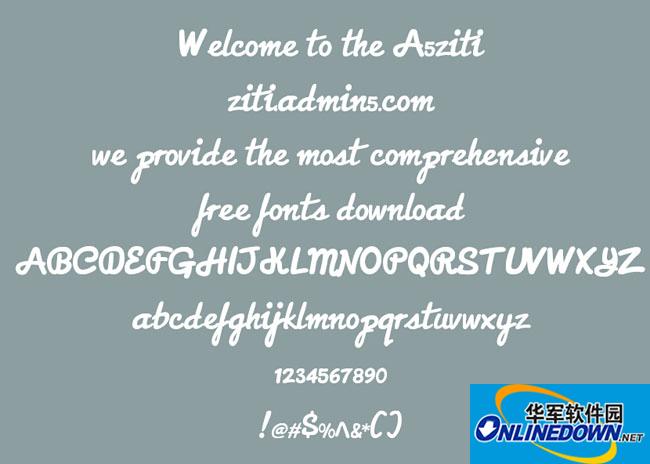






























Useful
Useful
Useful