
FinalShell software features
Strong compatibility, batch management
FinalShell supports multiple systems, including Windows, Mac OS X, Linux, etc., and has many tags and can be used for batch service management.
Quick input, quick loading
The commands in FinalShell have automatic prompt function, intelligent matching, and the shortcut command panel supports up to ten commands at the same time. The bilateral acceleration function and overseas server acceleration allow you to enter the command without waiting, greatly improving the loading speed and server speed.
Smooth fonts and rich colors
The FinalShell interface displays nice-looking smooth fonts, and you can also change their color scheme at will to highlight your characteristics.
Multi-point monitoring, intranet penetration
FinalShell will monitor memory, CPU performance, hard disk capacity, trace routing, etc. in real time. There is no need to set up a router, not even a public IP.
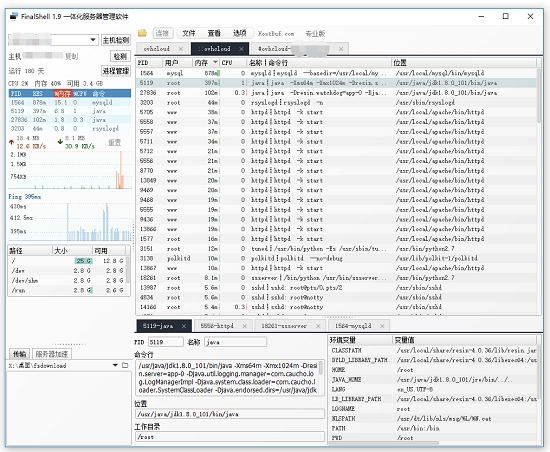
FinalShell installation instructions
1. First download the FinalShell software installation package from this site, then double-click the exe installation program to enter the installation wizard, and install according to the prompts;
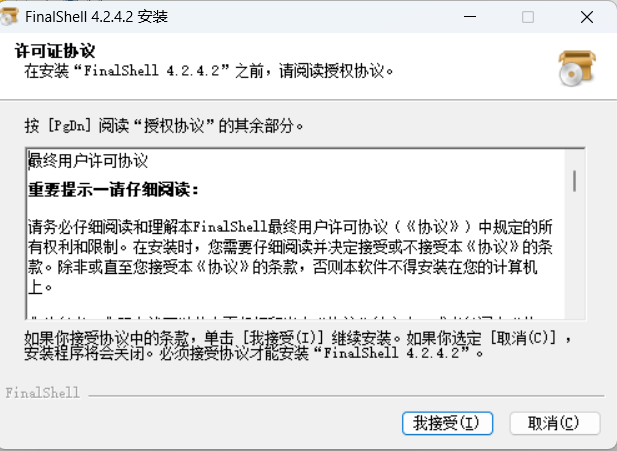
2. Wait for a moment, and you can run it after the installation is completed.
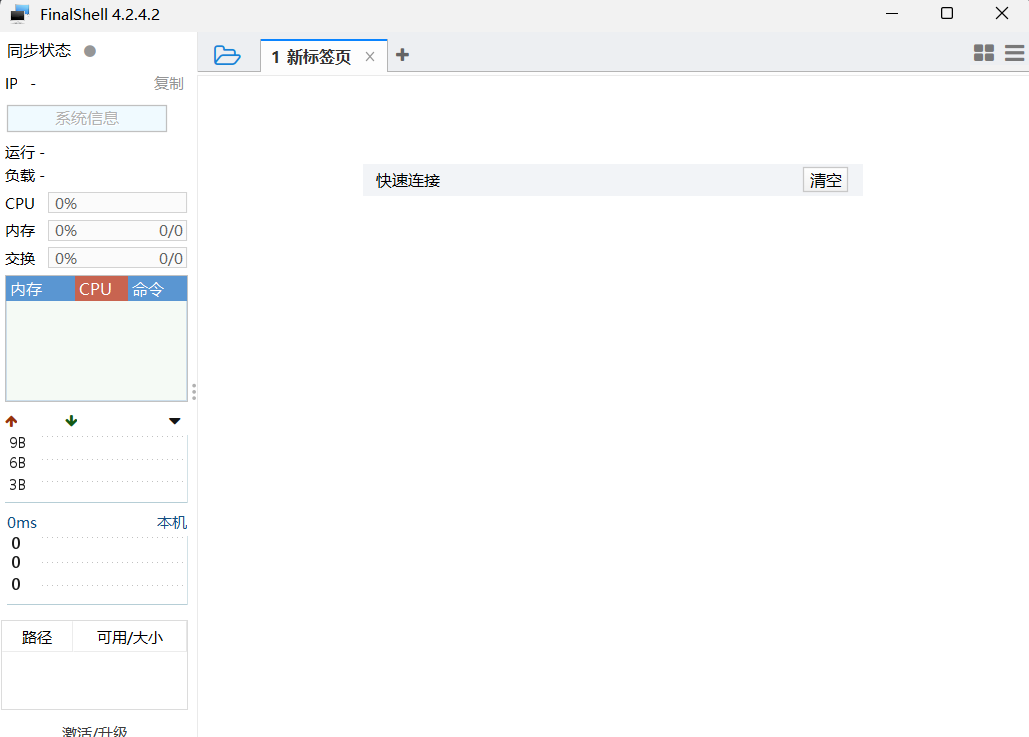
How to use FinalShell
FinalShell connection method
1. Open the connection manager (folder icon in the picture below), then click the first button and select the connection method according to your needs;
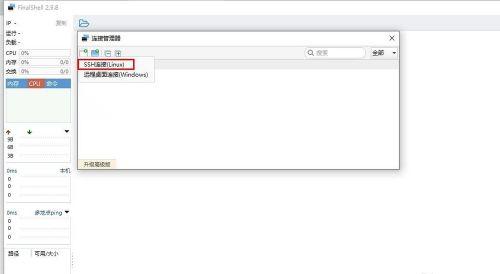
2. Create a new folder according to actual needs, and then choose your own connection method. Here we take SSH as an example;
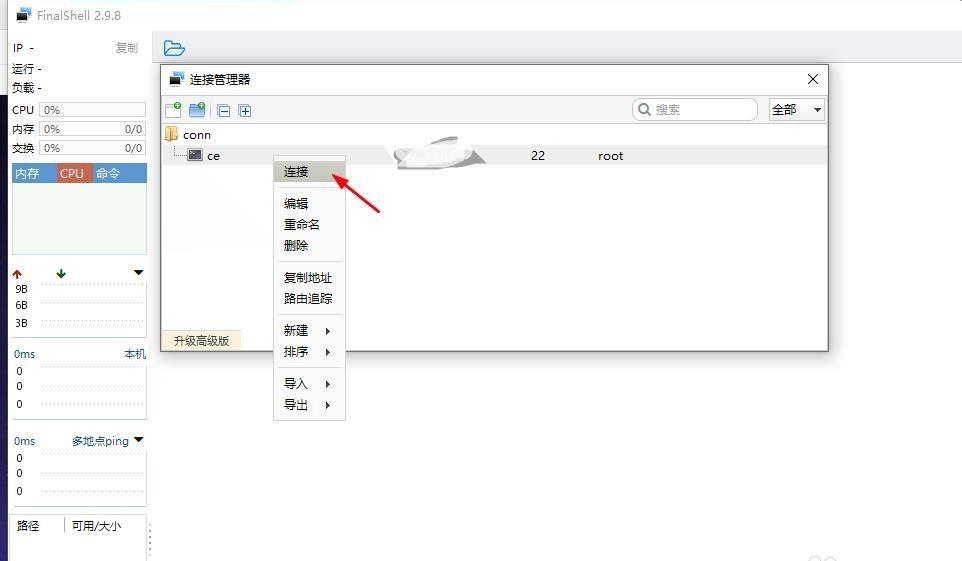
3. Fill in all the information;
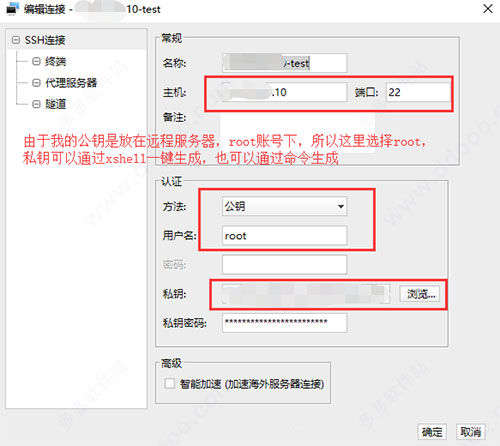
4. Finally, the connection is successful and you enter the command window.
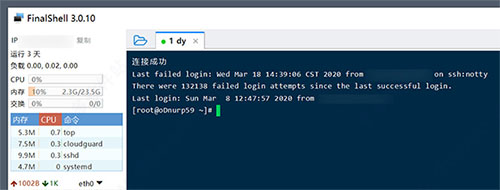
FinalShell key generation method
Here are two methods for your reference
Method 1:viaxshell
Method two:execute command
1. Under liunx:
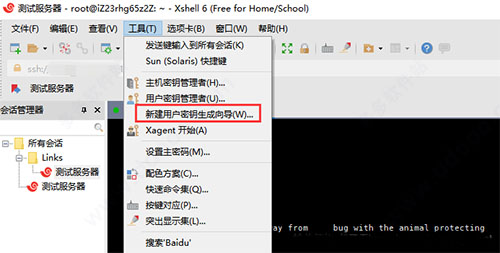
2. Under window:
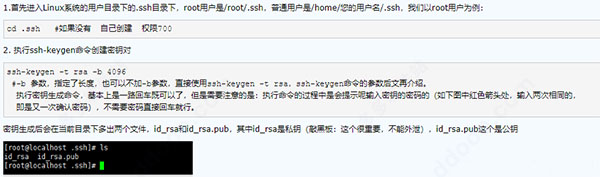
在Windows下查看[c盘->用户->自己的用户名->.ssh]下是否有"id_rsa、id_rsa.pub"文件,如果没有需要手动生成,有的话直接跳到第二步。 Open Git Bash, enter the following command in the console:
ssh-keygen -t rsa -C "youremail@example.com"
The key type can be specified with the -t option. If not specified the default is to generate an RSA key for SSH-2. rsa is used here.
At the same time, there is a comment field in the key. Use -C to specify the specified comment, which can facilitate the user to identify the key, point out the purpose of the key or other useful information. So you can enter your email address or anything else here. Of course, if you don’t want these, you can enter it directly:
ssh-keygen
After entering the password, press Enter, and the program will ask for a password. After entering the password, pressing Enter will ask you to confirm the password again. If you do not want the password, you can press Return twice when asked to enter the password, indicating that the password is empty, and confirm that the password is empty. At this time, the [c drive>user>own username>.ssh] directory has been generated.
FinalShell related shortcut keys
【Terminal】
alt command history
Double-click ctrl to switch to the command input box
【Command input box】
alt command history
tab completion
Double-click ctrl to switch to the terminal
【List window】
Backspace Previous directory
alt/tab/esc Close window
Up and down arrows select rows
FinalShell update log
1. Fix the problem of ping and tracert failure in some cases
2. Fix the problem of confusing software interface in some systems of Windows version
Huajun editor recommends:
FinalShell, the word-of-mouth software, is guaranteed to solve all your problems! The editor highly recommends! There are similar software on this siteTelnet Server,Foxmail Server,xampp,SDF Viewer,WinShell, if you are interested, you can download it!




































Useful
Useful
Useful