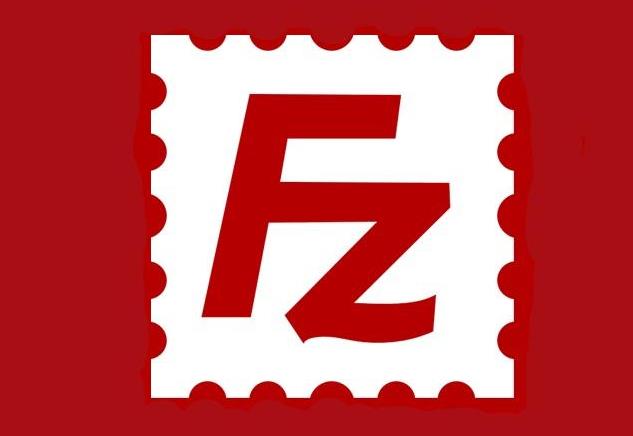
FileZilla Server Features
* FileZilla Server allows an unlimited number of users
*Multi-threaded engine
* Can run as a service under Windows NT4, 2000 and XP
* FileZilla Server supports blocking fxp/bounce attacks
* Secure password storage (MD5 algorithm)
* Real-time user/group management
* Supports dynamically changing all options at runtime, without shutting down the server when changing settings
*Supports no transmission timeout function and can automatically disconnect idle users
* Supports rule-based speed limits for servers and users/groups
* FileZilla Server supports MODE Z file transfer compression
FileZilla Server installation steps
1. Download the latest version of FileZilla Server installation package from Huajun Software Park and double-click to run it.
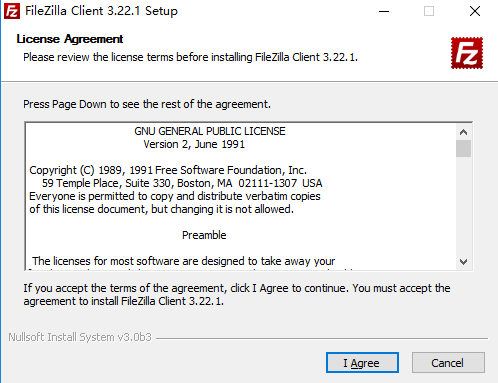
2. Click to agree to the terms and select the FileZilla Server component that needs to be installed.
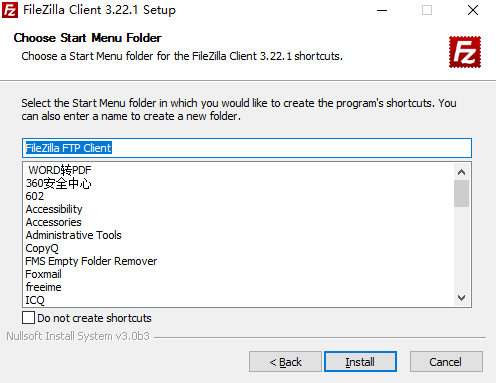

3. Choose whether everyone can use it or only for personal use according to personal circumstances.
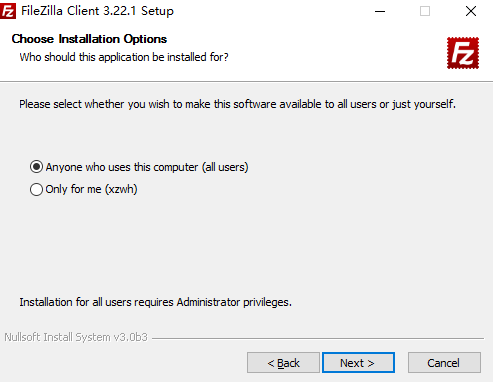
4. Wait for the installation process.
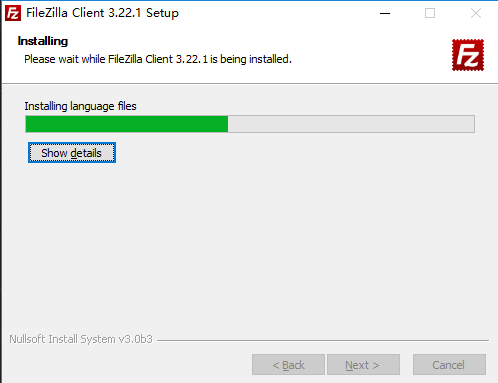
5. The installation is complete, click to end the installation, and FileZilla Server will be installed.
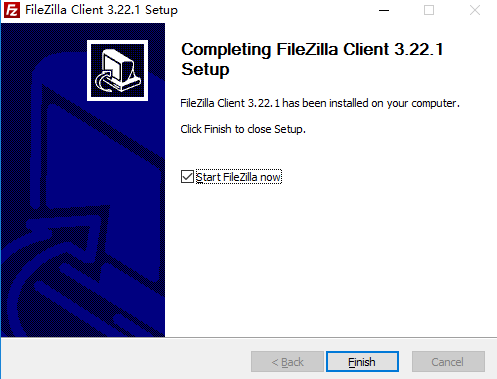
How to use FileZilla Server
1. Start Ftp Server --- Ftp Server Manager
2. At this time, it displays: Connected, waiting for authentication.. Logged in..
3. Edit --- Users --- General --- Add user; Account settings --- Enable account --- Set password --- OK
4. Edit --- User --- Shared Folder --- Add Directory --- Set Permissions
5. Edit --- Passive mode settings --- Use the following IP --- Fill in the cloud server IP
6. Enter ftp://12.34.56.78 (cloud server IP address) in the address bar of any local folder, and enter the ftp username and password.









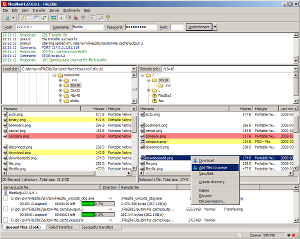


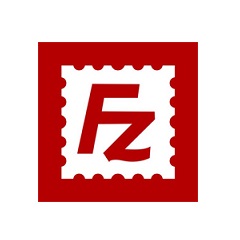































Useful
Useful
Useful