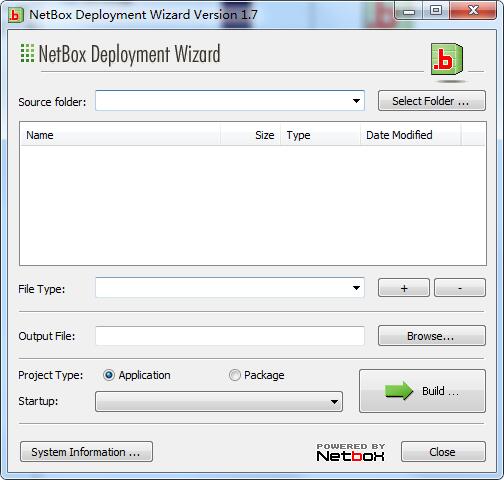
NetBox Instructions for Use
The prompt shown above will appear when using NetBox for the first time. Select “simplified chinese", the Chinese interface in Figure 1 will appear, and then the .b network box script can be packaged into a ready-made WEB application. The application can be just a simple ASP WEB server, or it can run software to turn the computer into a server with functions such as blogging and voting, or even a program that can be run on the computer, if you are willing.
NetBox main functions
1. Establish a web server
2. Customizable server port
3. Customizable server home directory
4. Customizable default web page files
5. Compatible with both ASP and HTML, it is a good helper for web page beginners and a good partner in large-scale website construction.
6. Although some functions of IIS are reduced, it is faster than IIS, the service program is smaller than IIS, and there is no need to install any additional programs, only one program file
NetBox software features
1. NetBox compiler, which compiles ASP files into programs, can improve performance by 2-10 times. The most important thing is that the ASP source files are kept confidential;
2. Programmable virtual machine, used for secondary development, effectively prevents malicious code;
3. Application server, high-performance HTTP server, no need to deploy other environments;
4. Network servers can be used to build high-performance TCP servers that meet your own needs, such as FTP, SMTP, POP3, and TELNET servers. The interface and functions can be customized;
5. Powerful HTML dialog box, quickly generate desktop applications, efficient and powerful, with wide compatibility.
NetBox installation steps
1. Download the NetBox official version installation package from Huajun Software Park. After unzipping, double-click the "exe" file to enter the installation wizard and click Next
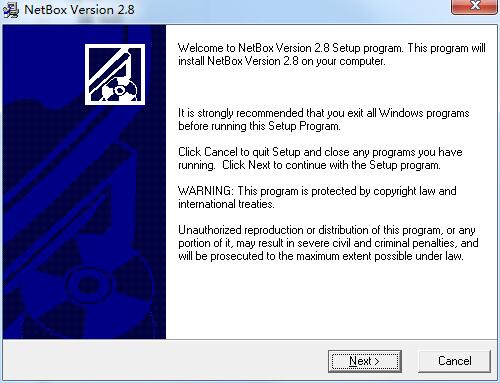
2. Click "Browse" to select the installation location. Generally, the default is C drive. It is recommended to install on D drive. Click Next.
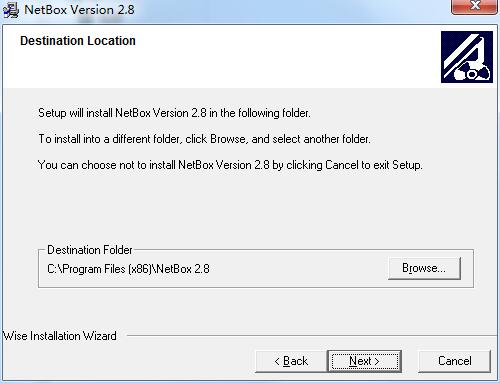
3. Select the components you want to install and click Next
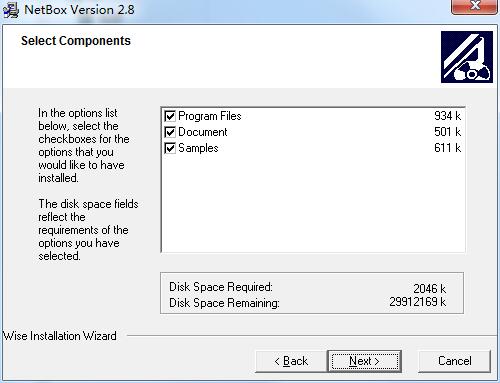
4. The software information is ready, click Next to install
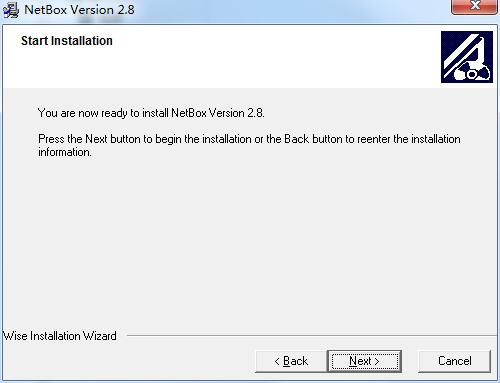
5.NetBox is being installed, please wait patiently.
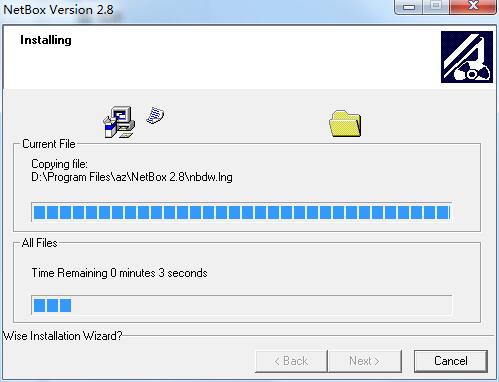
6.NetBox installation is complete, click Finish to exit the installation wizard

NetBox update log
1. Optimize content
2. The details are more outstanding and the bugs are gone.
Huajun editor recommends:
After so many years of updates and optimizations, NetBox has become more user-friendly and more technological. It is highly recommended to everyone and you are welcome to download it. Those who are interested can also downloadQuick Easy FTP Server,Telnet Server,Foxmail Server,xampp,WinShell.








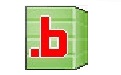



























Useful
Useful
Useful