
Alibaba Cloud OSS clientSoftware function
Supports batch file upload. You can upload as many files as you want. A single file size of 100 GB is no problem.
Supports up to 10 thread upload tasks, fully running the bandwidth, saving time and effort.
Supporting directory upload, you only need to select the root directory of the uploaded file, eliminating the trouble of rebuilding multi-level directories.
Want to copy files to other folders? Through the console? It seems to be quite troublesome!
Supports copying folders or files between different Buckets in the same region. Convenient and fast.
Need to delete files/folders, even the Bucket? Through the console? It doesn’t seem possible!
Supports direct deletion of Bucket
and the folders and files below it, supports batch deletion of folders and files. Fast and efficient.
Alibaba Cloud OSS clientInstallation steps
1. We downloaded the Alibaba Cloud OSS client software in the Huajun Software Park and obtained a compressed package.
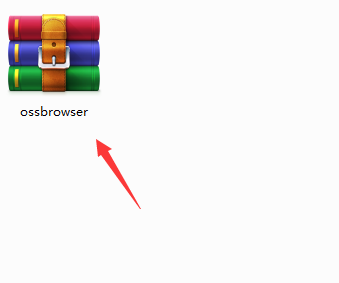
2. Unzip it and get this exe file
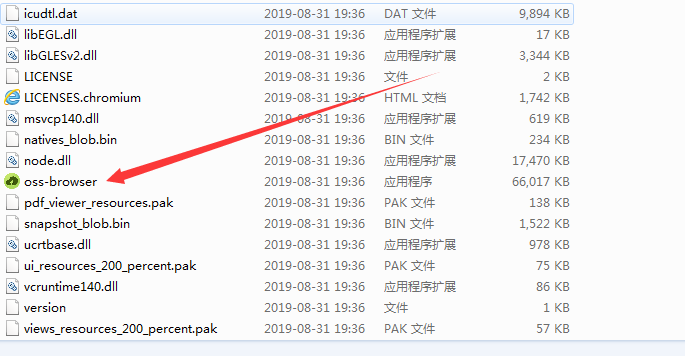
3. The software is green software, open it and use it directly
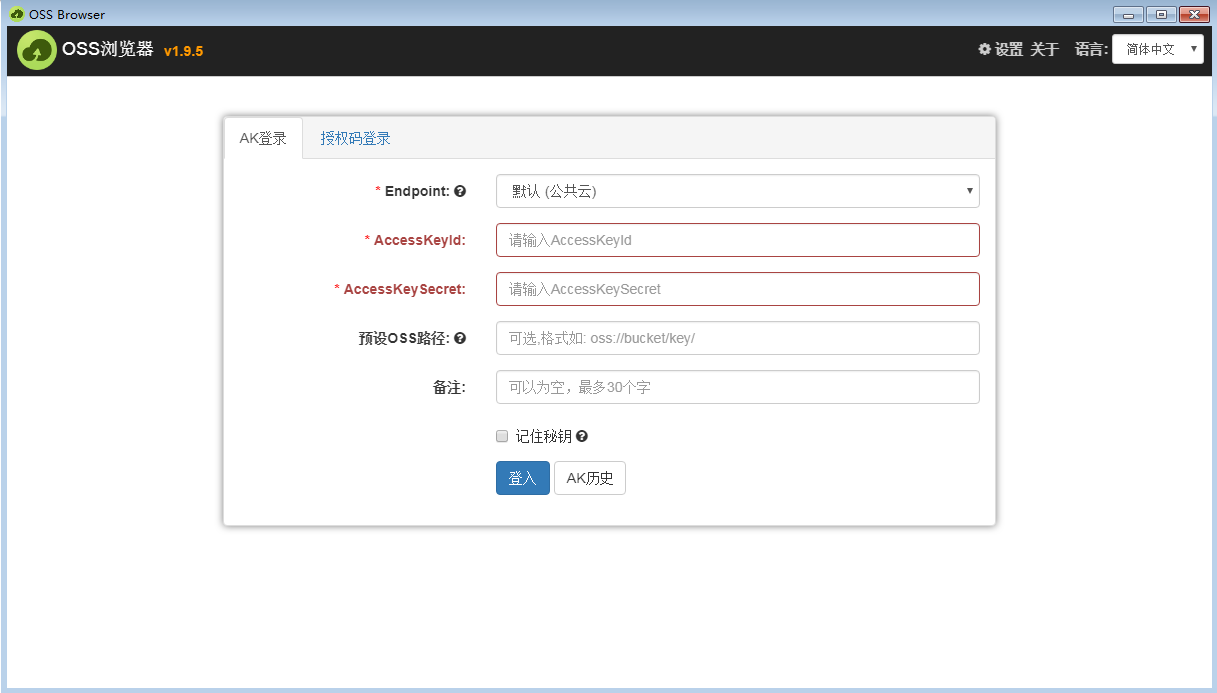
Alibaba Cloud OSS clientFAQ
How to upload files or folders?
Method 1:
Click the "Upload" button, and the "Select File or Folder" pop-up box will pop up. After selecting, click "Select".
After clicking, the upload progress of the file or folder will be displayed in the upload queue at the bottom of the interface. Before the upload is completed, you can click "Pause" to pause the uploaded content;
You can click "Cancel" to delete the uploaded content;
You can click "Pause All" or "Start All" to perform batch operations on the upload list;
Click "Clear Completed" to clear the uploaded files in the list.
When the file or folder you selected is uploaded, it will be displayed in the list.
Method 2:
You can also drag files or folders directly into the list to upload.
How to download a file or folder?
After selecting the file or folder you want to download in the bucket, click the "Download" button to display the "Browse for Folder" pop-up box. After selecting the path to which you want to download the file, click OK.
After clicking, the download progress of the file or folder will be displayed in the download queue at the bottom of the interface. Before the download is completed, you can click "Pause" to pause the downloaded content;
You can click "Cancel" to delete the downloaded content;
You can click "Pause All" and "Start All" to perform batch operations on the download list; click "Clear Completed" to clear the downloaded files in the list.
Download the entire bucket:
Select the bucket you want to download, click the down icon, select bucket download, and you can download the entire bucket.
Alibaba Cloud OSS clientInstructions for use
How to log in to the OSS client?
1. This machine is an ECS host.
After entering the Access Key ID and Access Key Secret, select the This machine is an ECS host option, select the region, and click the "Login" button.
2. This machine is a non-ECS host. After entering the Access Key ID and Access Key Secret, click the "Login" button.
After clicking, the client will prompt you to enter a new security password. After entering it, you will not need to enter the complex AK key again the next time you log in.
If you don’t want to set a new security password, you can also click “Skip Settings” and enter the client directly.
What are the import authorization and export authorization used for?
Some users do not have Access Key ID and Access Key Secret. Other users with AK can export their account and password authorization to them. No AK users can log in by importing this authorized account.
Import authorization
Click "Import Authorization".
After clicking "Copy Machine Code" here, send this code to the user who authorizes you, and wait for the authorization document to be sent to your account.
After receiving the authorization file, click the "Select File and Import" button. After selecting the authorization file sent by the authorized account, the following pop-up box will pop up. You can set a security password so that you do not need to import it the next time you log in.
You can also click “Skip settings.
Generate authorization
Click the "Export Authorization" button in the settings.
The "Export Authorization" pop-up box is displayed. After filling in the form, click "Export Authorization". The machine code is the machine code that will be sent to you for the authorized account.
After saving the exported file, send it to the user who will authorize the account.
How to customize the server address?
Click "Customize Server Address" on the login interface.
Enter the custom server address you want to bind and click "OK", then click the "Return" button.
At this point, "Custom server address" has been checked. After entering the AK, you can log in.
5. Bucket
How to create a Bucket?
Click the Add "New" button to display the "New Bucket" pop-up window, fill in the name, select read and write permissions, and click the "OK" button.
After confirmation, the newly created Bucket will be displayed on the left menu.
How to set bucketACL attribute?
When the mouse is hovering over the bucket, a downward arrow will be displayed on the right side. After clicking, select "Property Management".
After selecting "Attribute Management", the "bucket" attribute pop-up box is displayed, and the read and write permissions can be modified or the bucket can be deleted.
Click the “Delete “bucket” button, the user will be prompted to enter the access key and access secret. After clicking OK, the bucket It was deleted.
How to view fragmentation management?
When the mouse is hovering over the bucket, a downward arrow will be displayed on the right side. After clicking, select "Debris Management".
When the file is larger than 10 MB, fragments will be generated during the upload process. When the upload is successful or you click to cancel the upload, the fragments will be automatically deleted.
How to create a new folder in bucket?
After selecting a bucket, click "New Folder" in the right window and enter the file name.
After clicking OK, it will be displayed in the list.
How to modify transfer settings?
Click the "Settings" button to display the "Settings" pop-up window, where you can modify the number of simultaneous tasks and the number of single-task threads when uploading and downloading.
Alibaba Cloud OSS client update log
1: Optimized performance
2: We are serious about solving bug problems
Huajun editor recommends:
The editor personally tested the Alibaba Cloud OSS client and found that the various functions are very simple and easy to operate. Even a new user like the editor can quickly master it. I really like it! There are similar software on this siteQuick Easy FTP Server,Telnet Server,xampp,SDF Viewer,WinShell, recommend everyone to download!










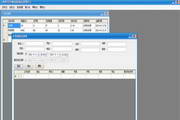






























Useful
Useful
Useful