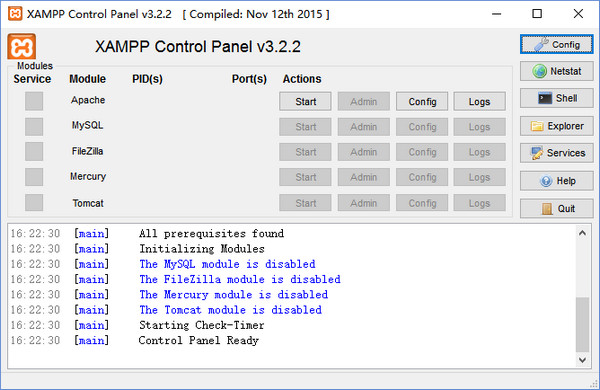
xampp software features
1. This version of XAMPP has been recompiled by the author of phpStudy and has been streamlined by four-fifths. The installation package is only 35M.
2. The original xampp was 1250M after decompression, and 990M was removed and reduced to only 250M.
3. Significantly optimize and update the control panel, and abandon many useless and useless functions of the old version.
4. Added one-click switching between PHP5.3, PHP5.5 and PHP7.0.
5. Upgrade apache to the new version 2.4.10 and php to 7.0.1.
6. Upgrade mysql to 5.6.21 and tomcat to 7.0.56.
xampp installation method
1. After downloading xampp from this site, use360 compressionUnzip the software. After the decompression is complete, double-click the exe file. After the "Bitnami" installation interface appears, if you have anti-virus software installed on your computer, it will pop up an inquiry box informing you that "anti-virus software may slow down the installation process." Ignore it and directly click the "Yes button" to confirm and continue the installation.
2. The installer will pop up a warning box, informing "When the system starts the user account control function, it will affect some functions of XAMPP (caused by permission issues), so do not install it in the C:Program Files (x86) directory." After remembering this requirement, directly click the "OK button" to close the warning box and continue the installation;
3. Enter the xampp installation interface and click [next]
4. Select the xampp installation component. You can choose it yourself. After completing the selection, click [next].

5. Enter the xampp introduction interface, you can click [next]
6. xampp is being installed, you need to wait patiently for the installation to complete.
7. After the xampp installation is completed, click [finish] to exit the software.
xampp FAQ
What is the default account password of XAMPP Mysql? How to change the password?
User: root
Password:''(empty)
How to modify xampp default sql password
1. After we first download and install the xampp software, open the interface in the picture below. We click the "start" option behind the "apache" and "MySQL" options, and then proceed to the next step.

2. Next, we click on the "admin" option behind the "MySQL" option in the xampp software.

3. Next we can enter the phpadmin interface, as shown in the figure below, we click the "User" option at the top of the interface.

4. We enter the user interface, and then click the "Edit Permissions" option under the root@localhost option, and then proceed to the next step.

5. We enter the editing permissions interface. Next we can see the "Change Password" option. After clicking, we change the password to 123, and then click to execute.
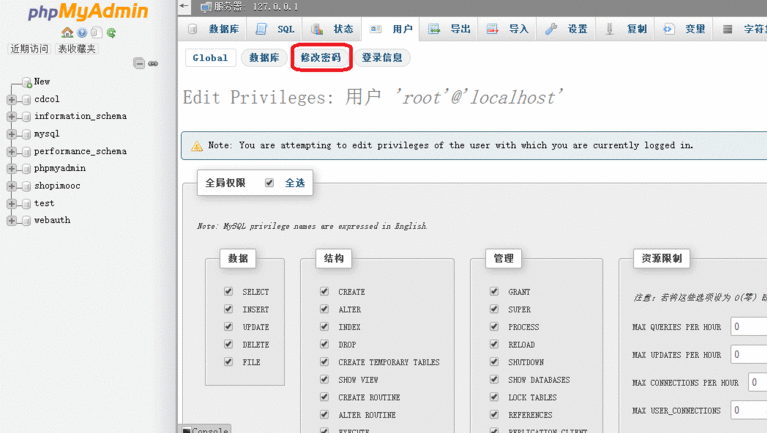
6. We click Execute and refresh the page, and then the interface in the picture below will appear. This problem is because we have not modified the configuration file, so the error occurs. We follow the steps below to set it up.

7. Next, we find the xampp software installation folder, and then find the folder named "phpMyAdmin" in the folder. We open the folder and find the "config.inc.php" file, and then click the mouse to open the file.
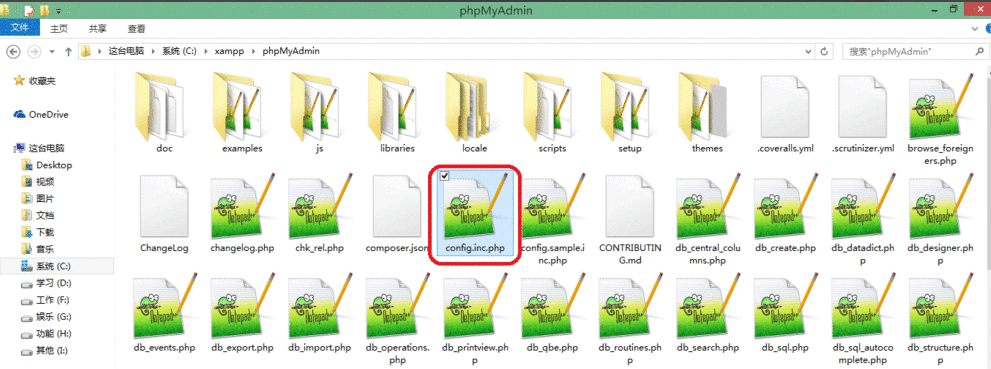
8. Next, we enter the interface in the picture below. In the interface, we find the "password" option, and then change the password to 123 behind the option. After the modification is completed, we click Save.

9. Next, we will return to the interface where the error message appeared above, and then refresh the interface to show that the login is successful. Isn’t it very simple? Friends who need it, please come and try it.

The difference between xampp and wamp
Servers included in xampp: Apache, MySQL, FTP Server, Mail Server (mail server), Tomc (JSP server), supported programming languages: PHP, Perl. Wamp runs faster, but if you are a beginner, just configuring the local domain name or changing the port is enough to give you a headache.
xampp update log:
1. Optimize content
2. The details are more outstanding and bugs are gone.
Huajun editor recommends:
xampp is a very practical software package that users can open to add some auxiliary functions to other software to help you bring more help during use. In addition, xampp supports a variety of texts, allowing more user groups to use it. In addition, there are many similar software available for download, such as:Quick Easy FTP Server,Telnet Server,Foxmail Server,SDF Viewer,WinShellWait.









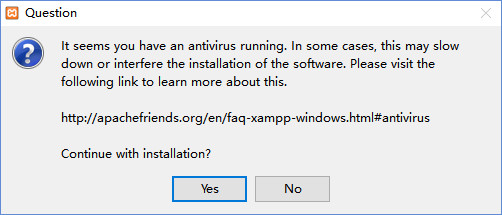
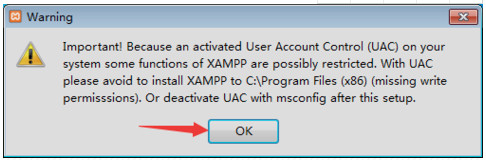








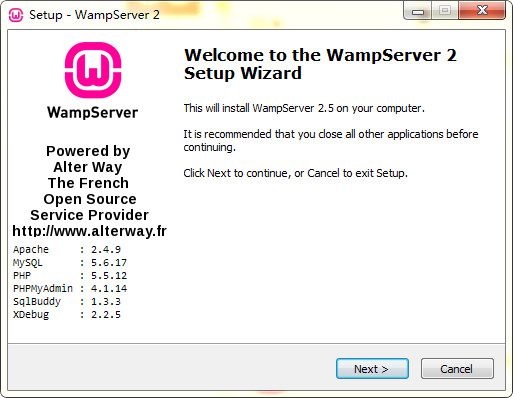






























Useful
Useful
Useful