
Hot search terms: 360 Security Guard Office365 360 browser WPS Office iQiyi Huawei Cloud Market Tencent Cloud Store

Hot search terms: 360 Security Guard Office365 360 browser WPS Office iQiyi Huawei Cloud Market Tencent Cloud Store

Server class Storage: 149MB Time: 2015-12-31
Software introduction: XAMPP is an easy-to-install website-building integrated software package that includes MySQL, PHP and Perl. XAMPP software is easy to operate and powerful. I...
Some friends have reported that mysql in xampp cannot be started. What should they do? The following editor will explain to you the solution to the problem that mysql in xampp cannot be started. I hope it can help you.
1. First, download and install the xampp software
It is best to install it on the system C drive by default. After the installation is completed, we open the xampp control panel. You will see apache mysql, etc. Click on the start button to start. If it can be started, there is no problem, which means there is no conflict in the port. If a red text prompt appears, it means there is a problem, and the port needs to be modified. If mysql starts successfully, click admin to connect to the database to see if you can connect or log in. Be sure to log in and test to see if there are any error messages. If an error message appears, make the following modifications. Otherwise, skip them.

2. Modifications that prevent mysql from starting
Failure to start is mostly caused by port conflicts, so we need to modify it. The specific method is:
Open the control interface of xampp, click config on the right side of apache, and modify the port number 80 in httpd.conf to 81. Of course, you can also change it to other values as long as there is no conflict.
The port number 443 in httpd-ss.conf is 999, and you can also change it to other values.
Then click config on the right side of mysql to modify the 3306 port number in my.ini to 3307
After the above modifications, restart xampp to start mysql. If it can be started after installation, the above operations are not required. Generally, port 80 of a personal computer will be occupied, so you only need to modify it.
Port 80 is fine. You can try them all yourself.



3. Modify the connection to the phpmyadmin database if it is blank or prompts an error
If you cannot connect to phpmyadmin after mysql is started, make the following modifications
Click admin on the right side of mysql in the xampp panel to try to connect to the database. If there is a blank or other error message, make the following modifications.
Open config.in.php in phpmyadmin and find $cfg['Servers'][$i]['auth_type'] = 'config'; change the config to cookie and save it
Find $cfg['Servers'][$i]['host'] = '127.0.0.1'; add: 3307 port number after 127.0.0.1 or modify phpmyadmin/libraries to find the config.default.php file
$cfg['Servers'][$i]['port'] = '';This is
$cfg['Servers'][$i]['port'] = '3307';
4. Modify the total config port number
Click config in the upper right corner of the panel and click the service and port setting item to modify the port numbers to 81 and 999 and save them.

5. Restart xampp test
After restarting, click the start button respectively to test whether there is an error message in red text during startup. If not it succeeds.
6. Test connection to phpmyadmin
Click admin on the right side of mysql on the panel to connect to the database. The connection has been successful. Enter the default database account root password and leave it blank to log in to the database. Look it has been successful.
The above is the solution to the problem that mysql of xampp cannot be started explained by the editor. Friends in need should come and take a look.
 How does coreldraw export the specified object as a picture - How does coreldraw export the specified object as a picture
How does coreldraw export the specified object as a picture - How does coreldraw export the specified object as a picture
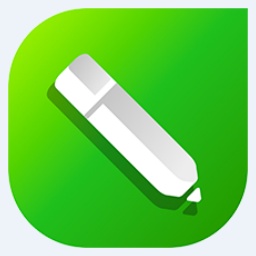 How to adjust word spacing in coreldraw - How to adjust word spacing in coreldraw
How to adjust word spacing in coreldraw - How to adjust word spacing in coreldraw
 How to use Bezier tools in coreldraw - How to use Bezier tools in coreldraw
How to use Bezier tools in coreldraw - How to use Bezier tools in coreldraw
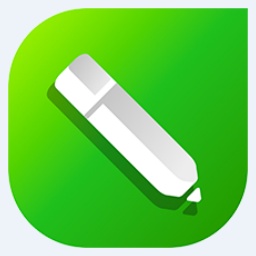 How to adjust font color in coreldraw - How to adjust font color in coreldraw
How to adjust font color in coreldraw - How to adjust font color in coreldraw
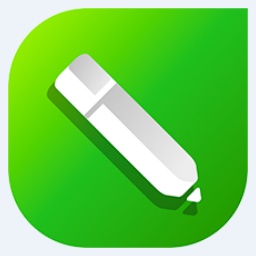 How to mirror symmetry in coreldraw - How to mirror symmetry in coreldraw
How to mirror symmetry in coreldraw - How to mirror symmetry in coreldraw
 Eggman Party
Eggman Party
 WPS Office 2023
WPS Office 2023
 WPS Office
WPS Office
 Minecraft PCL2 Launcher
Minecraft PCL2 Launcher
 WeGame
WeGame
 Tencent Video
Tencent Video
 Steam
Steam
 CS1.6 pure version
CS1.6 pure version
 Office 365
Office 365
 What to do if there is no sound after reinstalling the computer system - Driver Wizard Tutorial
What to do if there is no sound after reinstalling the computer system - Driver Wizard Tutorial
 How to switch accounts in WPS Office 2019-How to switch accounts in WPS Office 2019
How to switch accounts in WPS Office 2019-How to switch accounts in WPS Office 2019
 How to clear the cache of Google Chrome - How to clear the cache of Google Chrome
How to clear the cache of Google Chrome - How to clear the cache of Google Chrome
 How to practice typing with Kingsoft Typing Guide - How to practice typing with Kingsoft Typing Guide
How to practice typing with Kingsoft Typing Guide - How to practice typing with Kingsoft Typing Guide
 How to upgrade the bootcamp driver? How to upgrade the bootcamp driver
How to upgrade the bootcamp driver? How to upgrade the bootcamp driver